Configuring a timesheet in the category
Prerequisites
- Access to the Configuration > Category (PL020) menu.
- Category with the General tab configured.
Introduction
The timesheet is used for the responsible parties to enter the time spent on the actions of the category, whether they are isolated actions or plan actions.
These configurations will only work correctly if the SoftExpert Time Control component is part of the solutions acquired by your organization.
Configuring the timesheet
1. Access the Configuration > Category (PL020) menu.
2. Select the desired category and click on the  button.
button.
3. Click on the Timesheet tab.
4. Check the Allow timesheet option.
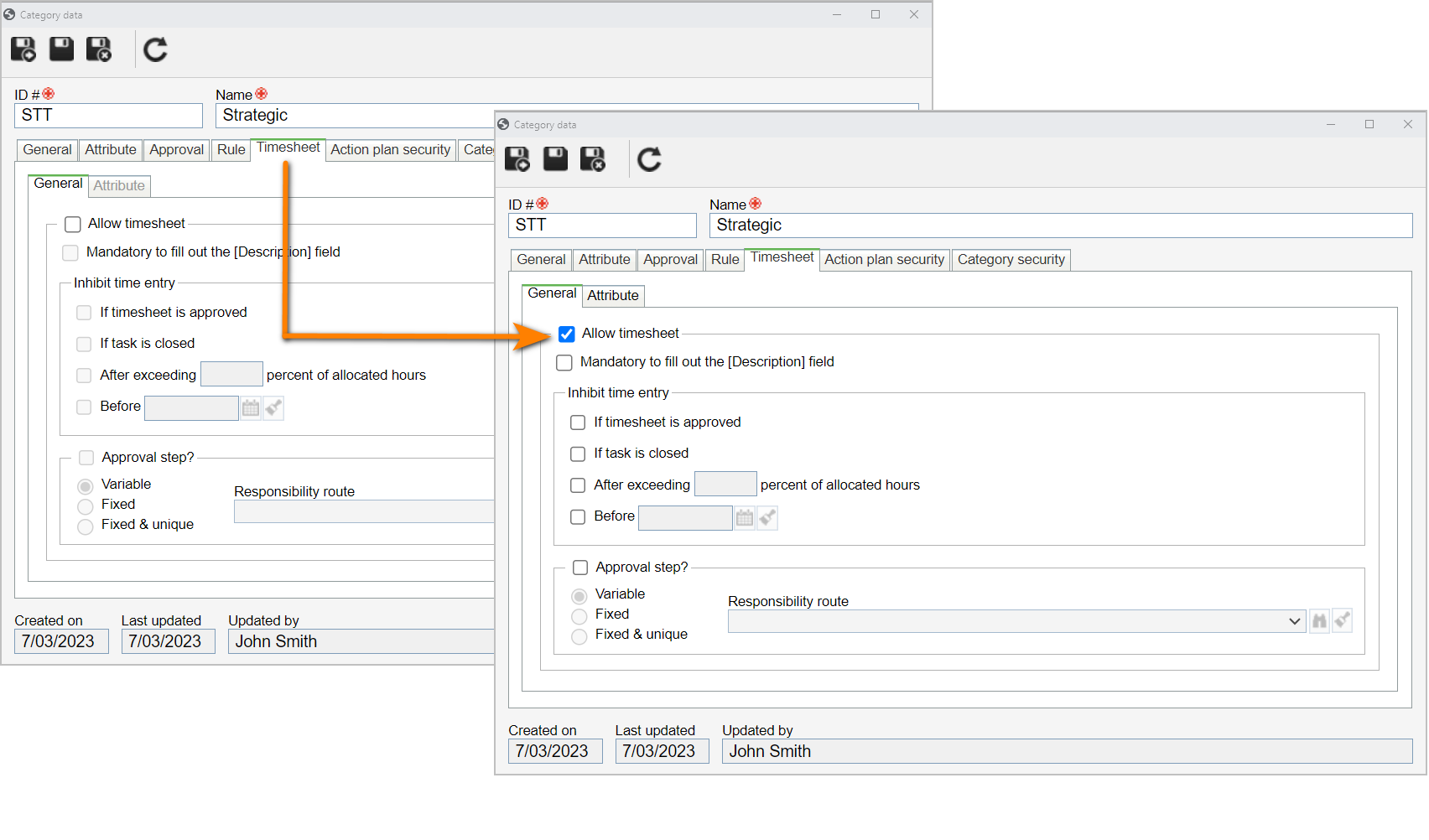
5. Then, in the General tab, check the desired options to define when the timesheet will be blocked:
Options
| Approved | The timesheet will be blocked after the approval of the timesheet for the actions. |
| After finishing the task | When actions are closed, the timesheet will be blocked. |
| If the hours entered exceed the planned hours by ___ percent | The timesheet will be blocked when exceeding a percentage of the total hours allocated for the resources in the action. In the field that will be enabled, enter the percentage of exceeding time the timesheet will be blocked from. |
| Before | The timesheet for the actions of this category will be blocked before a certain date. In the field that will be enabled, enter the date before which the timesheet will be blocked. |
| Mandatory to fill out the [Description] field] | When entering time in the actions of this category, it will be mandatory to fill out the Description field. |
6. If you wish the time entered in the category actions to go through approval, check the Approval step? option.
The timesheet approval will be performed through the "Timesheet approval" task in the SoftExpert Time Control component.
7. Then, check the desired route type and select a route in the available field. For further details on route types and their configurations, refer to the Configuring the responsibility route article.
8. After doing that, click on the  button on the main screen.
button on the main screen.
Conclusion
Thus, the action plans and isolated actions of the category can now use timesheets.
They can be performed in the record editing screen, through the Configurations > Enter time section.