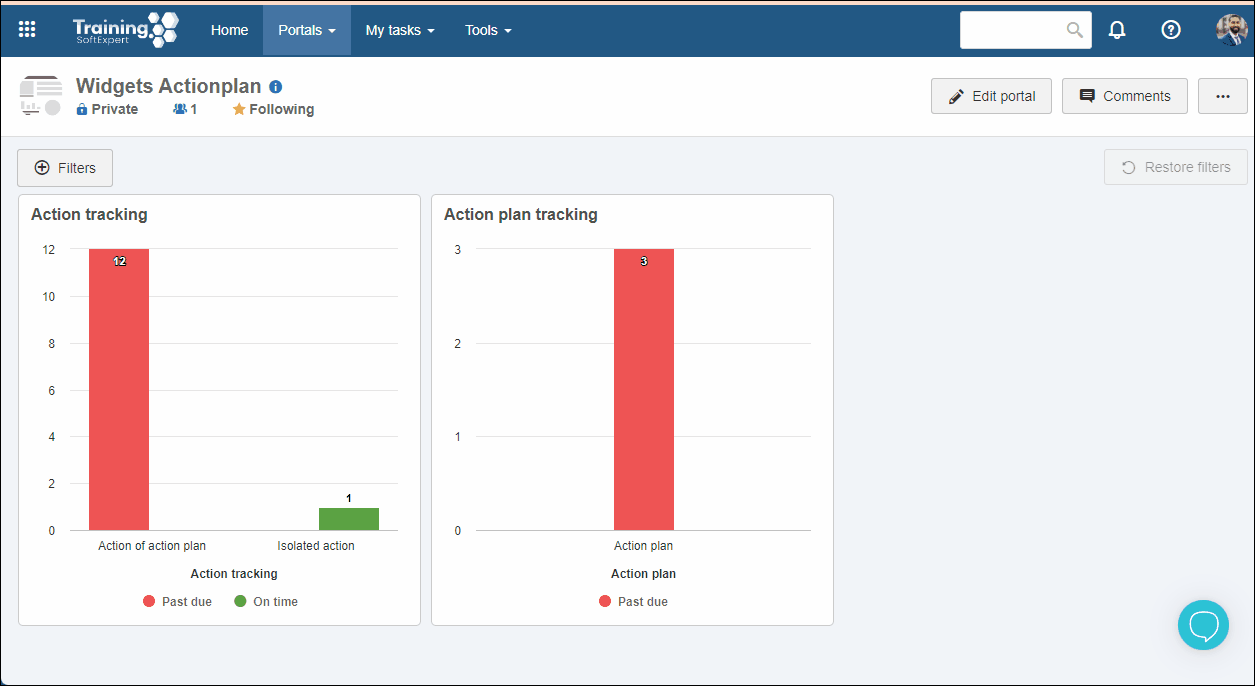SoftExpert Action plan widgets
Prerequisites
- Access to SoftExpert Suite portals.
Introduction
SoftExpert Action plan allows, through portals, for widgets to be added in order to facilitate the operations of the component.
See below the available widgets and how they function:
Action tracking
This widget displays a chart with the deadline of actions (isolated or from a plan) under the responsibility of the logged user or a team of which they are part. In the upper part of the widget, it will be possible to copy it, delete it, configure its filters, edit the analysis, configure an external access link, and more.
For further details on editing analyses, refer to the Chart configuration article.
After closing portal editing, it will be possible to view the latest information, perform searches in the tracking chart, export information in other file formats, update the widget, or display it on full screen.
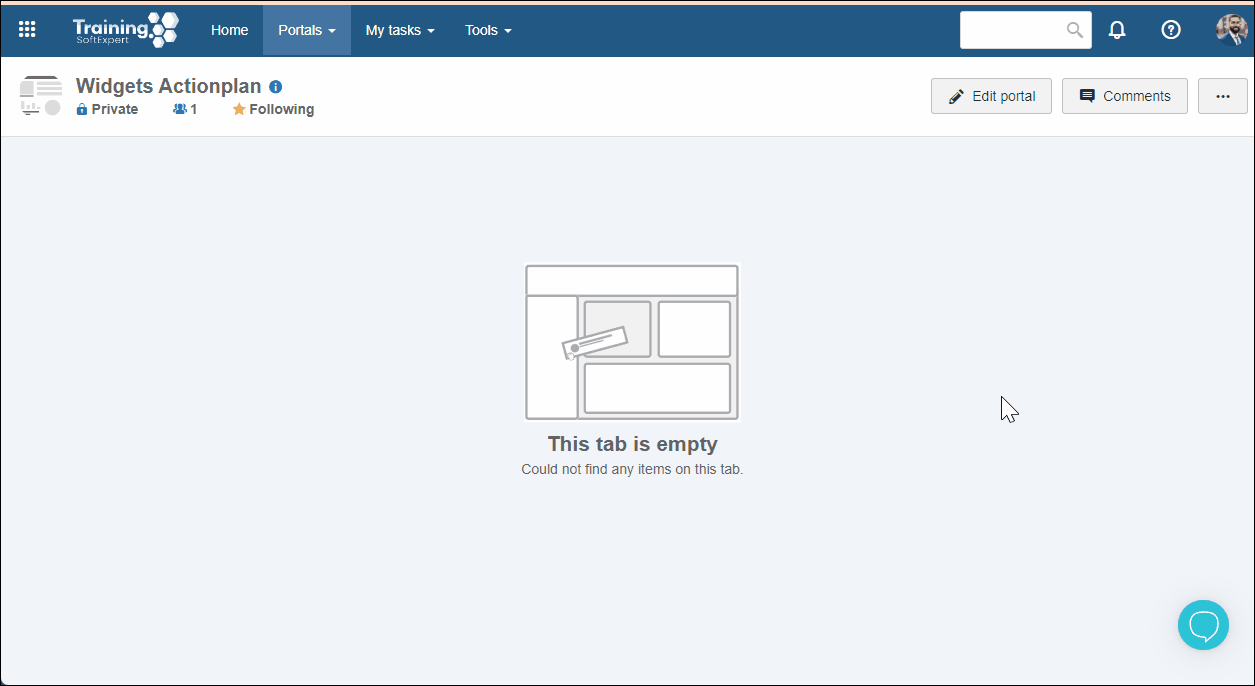
Action plan tracking
This widget displays a chart with the deadline of action plans under the responsibility of the logged user or a team of which they are part. In the upper part of the widget, it will be possible to copy it, delete it, configure its filters, edit the analysis, configure an external access link, and more.
For further details on editing analyses, refer to the Chart configuration article.
After closing portal editing, it will be possible to view the latest information, perform searches in the tracking chart, export information in other file formats, update the widget, or display it on full screen.
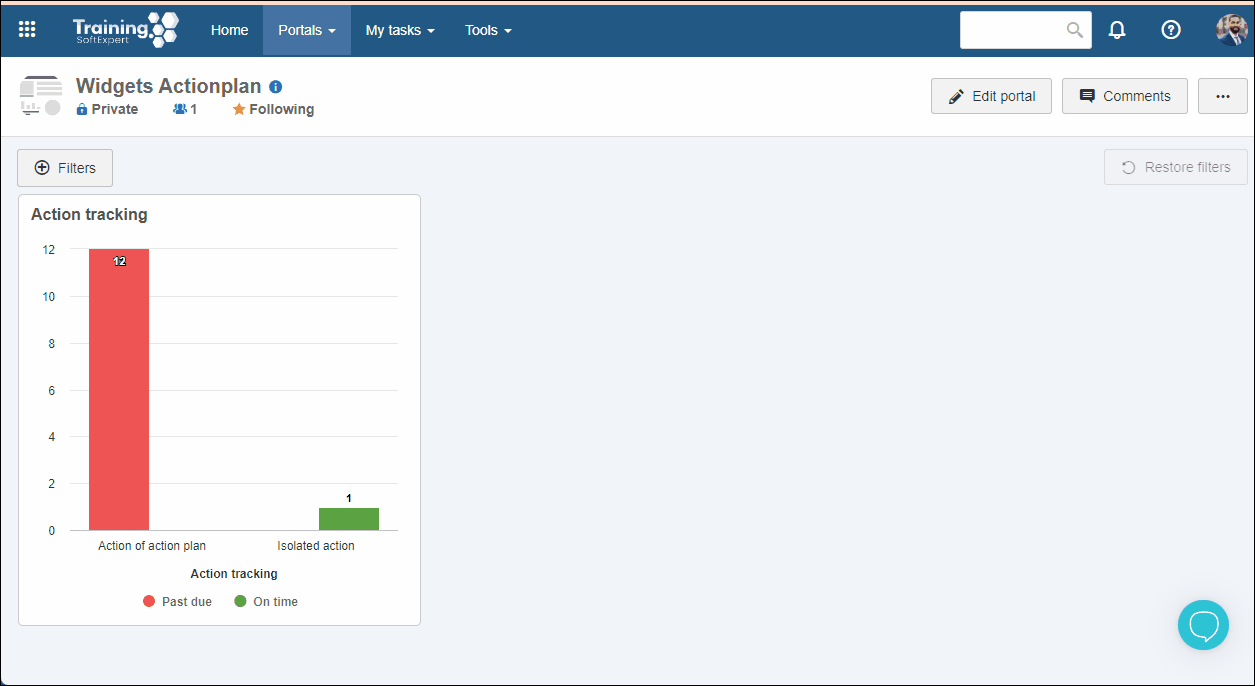
Action execution
This widget allows the user to execute the actions under their responsibility. To execute an action, select it and click on the Run option. Then, the action data screen will be opened for its execution.