How to use Resources control
Prerequisites
- Access to the Management > Resources control (WF013) menu.
- Workflow under execution.
Introduction
Many processes involve activities that require managing the activity backlog and resource allocation, which are the activity executors.
Through the Resources control (WF013) menu, SoftExpert Workflow allows managers to analyze the relationship between the work load and the allocation of activities among several resources.
The menu enables clear decisions regarding task redistribution, work load analysis, and demand prioritization.
See how the menu works:
Resources control
For a clear view of the menu divisions and options, watch the video below:
As displayed in the video above, upon accessing the activity data through the resource panel, it is possible to edit the deadline and the executor.
See further details about these operations:
Editing a deadline
1. Check the Redefine deadline option.
2. Fill out the Deadline (Date) and Deadline (Time) fields with the day and time that will be defined as the new activity deadline.
3. Enter an explanation for the change.
4. Click on the Save button.
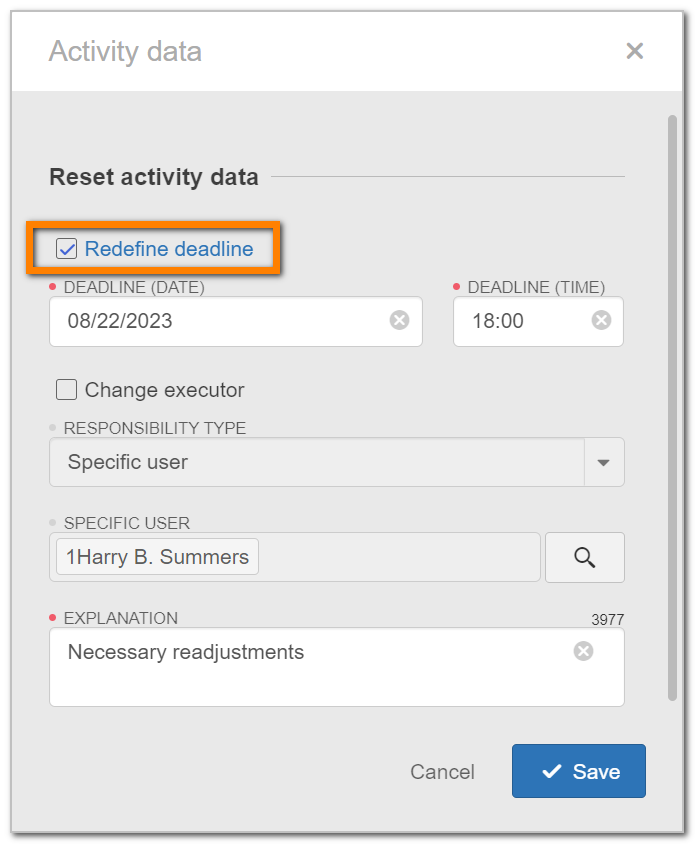
Edit executor
1. Check the Change executor option.
2. Fill out the following fields:
Responsibility type: select the responsibility type for the activity:
- Specific user: if this option is selected, the activity must be executed by a particular user. To do that, select the desired user in the Specific user section.
- Team: if this option is selected, the activity must be executed by a user of a certain team. To do so, in the Team section, select the team responsible for the activity execution. In this case, it will also be possible to define whether the execution of the activity will be restricted to a specific department (defined in the respective field) or the department of the executor.
- Department: if this option is selected, the activity must be executed by a user of a certain department. To do so, in the Department section, select the department responsible for the activity execution.
- Department/Position: if this option is selected, the activity must be executed by a user who holds a certain position in a department. To do so, in the Department/Position section, select the department and the position that will be responsible for the activity execution.
3. Enter an explanation for the change of the executor of the activity.
4. Click on the Save button.
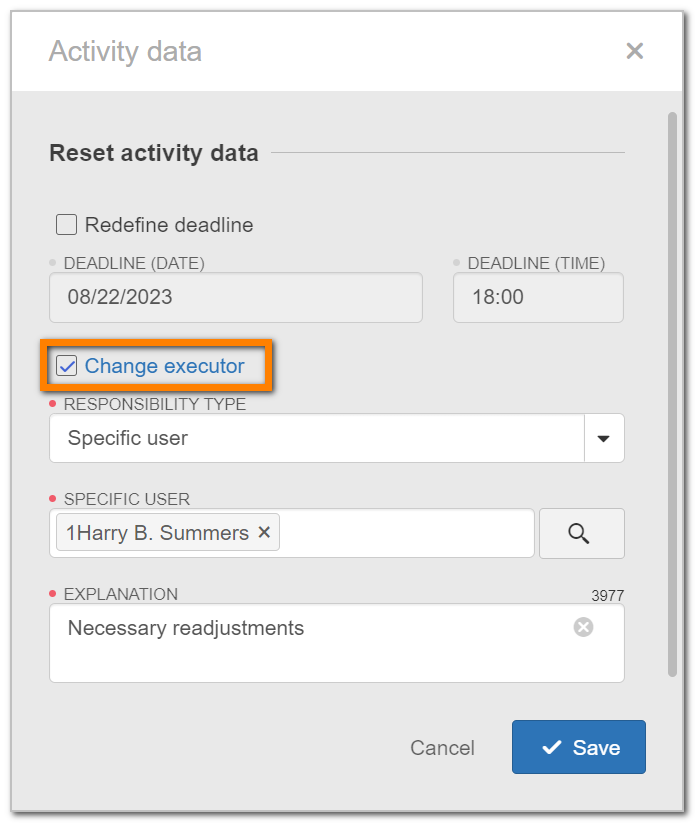
Conclusion
The Resources control menu makes it much easier to control the demands of the team.