How to use the Control panel
Prerequisites
- Access to the Management > Control panel (WF012) menu.
- Started workflows in which the user is the process or instance manager.
Introduction
Through the Control panel (WF012) menu, SoftExpert Workflow allows managing processes through an integrated vision.
This results in greater control over processes under a user's responsibility and monitoring over activity execution deadlines.
See how the menu works:
Control panel
See below the information available in the menu:
This menu allows switching between 3 different visions: Summary, Workflow, and Activity. See further details about each vision:
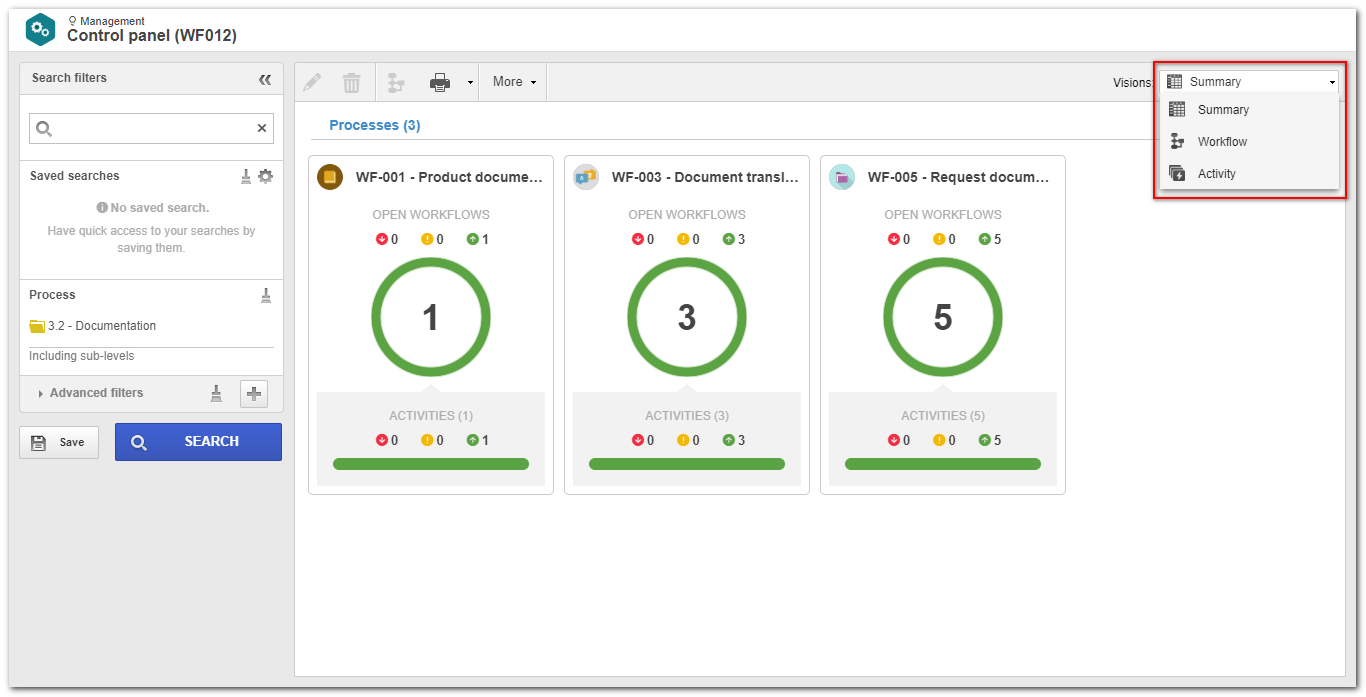
Summary
This vision displays grouped information, allowing the management of processes through an integrated vision.
In this vision, a card is displayed for each process that is under the user's responsibility. This card will display the number of instances that are in progress and their respective statuses: past due, on time, or close to due date.
The following buttons are available within each card:
 |
Open activities: by clicking on this button, the card will be updated, displaying the number of instances in each activity of the process. When clicking on an activity, the card will be updated again, displaying those responsible for the execution of the selected activity. |
 |
Responsibility: by clicking on this button, the card will be updated, displaying the number of instances of each responsible user. |
Workflow
This vision will list all Workflows that are in progress. If a process has been selected in the Summary vision, only the instances of the selected process will be displayed.
Use the buttons located on the toolbar to execute an action on the workflow selected in the listing:
 |
Click on this button to edit the data of the workflow selected in the list of records. |
 |
Click on this button to delete the workflow selected in the list of records. To perform this operation, it is necessary to have the Delete control allowed in the workflow security. Remember the workflow will be deleted from SoftExpert Workflow, but its template will remain in SoftExpert Process. |
 |
Click on this button to access the flowchart of the workflow selected in the list of records. |
 |
Click on the arrow next to this button to export the listing of the records displayed on the main screen to an Excel file. |
 |
Click on More and on this button to edit the status of the workflow selected in the list of records. For further details on this operation, refer to the Editing the workflow status article. |
Activity
This vision will list all activities that are in progress. If a process has been selected in the Summary vision, only the activities of the selected process will be displayed.
Use the buttons located on the toolbar to execute an action on the activity selected in the listing:
 |
Click on this button to edit the data of the workflow selected in the list of records. |
 |
Click on this button to delete the workflow selected in the list of records. To perform this operation, it is necessary to have the Delete control allowed in the workflow security. Remember the workflow will be deleted from SoftExpert Workflow, but its template will remain in SoftExpert Process. |
 |
Click on this button to access the flowchart of the workflow selected in the list of records. |
 |
Click on the arrow next to this button to export the listing of the records displayed on the main screen to an Excel file. |
 |
Click on More and on this button to edit the status of the workflow selected in the list of records. For further details on this operation, refer to the Editing the workflow status article. |
Conclusion
This panel provides the user with greater control over the workflows under their responsibility.