Creating records by form
Prerequisites
- Access to the Execution > Record by form (FO008) menu.
- Previously designed form or responsive form.
Introduction
SoftExpert Form provides menus from which it is possible to add records to a form, that is, it allows users to fill out the form and save the inserted data.
From these menus, it is also possible to edit previously added records. If the form has been associated with a process, when it is filled out during the execution of the activities, its data will be saved and shown on the menus.
The Record by form (FO008) and Record by table (FO012) menus have the same function. The difference is that, when creating a record by form, the user will need to search directly for the forms saved in the system, and when creating a record by table, they will have to search for the tables saved in the system.
This article will bring the example of a record created by form. See how to execute this action:
Creating a record by form
1. Access the Execution > Record by form (FO008) menu.
2. Click on the Select form section.
3. Select the desired form and click on the Apply button.
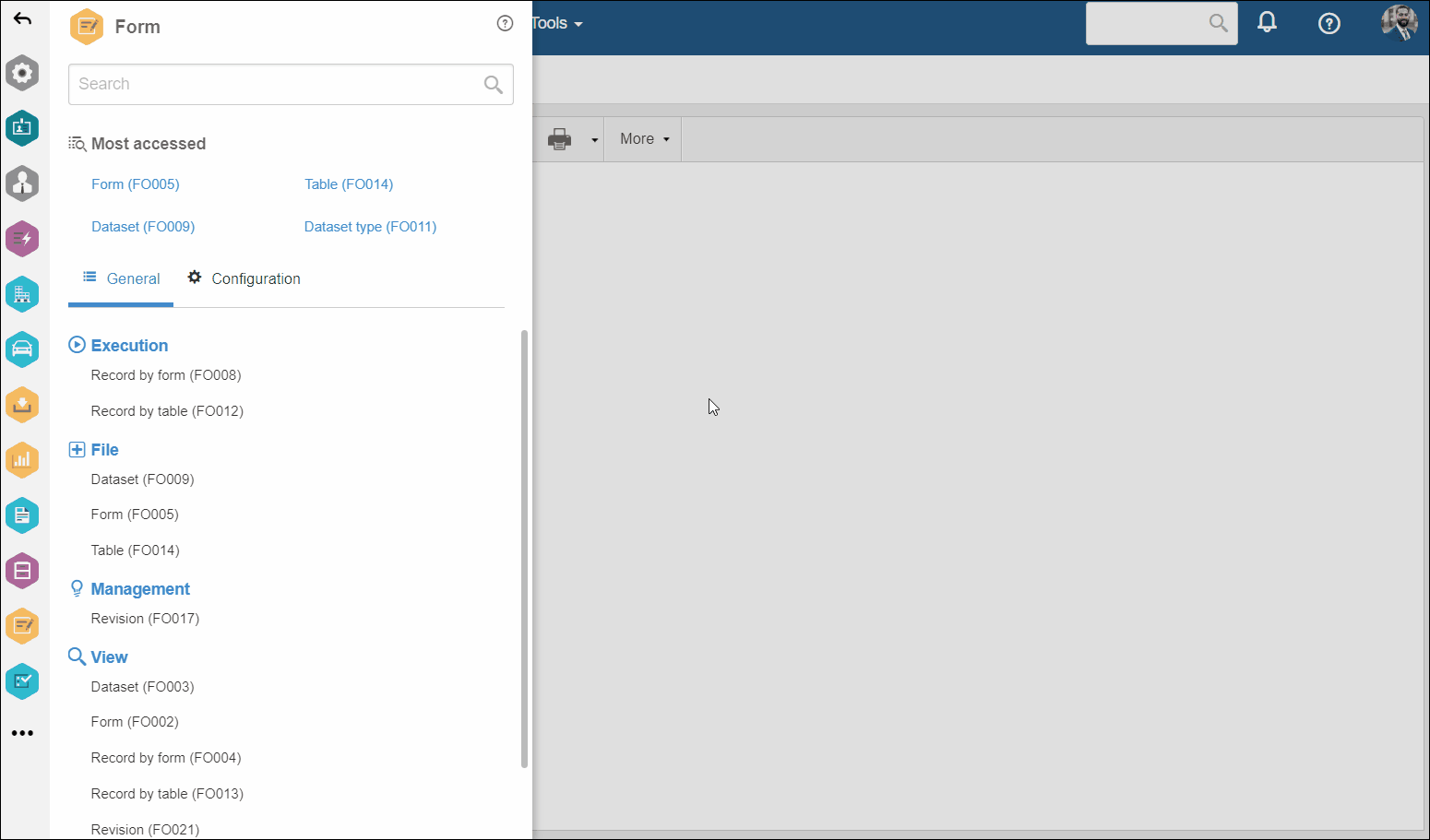
4. Click on the  button.
button.
5. Fill in the form fields and click on the Save button.
6. Close the completion screen. The created record will be shown on the list of records of the menu.
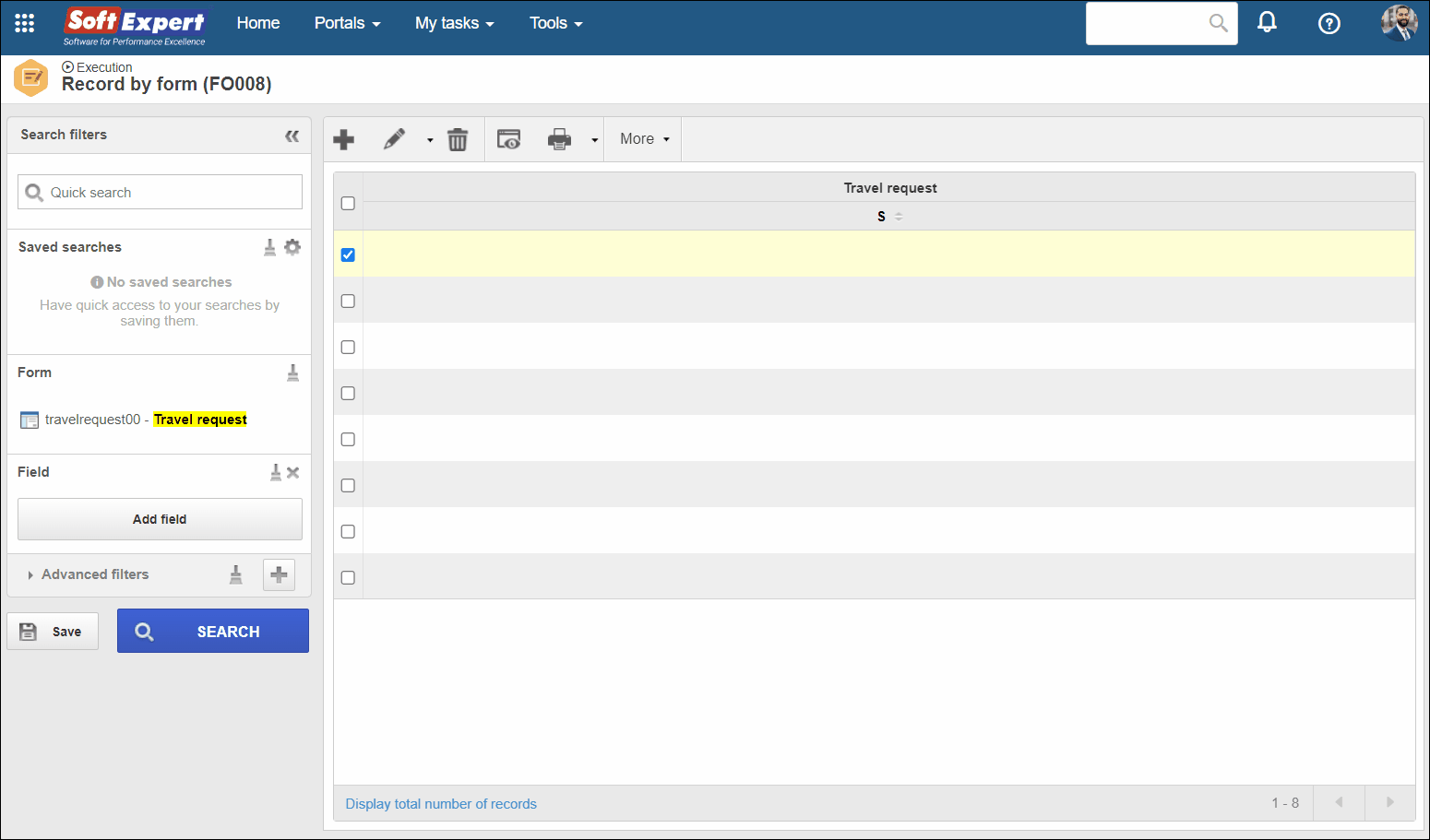
• The toolbar buttons will be enabled only after a form is selected.
• To edit a previously created record, select it and click on the  button. Remember to click on the Save button in order to record the changes made.
button. Remember to click on the Save button in order to record the changes made.
• Changes to responsive form records are also recorded in the audit trail.
Conclusion
All done! Now you know how to create a record by form.