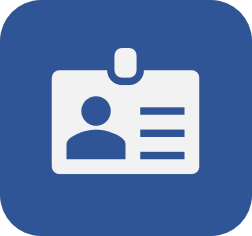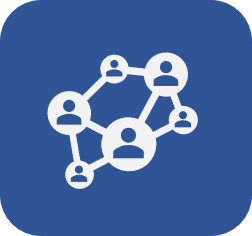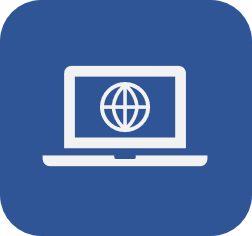Editing the system layout
Prerequisite
- Access to the SoftExpert Configuration > Configuration > System (CM006) menu.
Introduction
On the login screen, in the initial system screen, and in reports, default SoftExpert Suite images are displayed.
However, the administrator user can edit the system layout to include the visual identity of the company.
Editing the system layout.
1. Access the SoftExpert Configuration > Configuration > System (CM006) menu.
2. In the General tab, enter the Company ID of the organization.
3. Enter the Company name of the organization. This name will be used on the display screens, in the issuing of reports, and also when validating the license key.
4. Enter the Currency symbol that will be used in the system by default.
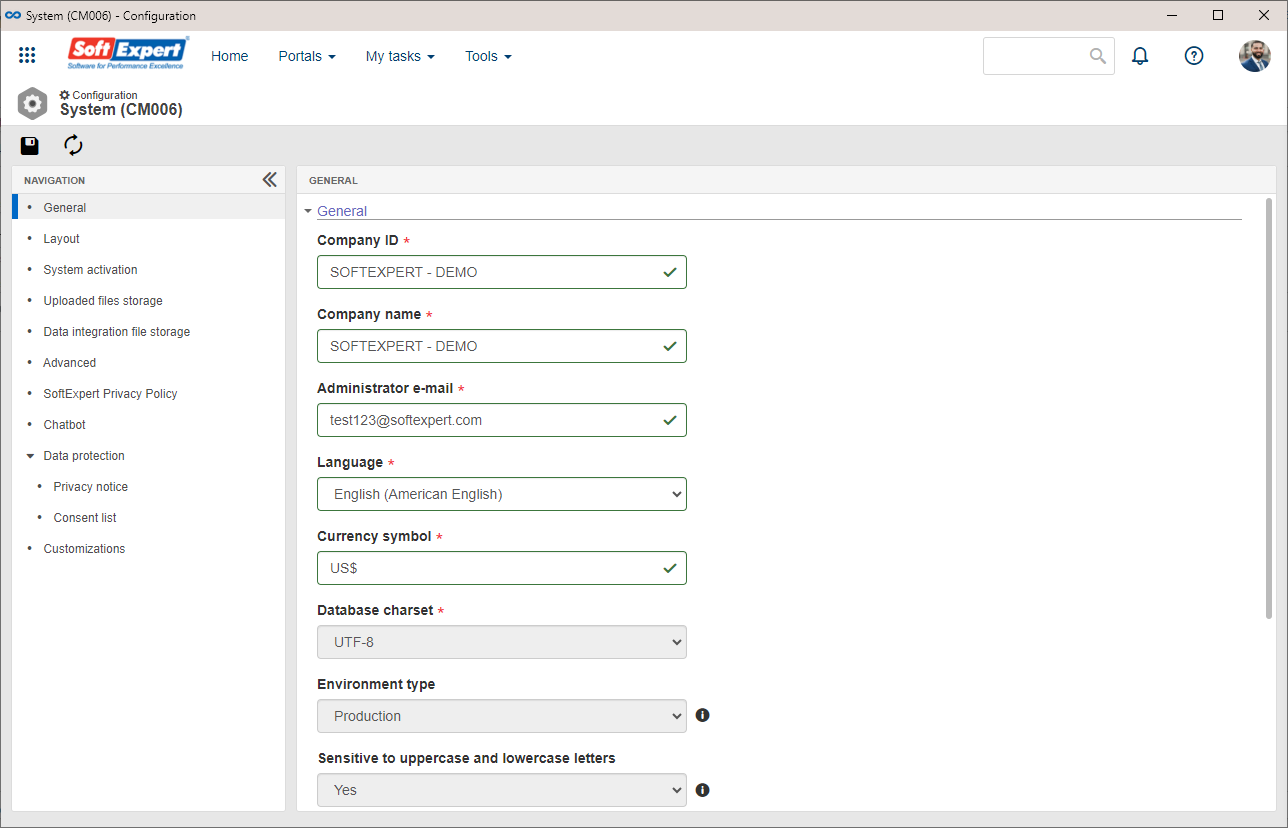
5. Select the Layout tab.
6. In the Report format field, define whether the report paper size will be A4 or Letter.
7. Use the button on the Logo, Login logo, Login screen background image, and Report logo fields to upload customized images into the system. See the location of each image in the table below.
| Field | Image location |
| Logo | Default logo that will be used in SoftExpert Suite. |
| Login logo | Logo that will be used in the SoftExpert Suite login screen. |
| Login screen background image | Image that will be used as a background in the SoftExpert Suite login screen. |
| Report logo | Logo that will be used by default in the reports issued by SoftExpert Suite components. |
8. After selecting the desired image, adjust the way it will be displayed. Use the buttons below the file selection panel to zoom in and zoom out, or upload another file.
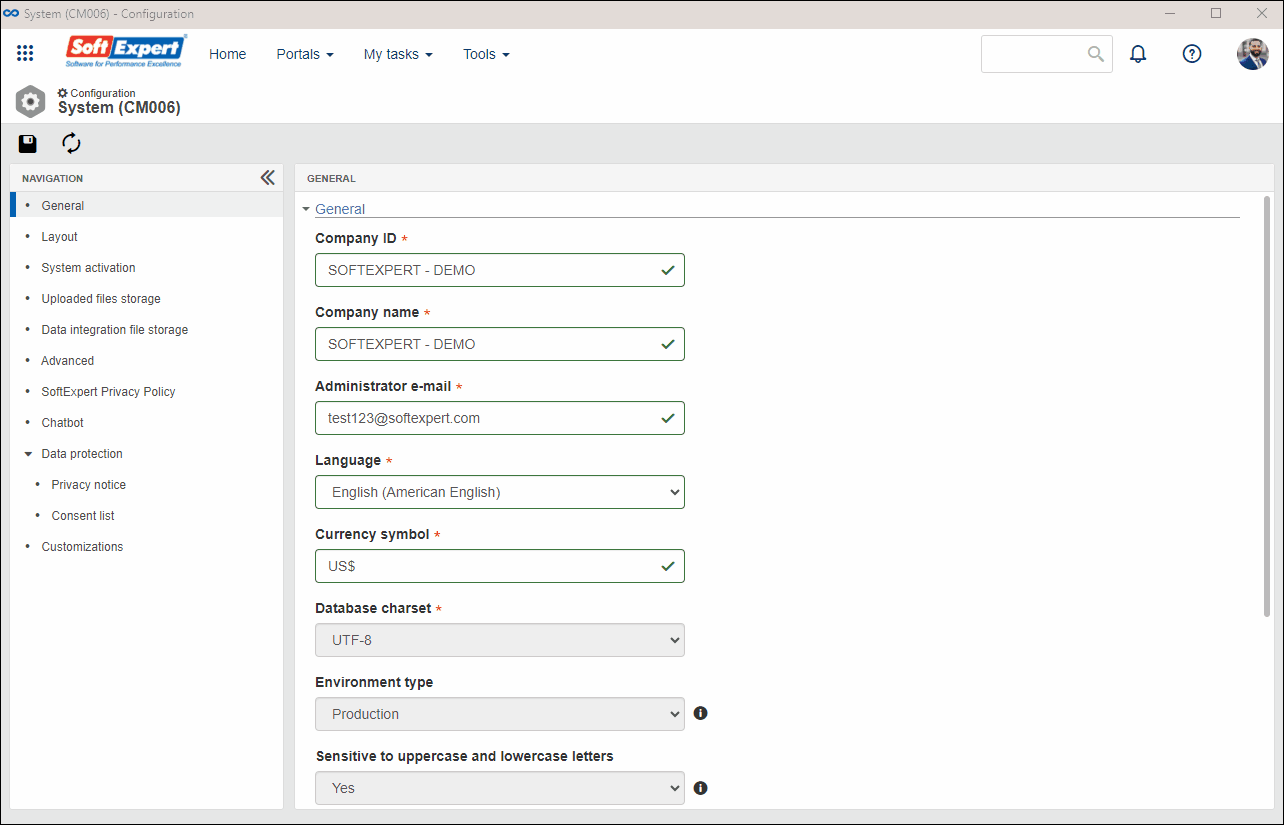
9. In the Theme field, choose the desired appearance for SoftExpert Suite.
10. Click on the  button to record the changes.
button to record the changes.
This article will not cover all configurations in the SoftExpert Configuration > Configuration > System (CM006) menu. For more information, refer to the SoftExpert Configuration component manual.
Conclusion
Once the customizations are saved, SoftExpert Suite will be displayed with the visual identity of your organization.