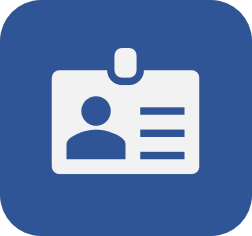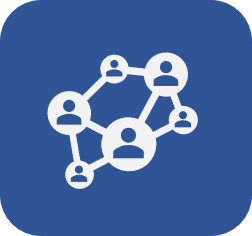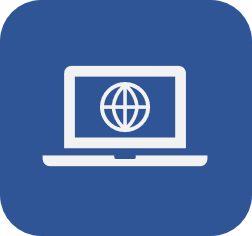Testing e-mail sending
Prerequisites
- Access to the SoftExpert Configuration > Configuration > E-mail server (CM010) menu.
- Previously created e-mail server.
Introduction
After configuring an e-mail server, you can test it to ensure the notification e-mails are being sent to employees.
Testing e-mail sending
1. Access the SoftExpert Configuration > Configuration > E-mail server (CM010) menu.
2. Click on the Search button.

3. Select the desired e-mail server and click on Edit.
4. On the server data, click on the Send test e-mail button.
5. Enter the E-mail to which the test e-mail will be sent.
6. Drag a file to the indicated location or click on Select to perform the test with an attachment in the e-mail.
7. Click on the Send button.

8. Within a few seconds the e-mail will be received, such as the following example. If an error occurs during the test, a screen with the error details will be displayed.
Conclusion
If the test is successful, the e-mail server is ready to be used to send notifications.