Configuring the approval
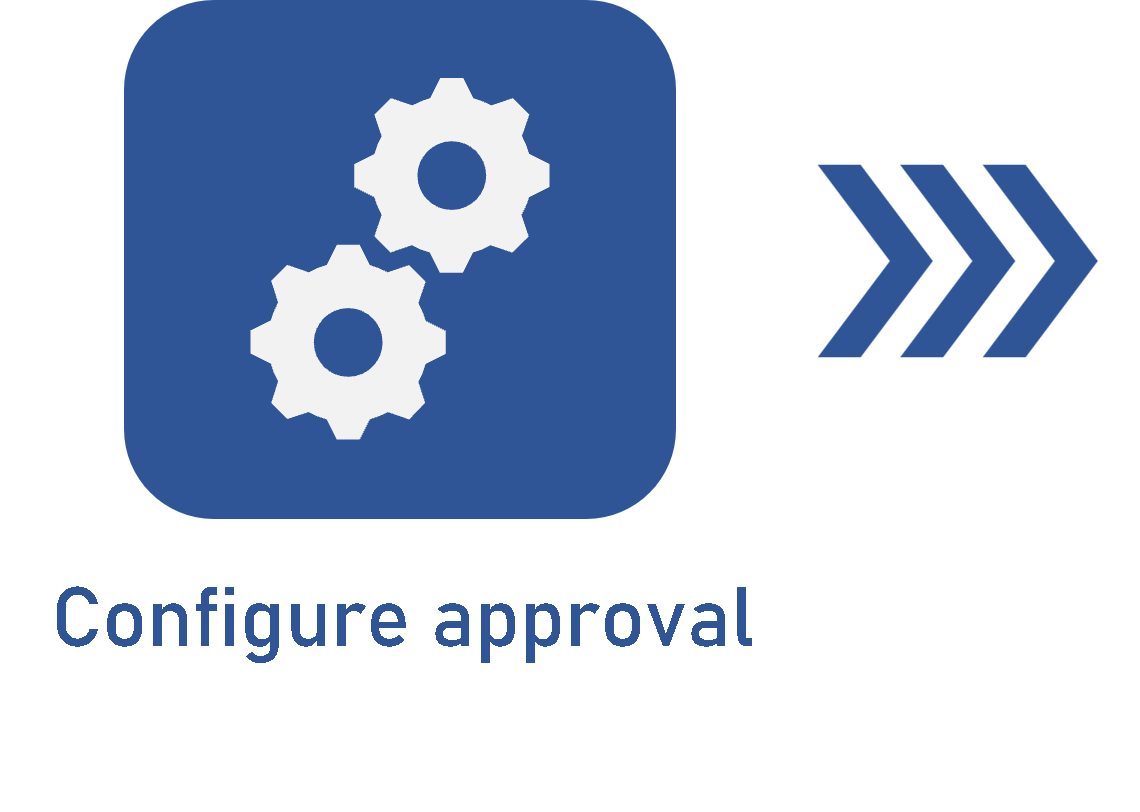 |
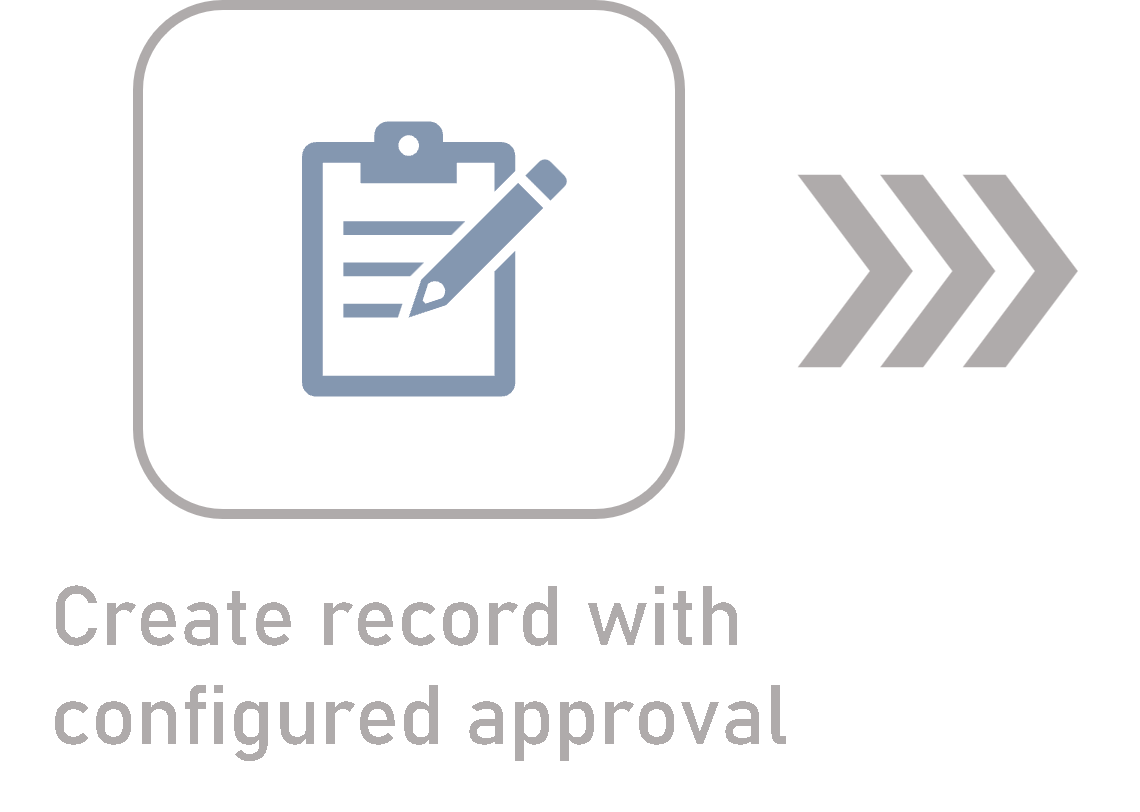 |
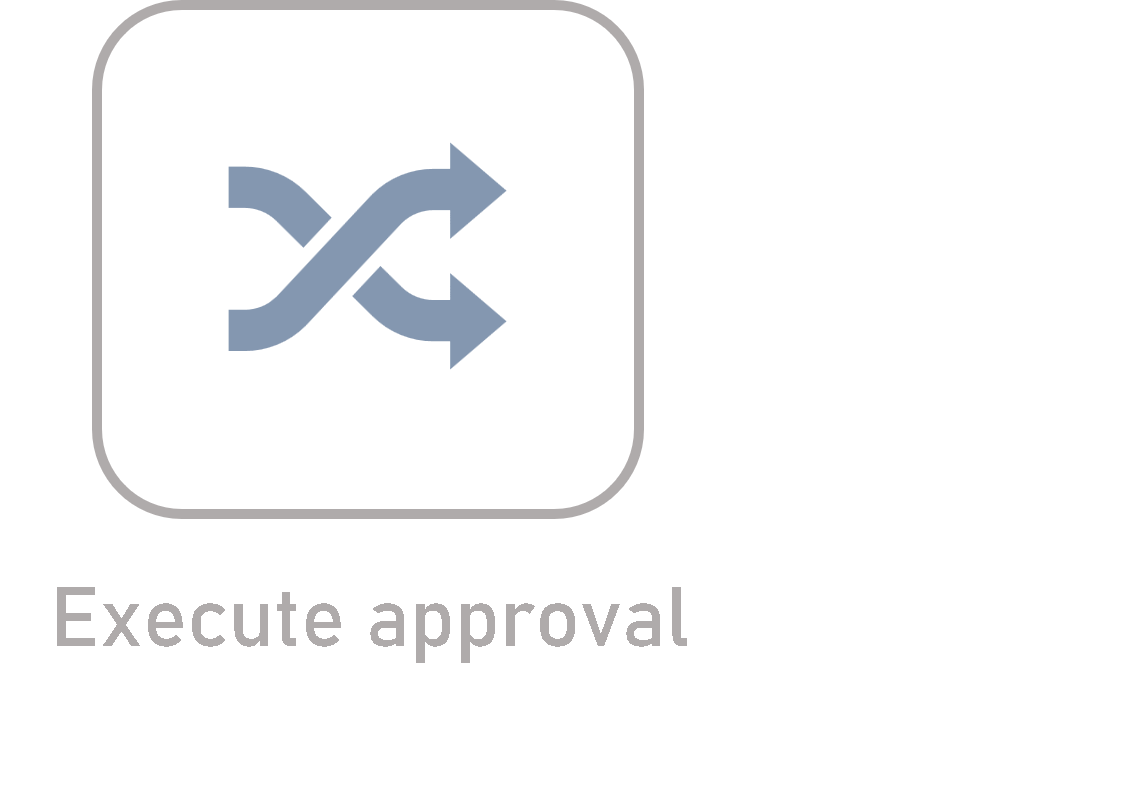 |
Introduction
The approval configuration is different in each component, and it can be performed through the Configuration > Category or Configuration > Type menu.
See below the path for the approval configuration in each component.
Where can I configure the approval in SoftExpert components?
| Document | Through Configuration > Category, in the Indexing section of the Control tab. |
| Action plan | Through Configuration > Category, in the Approval tab. |
| Survey | Through Configuration > Type, in the Planning approval option in the General tab. |
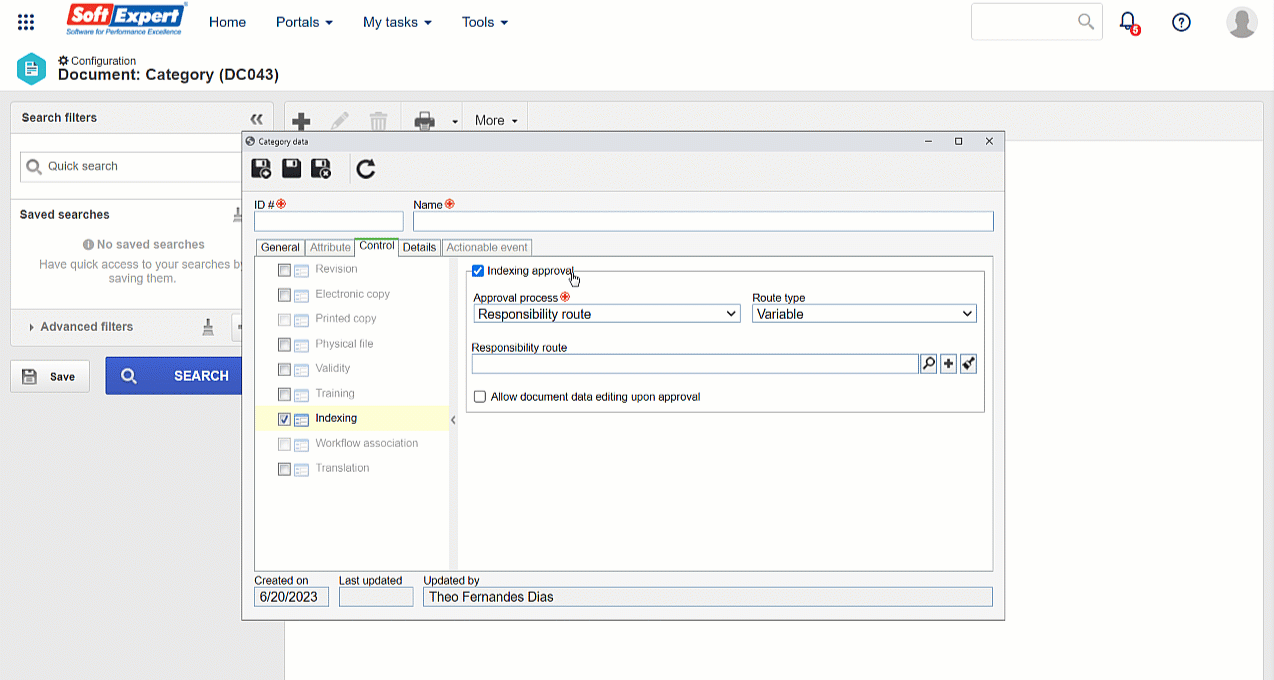
Now that you know which screen to use to configure the approval, start configuring it in the desired component:
Configuring the approval
1. On the Configuration > Category or Configuration > Type screen, on edit mode, access the approval tab or section.
The exact location of the approval configuration in each component is described above.
2. Then, check the steps in which records will need to go through approval. Available steps vary according to the component.
3. For each selected step, in the Route type field, choose the desired route configuration:
Available route types
| Fixed | Allows the route to be edited during the step. It will not be possible to edit its members. |
| Fixed & unique | A default approval route will be established for all records of the type or category, that is, the selected route and its members cannot be edited during the approval. |
| Variable | Allows the revision route and its members to be edited during the step. |
4. Then, expand the Responsibility route field and select the route that will define the approval process of the records of that type or category. Access the Configuring a responsibility route article to learn how to create one.
5. To finish, save the record.
Conclusion
After saving the type or category with the approval configured in the desired steps, simply create a record with them. Thus, when the records go through those steps, the approval task will be generated.
The next step is creating a record with configured approval.