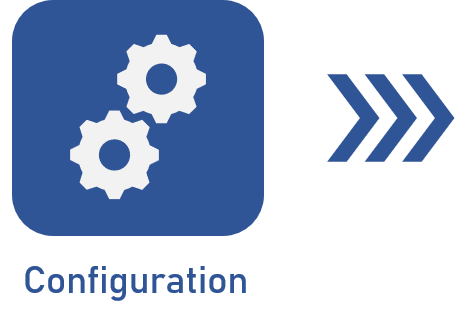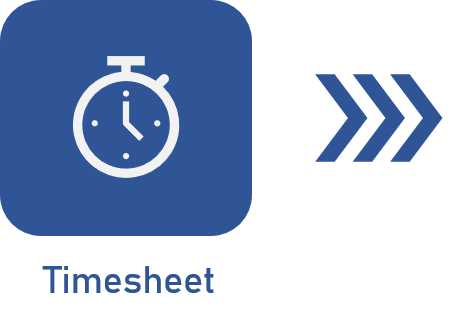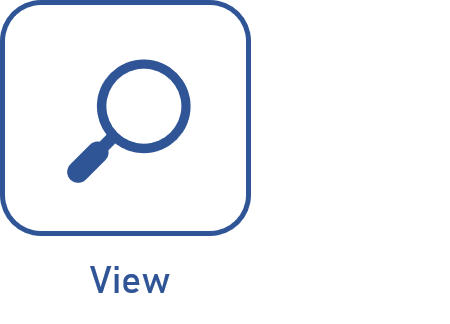Entering time
Prerequisites
Access to any of the following menus:
- Tools > My calendar menu.
- Management > Scheduling wizard menu.
- Tools > Timesheet menu.
- The Enter time section on the data screen of the objects (isolated or action plan actions, nonproject tasks, project tasks, verification, calibration, and preventive or corrective maintenance activities, and Kanban tasks) when executing them.
With system updates, aiming to improve user experience, some menus are no longer available. They are:
- Execution > Timesheet menu.
- Tasks > Tracking > Timesheet menu.
- In the Enter time section on the data screen, the option to create some activities such as incidents and problems is no longer available.
Introduction
The timesheet is used in an object when there is a need to control the management of the activities, allowing users to enter the time spent on each task or project, monitor productivity, and analyze the use of available resources.
See below an overview of the several screens in which the timesheet is available:
From SoftExpert Suite version 2.2.0 onwards, it is no longer necessary to have the Time control component to execute timesheets.
Conclusion
This article has covered the menus used to execute a timesheet.