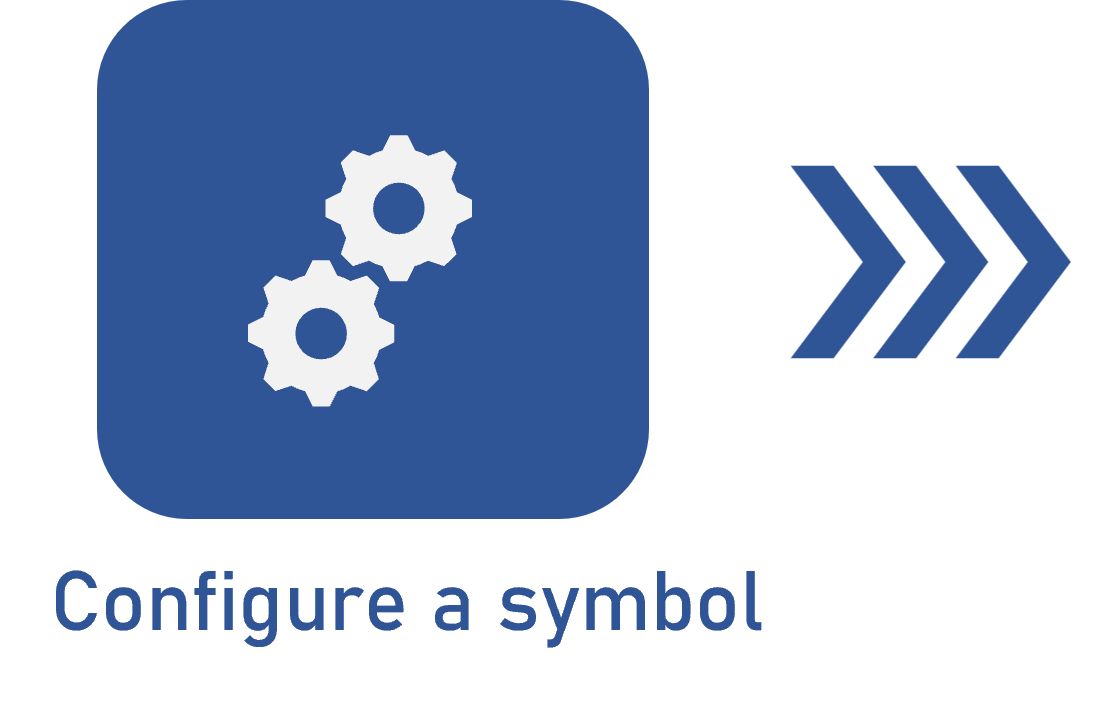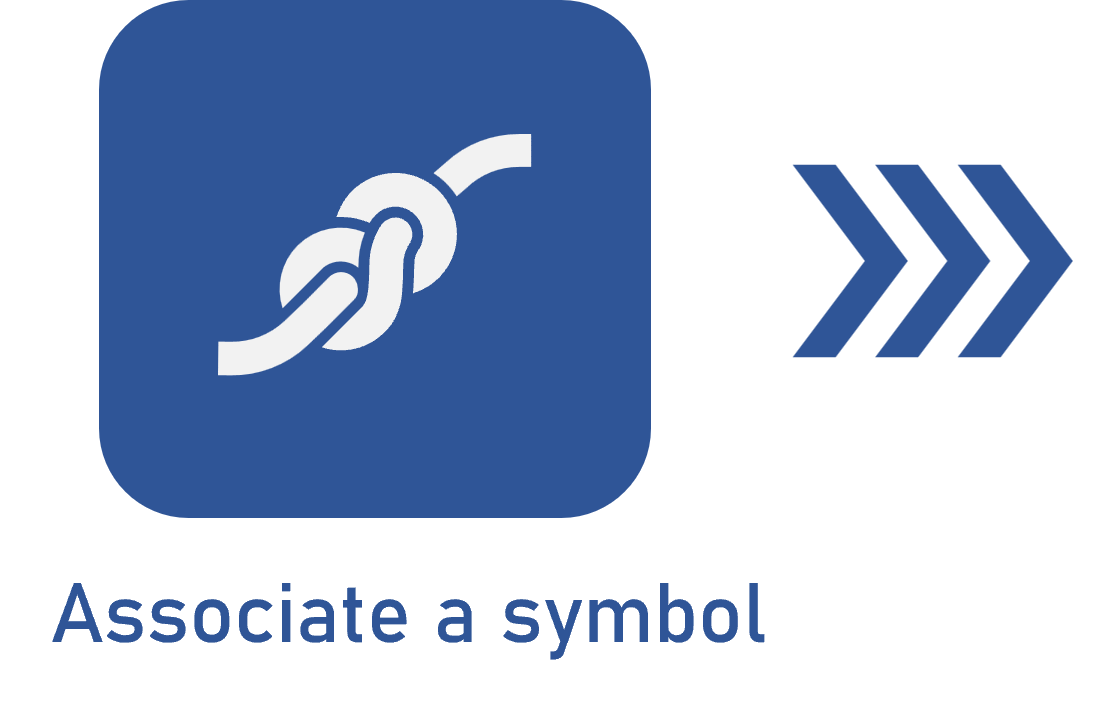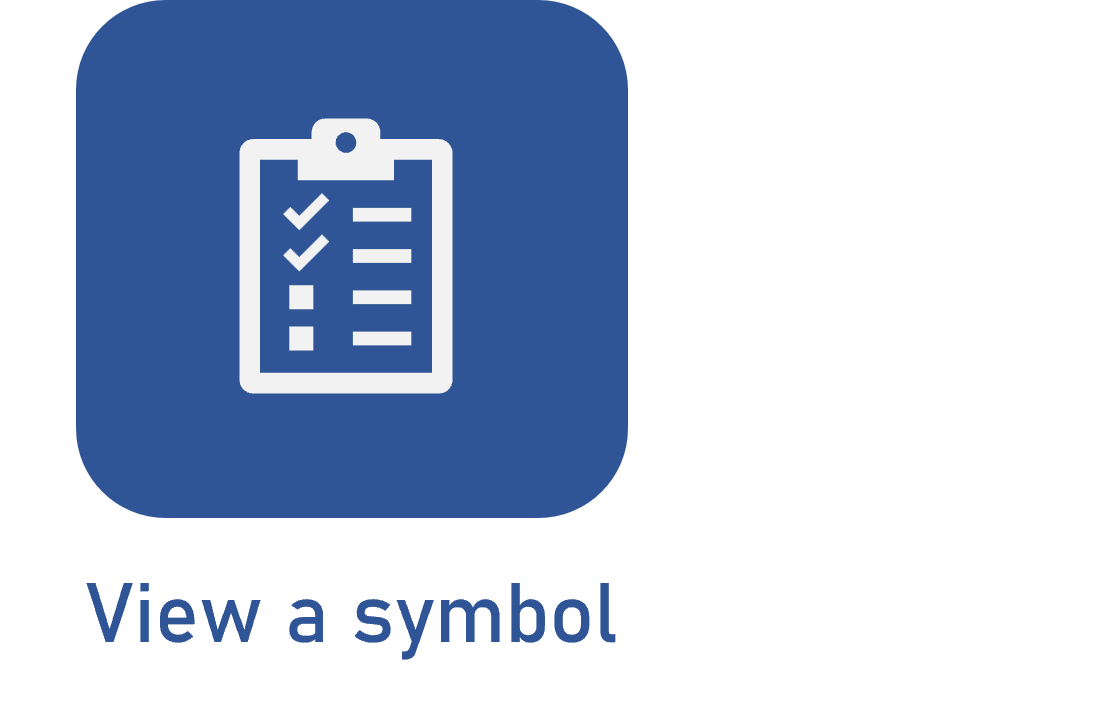Viewing a symbol
Prerequisites
- Symbol properly associated with a characteristic.
- Access to the Process > View > Process (PM023) menu.
- Access to the Supply > View > Supply (SU012) menu.
- Access to the FMEA > View > FMEA (FM014) menu.
- Access to the PDM > View > Item (IT016) menu.
Introduction
The symbol is a feature that facilitates planning and risk prediction in the organization by highlighting important characteristics of processes or product projects.
After configuring and associating the symbol, the final step is viewing it.
See the steps to perform this operation below:
Viewing a symbol
1. Access the menu that corresponds to the desired component.
2. On the list of records, locate and select the desired process or item.
3. Click on the  button to view the data.
button to view the data.
4. On the screen that will be opened, access the Characteristics tab.
5. Then, click on the  button on the side toolbar.
button on the side toolbar.
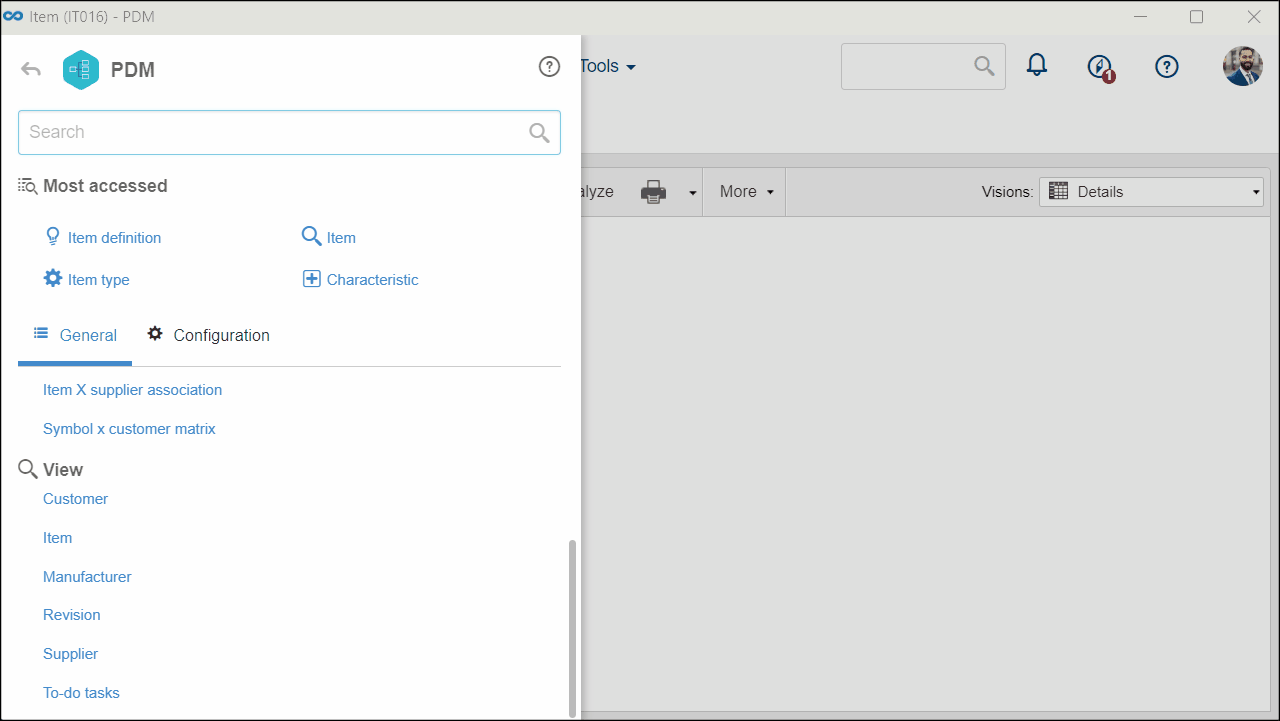
It is important to note that the Process and PDM components allow other ways of viewing a symbol:
- In SoftExpert Process, it is possible to assign a characteristic to an activity; thus, it is possible to view the characteristic through the process activity.
- Since the PDM component is related to SoftExpert APQP/PPAP, by adding a symbol to an item, it is possible to view it in the control plan of an APQP/PPAP, in the View > APQP/PPAP (AP007) menu.
Conclusion
Thus, you have viewed the symbols, and the flow to configure, associate, and view a symbol has been finished!