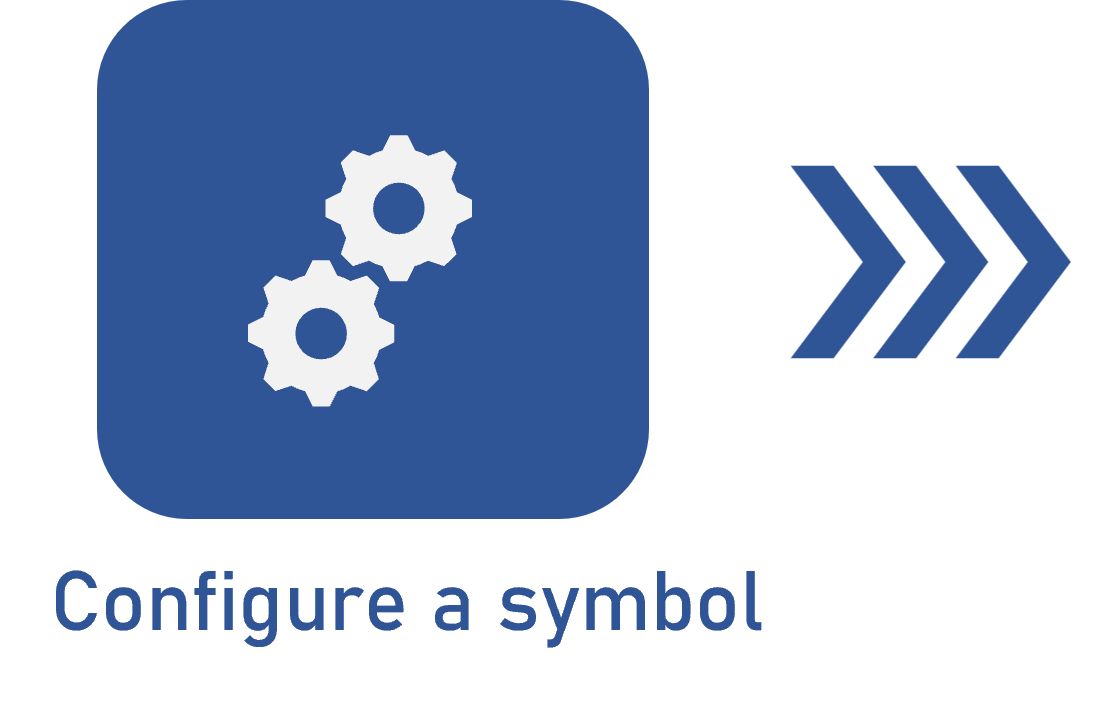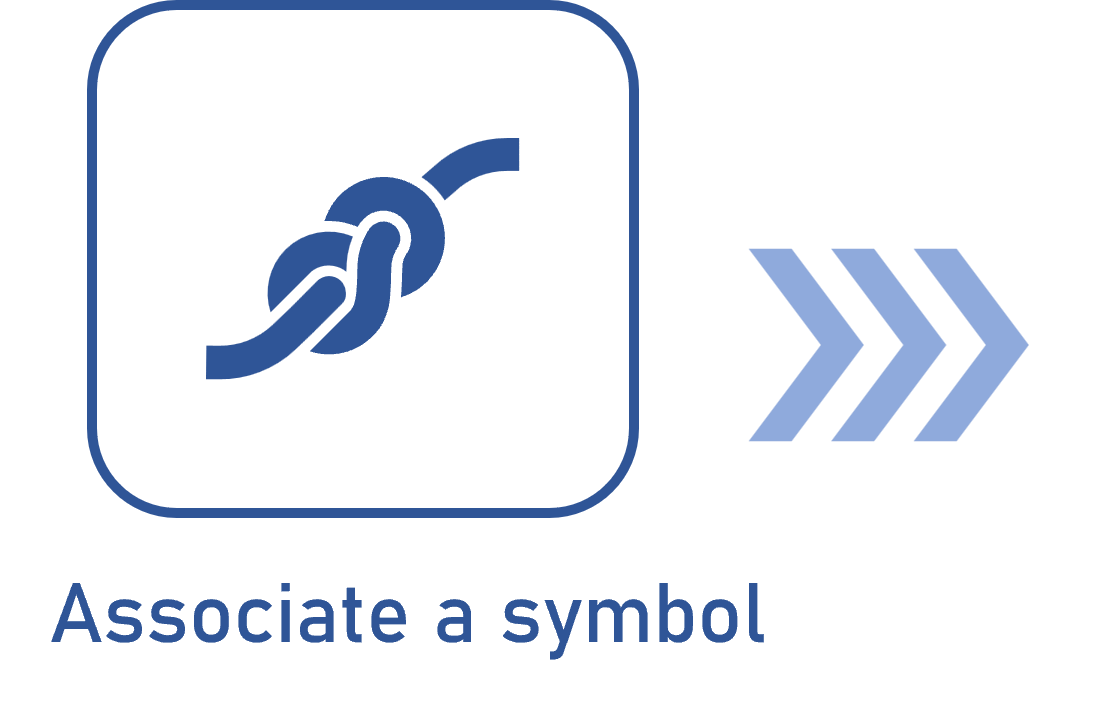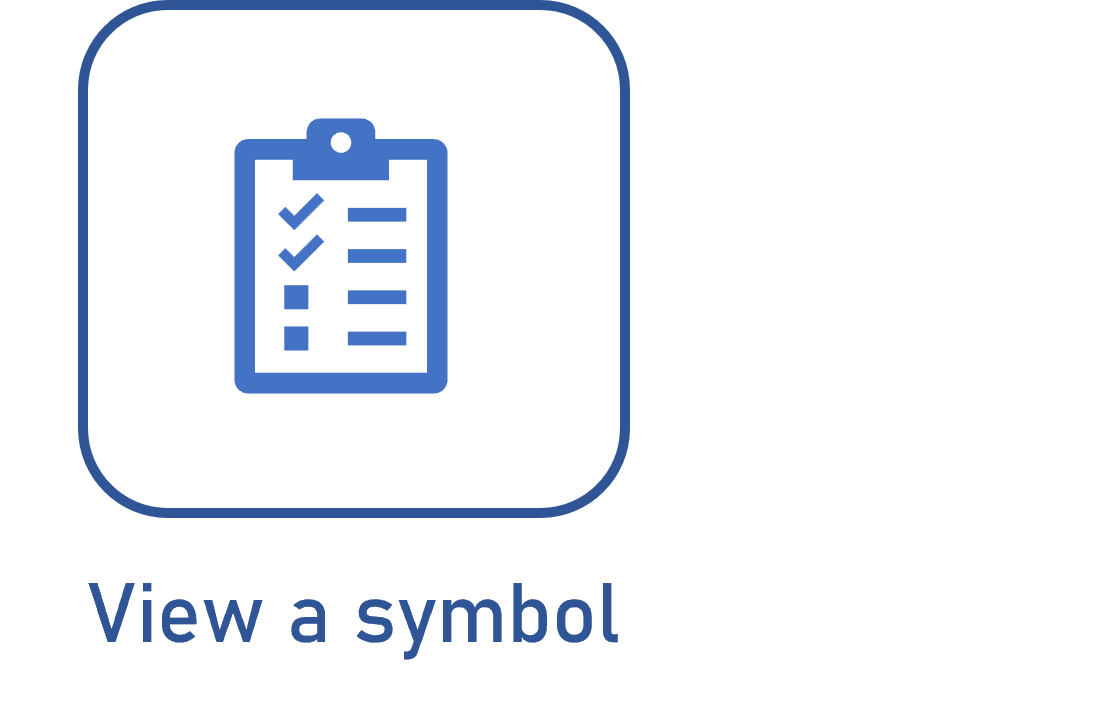Configuring a symbol
Prerequisite
- Access to the Process > Configuration > Symbol (PM053) menu.
- Access to the Supply > Configuration > Symbol (SU021) menu.
- Access to the FMEA > Configuration > Symbol (FM041) menu.
- Access to the PDM > Configuration > Symbol (IT031) menu.
Introduction
SoftExpert Suite allows users to enter an image to highlight a characteristic from a process or item of the product project. To do so, it is necessary to configure the symbol and associate it with the characteristics.
The symbol is part of the PDM, Process, FMEA, and Supply components; thus, the Configuration > Symbol menu must be accessed according to the desired component.
See below the steps to configure a symbol:
Configuring a symbol
1. Access the menu that corresponds to the desired component.
2. Click on the  button to enter a symbol configuration.
button to enter a symbol configuration.
3. On the screen that will be opened, enter a name for the symbol.
4. On the Image field, click on  to enter an image that will work as a symbol.
to enter an image that will work as a symbol.
5. Click on the  button to save the changes.
button to save the changes.
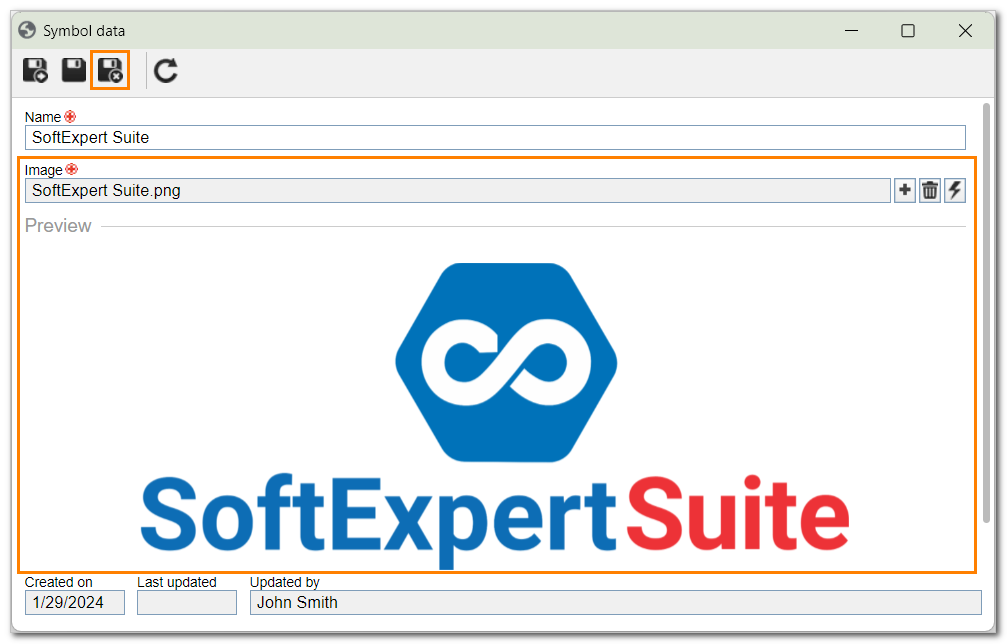
Conclusion
Thus, the symbol configuration was performed. Now, simply associate it with the characteristics of a process or an item in the desired component.