Associating attributes with the event log
Prerequisites
- Access to the Configuration > General parameters (SP019) menu.
- Access to the Management > Event log (SP026) menu.
- Access to the Management > Collection planning (SP003) menu or to the Management > Collection tracking (SP004) menu.
- Executed data collection.
- Configured attributes.
- Event log generated for the collection.
Introduction
After generating the event log, it is possible to use attributes in order to complement the information recorded in it.
Attributes can be associated directly with specific data collections, or be configured in the general parameters so that all new collections are created with the information.
See the steps for each one of these situations:
Associating attributes with the event log of all collections
To learn how to configure attributes, click here.

Associating attributes with the event log of a specific collection
To learn how to configure attributes, click here.
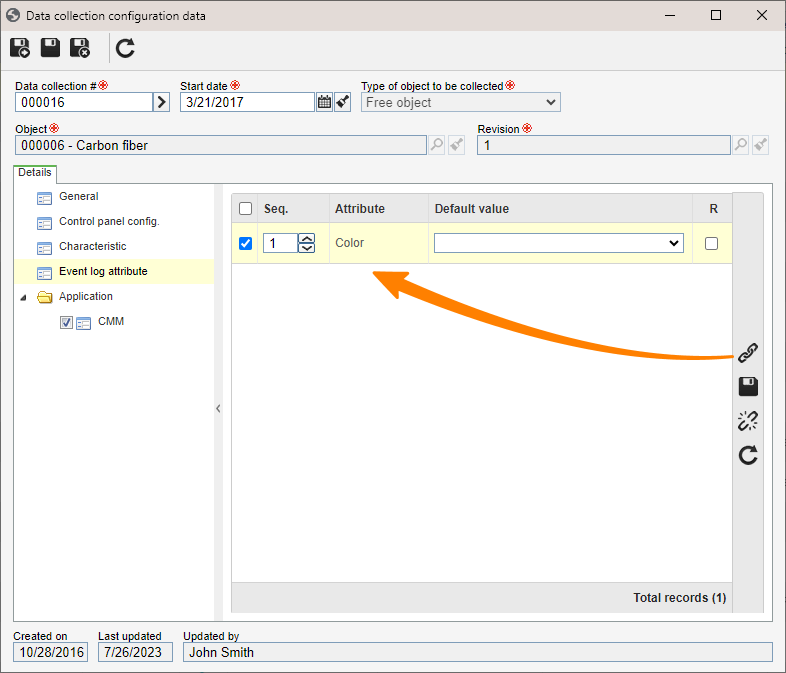
Conclusion
Associating attributes with the event log can aid in controlling and analyzing the process by inserting data that provides further details on the situations.
 button.
button. button to save and associate new attributes, or on the
button to save and associate new attributes, or on the  button to finish.
button to finish. button.
button.