Parameterizing sample information
Prerequisites
- Access to the Configuration > General parameters (SP019) menu.
- Configured non-conforming measurements.
- Active licenses for SoftExpert Asset and SoftExpert Maintenance for integrations.
Introduction
Parameterizations aid in properly inserting sample information so as to prevent errors such as incorrect values, uncalibrated gages, or characteristic omission. Each scenario will have its own configuration.
Below, see the steps for parameterizing information in different situations:
Parameterizing sample information
Configuring non-conforming measurements
To ensure the entered readings are within acceptable limits, a control of X% is applied to the specifications.
For example, if the lower limit is 215.00, the upper limit is 245.00, and the non-conforming measurement is set to 10%, the user will not be able to enter values greater than 269.5 (245.00 + 10%) or lower than 193.50 (215.00 - 10%).
To perform this parameterization, follow the steps below:
1. Access the Configuration > General parameters (SP019) menu.
2. Click on the Characteristics tab.
3. Check the Non-conforming measurements option and define the acceptable percentage that users can enter.
4. Click on the  button.
button.
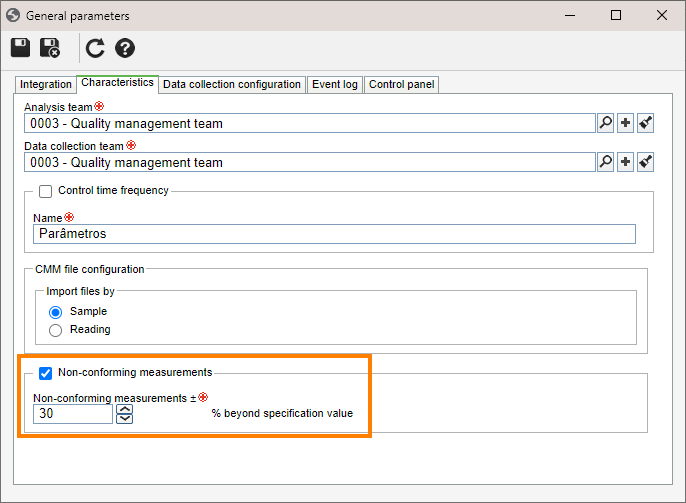
This configuration will allow the system to block the insertion of values outside the specified limits, ensuring the integrity of sample information, as addressed in the Configuring non-conforming measurements article.
Omitting a characteristic in the sample
By default, the system does not allow users to leave blank characteristics when filling out a sample. It is necessary to enter all characteristics to create a new sample.
However, it is possible to change this behavior and allow creating samples without the need to fill out all characteristics.
To perform this configuration, execute the following steps:
1. Access the Configuration > General parameters (SP019) menu.
2. Click on the Control panel tab.
3. Check the Allow user to omit a characteristic for a sample option.
4. Click on the  button.
button.
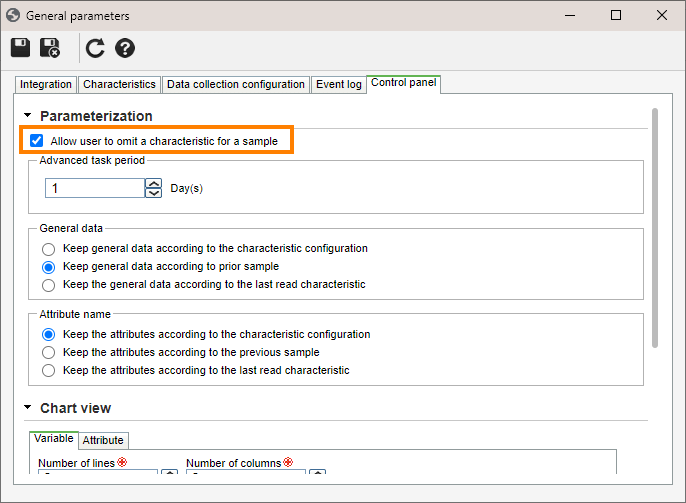
Exclusive use of calibrated assets
This validation during the collection execution lists only the assets (machines and gages) that meet certain criteria, such as having been revised, having an up-to-date maintenance plan, or having the "In usage" status.
To perform this parameterization, follow the steps below:
1. Access the Configuration > General parameters (SP019) menu.
2. Click on the Integration tab.
3. In the Assets section, select the option for gage and machine, according to specific needs:
- Verification must be up-to-date: will list only assets whose revision are up-to-date. Assets without a released revision will not be listed.
- Calibration must be up-to-date: will list only assets whose maintenance plans from SoftExpert Maintenance are up-to-date.
- Gage status must be "in usage": will list only assets whose status is "in usage".
4. Click on the  button.
button.
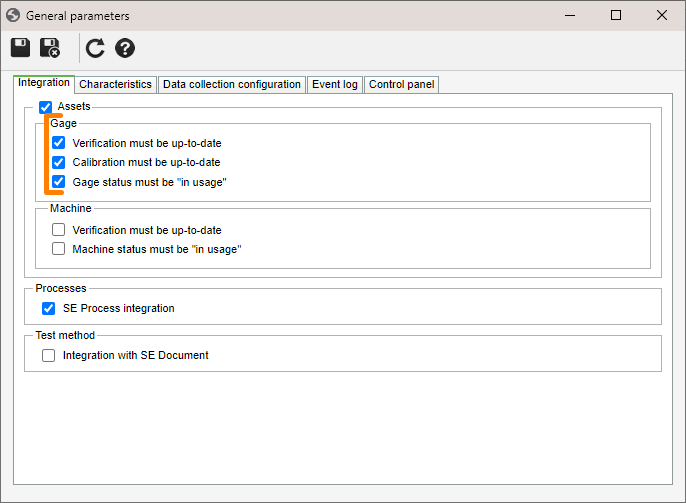
With these options configured, only the assets that meet the defined criteria will be displayed during the collection execution, providing a more precise control over the assets available for selection.
Switching shifts
During the collection execution, when a work shift is entered, the system checks whether the collection time is within the period that corresponds to the provided shift.
If there are inconsistencies, the system will display an alert message to notify the user on the possible discrepancy between the sample time and the entered shift. This helps ensure the precision and consistency of the records, alerting about possible errors in the association between work shift and collection time.
As of version 2.1.09, SoftExpert SPC considers the user's browser, no longer the server's time, to record the time of both the data collection sample and the event log.
Conclusion
This article sought to make it clear how information parameterization works, with a view to reducing errors when inserting collection sample data and ensuring more precise and reliable information.