Performance - 2.2.2
New unified scorecard menu
Learn about the innovation in scorecard management for this version: the View, Execution, and Planning menus are now combined in a latest-generation, unified interface. With a renewed visual identity designed to provide clarity and simplicity, finding the necessary features has never been easier.
Increase your efficiency and simplify your scorecard management experience!
Integrated features
With menu unification, all view, execution, and planning features for scorecards are available in a single location. This results in faster access and eliminates the need to browse between separate menus.
Simplified access
To access the new unified menu, use the ST009 code in the search bar. The new interface has been developed to guide users in a clear and intuitive way through the resources. Explore the new available options and customize your preferences to optimize your productivity.
Flexibility in the transition
We understand the changes can require an adaptation period. Thus, if the user prefers, it is still possible to temporarily switch to old menus while adapting completely to the unification. This option is available to ensure a smooth and comfortable transition for all users.
Indicator measurement end date
In system version 2.2.2, a new option has been added to specify the date until which it will be possible to enter the target and measurement values for the indicator.
This resource can be useful when an indicator will no longer be measured, but must not be disabled, to allow the previously added values to be viewed later. Periods after the indicator end date will be displayed as blocked.
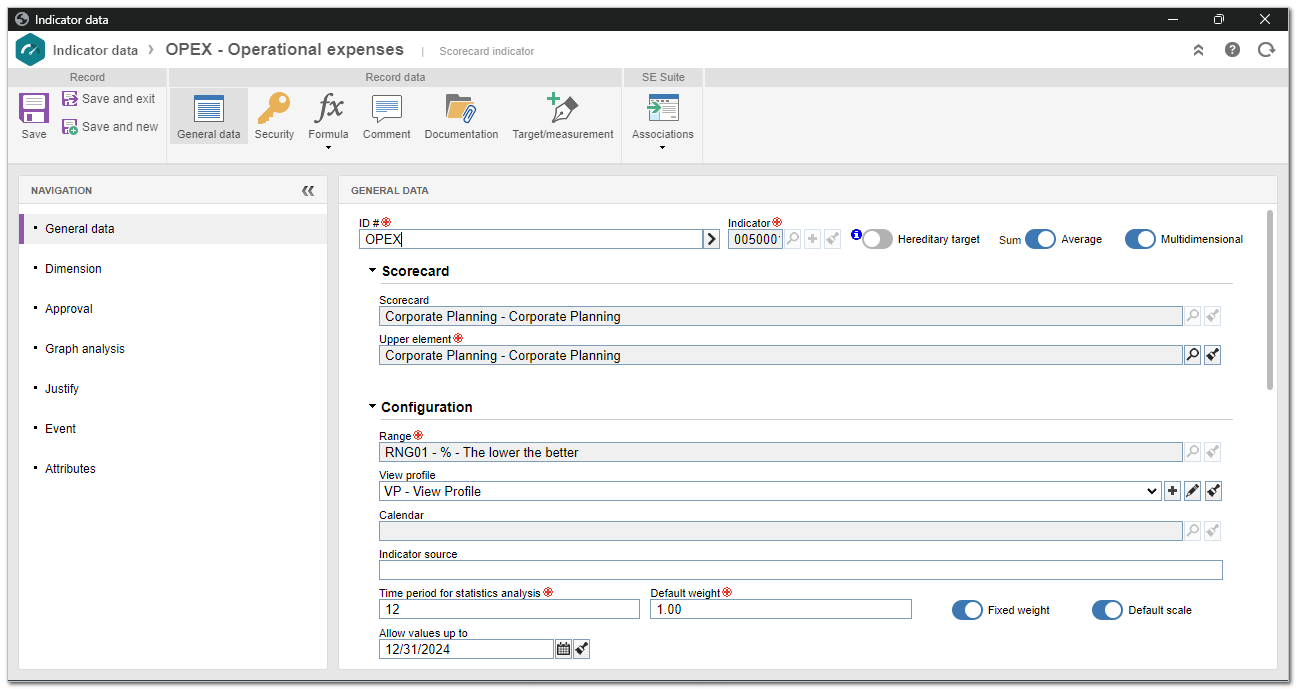
Machine translation
It is now possible to configure a translation API to automatically translate all elements in scorecards, strategy maps, range items, and additional fields, into several languages.
To enable this feature, it is necessary to hire a translation API service and configure it in the system, accessing the scorecard translation screen and selecting the "Suggest machine translation" option. Upon selecting the desired languages, the system will automatically translate the scorecard, the strategy map, the range items, and the additional fields from the default language, as long as the translation has not been previously made.
To use this feature, it is necessary to acquire SoftExpert Copilot. Moreover, it will only be available for clients who use the SoftExpert Cloud platform.
In this version, for text translation, the Google v2, Google v3, and SE Suite APIs can be used. For file translation, only the Google v3 API can be used.
View the latest improvements made to this component: