Mobile - 2.2.2
From the next version onwards, the SoftExpert Document Android application will be discontinued and replaced by the new SoftExpert Document application.
We recommend that clients who use the old SoftExpert Document application consider migrating to the new application during this version.
Click here to access the new application.
Tablet compatibility
From version 2.2.2 onwards, all applications will be compatible with the use in tablets, making them even more versatile and enabling their use in new devices.
Applications, which were previously restricted to smartphones, can now be easily installed on tablets directly through the app store, which increases their availability and allows for a more fluid experience.
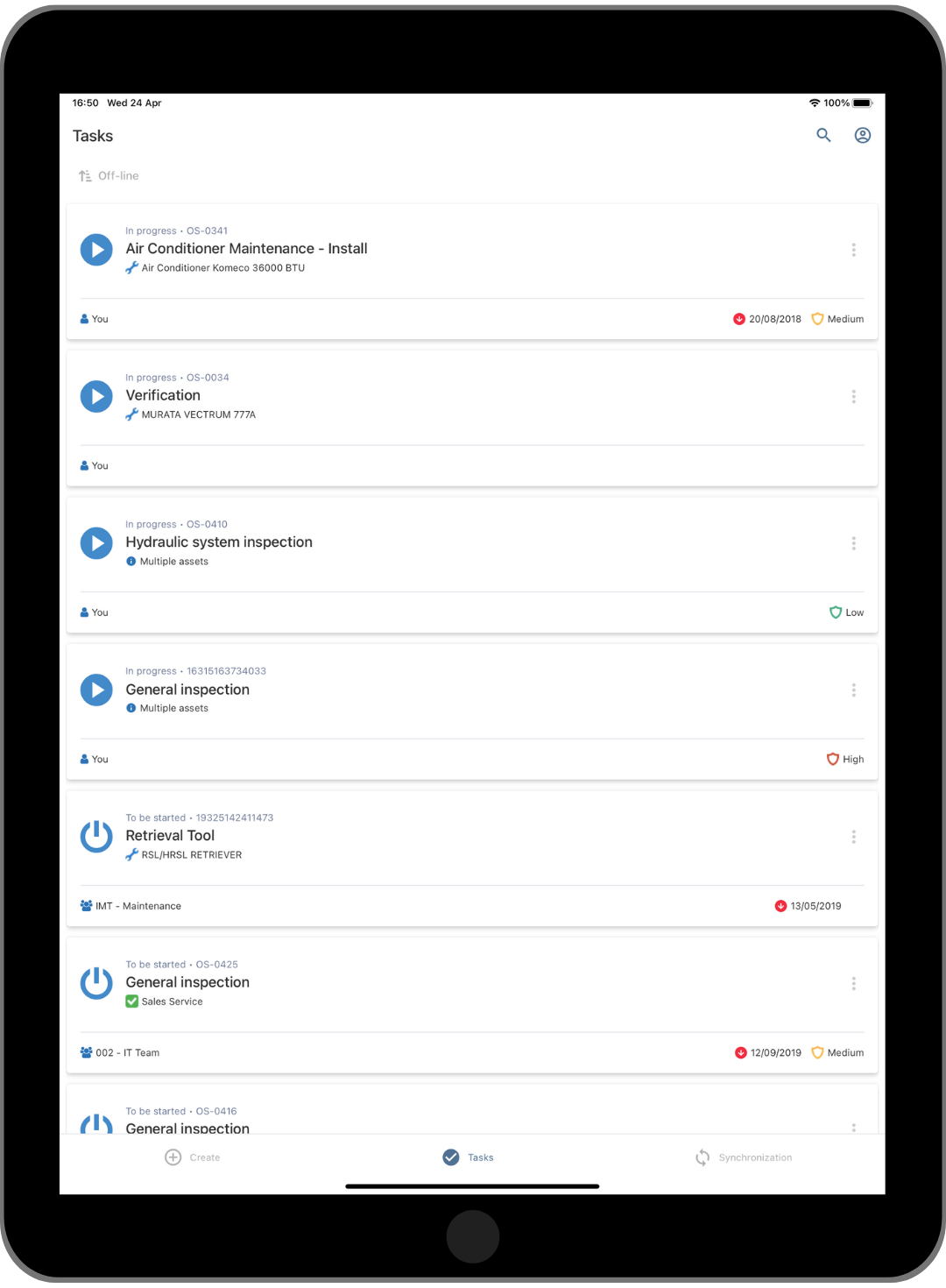
Improvements in the synchronization flow
in system version 2.2.2, we have implemented a new standardized synchronization screen in all applications to ensure visual harmony and display information in a simplified way, facilitating the viewing of necessary data and actions for a more efficient management of your tasks under synchronization.
In addition, we have added a new method to manage the synchronizations performed through the applications. This new method has been developed to ensure synchronizations are more consistent, optimized, and self-manageable.
Some of the main changes include:
- Improvement in the management/identification of the connection with the server.
- Improvement in the scheduling of new synchronization attempts.
- Improvement that allows for viewing activities with synchronization errors, in addition to displaying options for users to decide the best action for the task under synchronization.
- Simplified viewing for users to correctly identify the synchronization status of the task.
- Improvements in the synchronization queue, identifying tasks regarding their priorities.
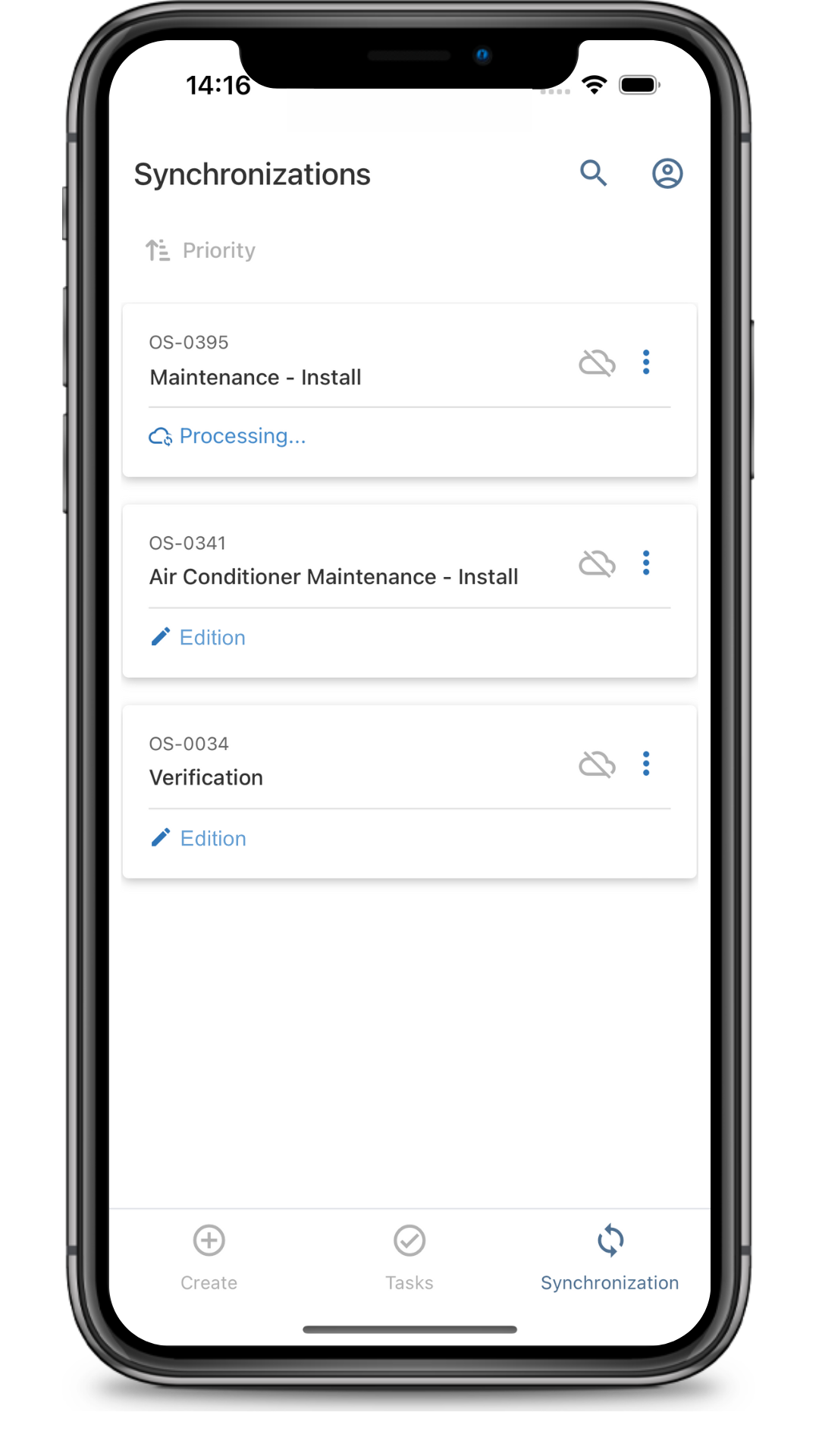
New actions in the application sorting options
From this version onwards, it is possible to invert the listing sorting with a single touch; simply press the icon that indicates the sorting, and your list will be instantly reorganized.
In addition, the selected sorting option will be automatically saved. This means that, after choosing a sorting option, it will remain selected even when switching between screens or closing the application.
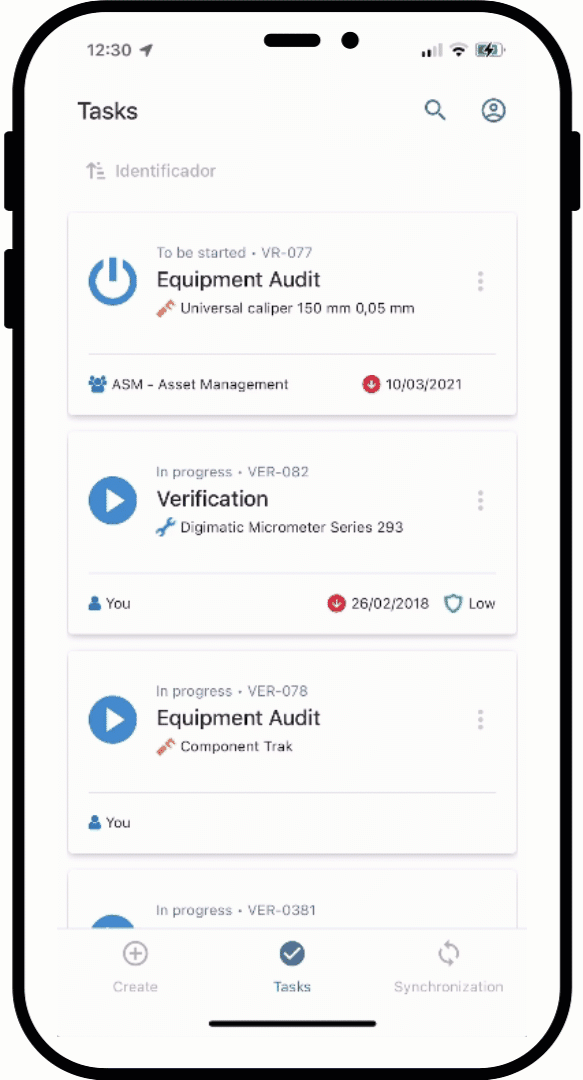
Improvements in the use of different languages in the applications
From this version onwards, the installed application names and text requesting permissions within the application can be displayed in three languages: English, Portuguese, and Spanish, according to the location configured in the application.
Simplified QR Code configuration
From system version 2.2.2 onwards, it will be possible to select the environment and automatically log in simply by using a QR code.
This improvement aims to make the login process in the applications even faster and more optimized, allowing users to access the application automatically, without the need to manually fill out login data.
Refer to the SoftExpert Configuration release notes for further information on QR Code creation.
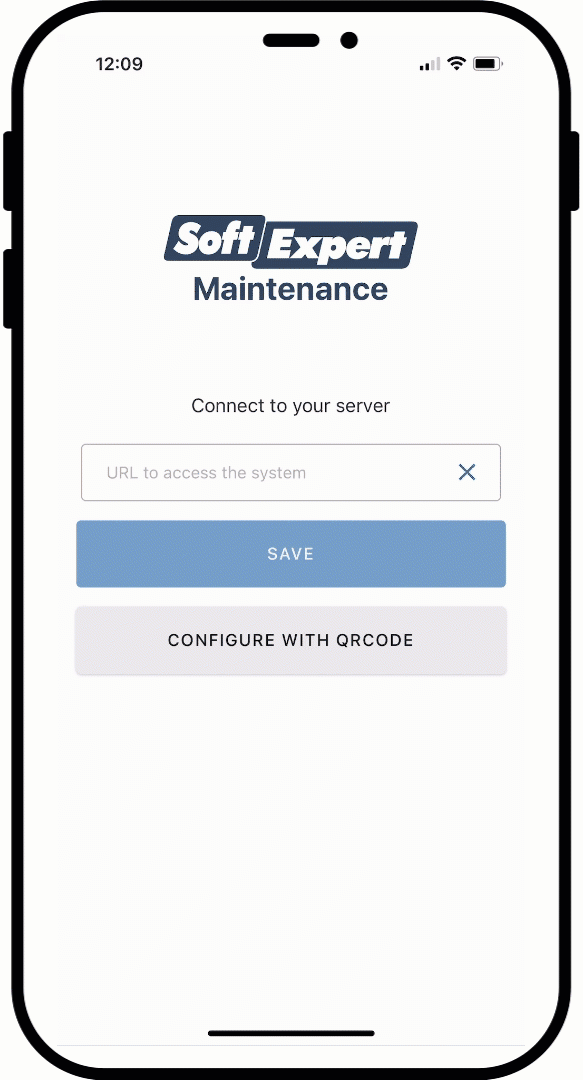
New data screen
In system version 2.2.2, we have created a new default data screen for all applications.
In addition to providing consistent visual harmony in all application screens, we have revised the screen content to display more legible data and place essential information within reach of the user on a single screen.
New Splash Screen
All applications now present a more integrated, interactive starting screen, designed to improve user experience.
We have included a subtle animation of the SoftExpert logo in all applications, along with the loading indicator to inform the user that the starting process is in progress.
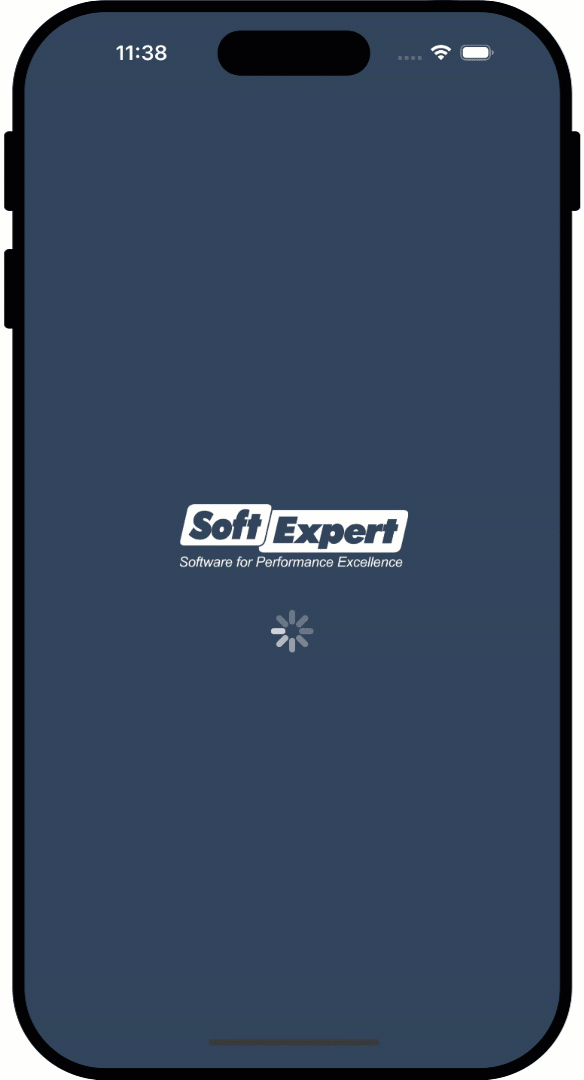
Corrective maintenance creation (SoftExpert Maintenance)
From this version onwards, in addition to executing activities, it is possible to locally create corrective maintenances using the SoftExpert Maintenance application.
To create a new maintenance, simply go to the standard activity screen, select the desired activity, and start the creation process. Then, the user must fill out the initial data, such as service center, technician, and assets (which can be easily added through the reading of a QR Code or a barcode). Once done, the activity will be ready to be executed.
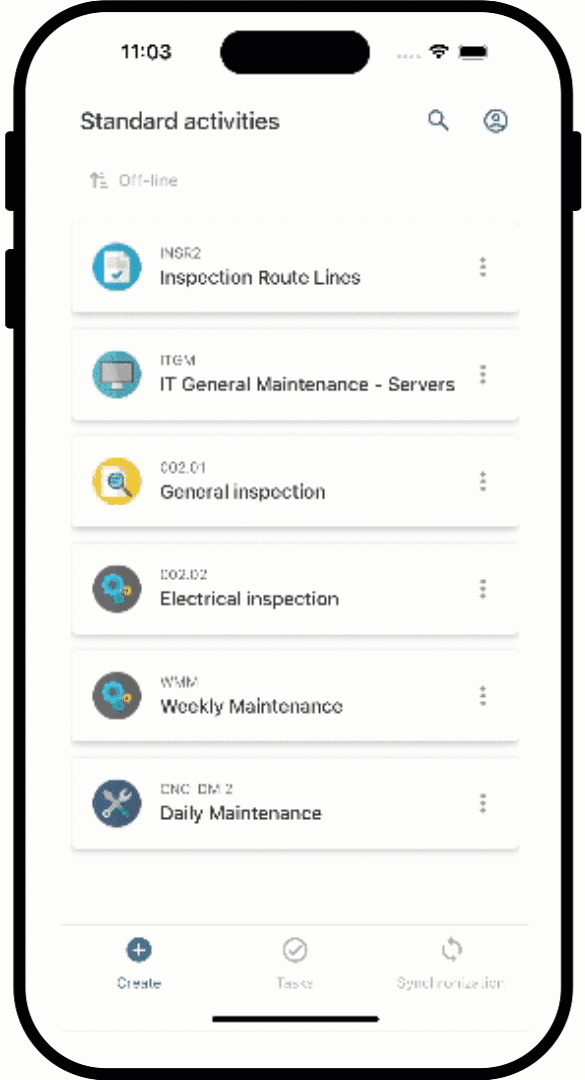
Removal of tasks upon synchronization
Tasks can now be automatically removed from the offline list after being finished and synchronized; simply enable the option in the "Configurations" screen.
With this change, after synchronizing the maintenance, it will be deleted from the "Downloaded for offline use" list. If it is necessary to reuse the activity, simply search for it in the listing and execute it again.
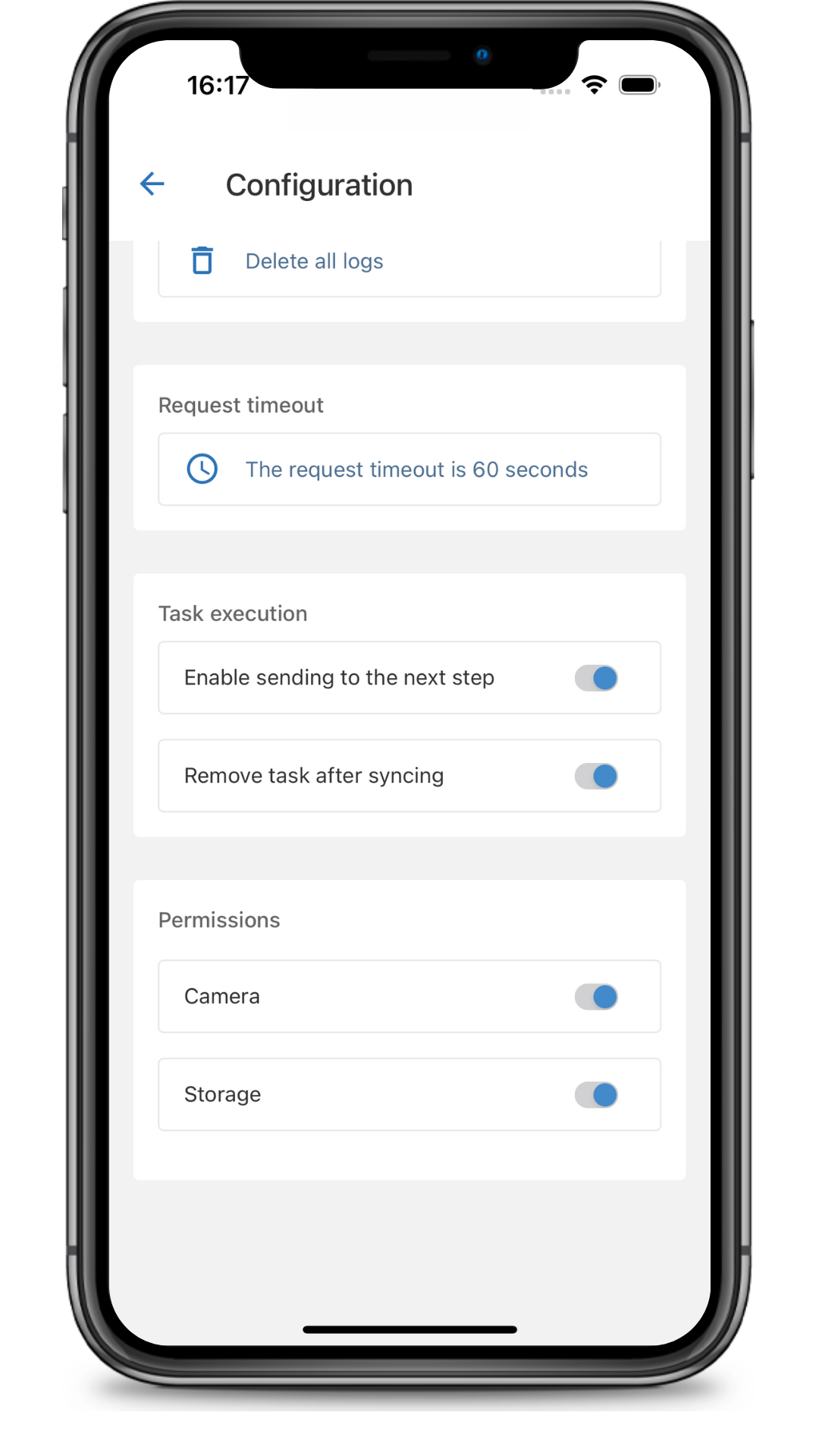
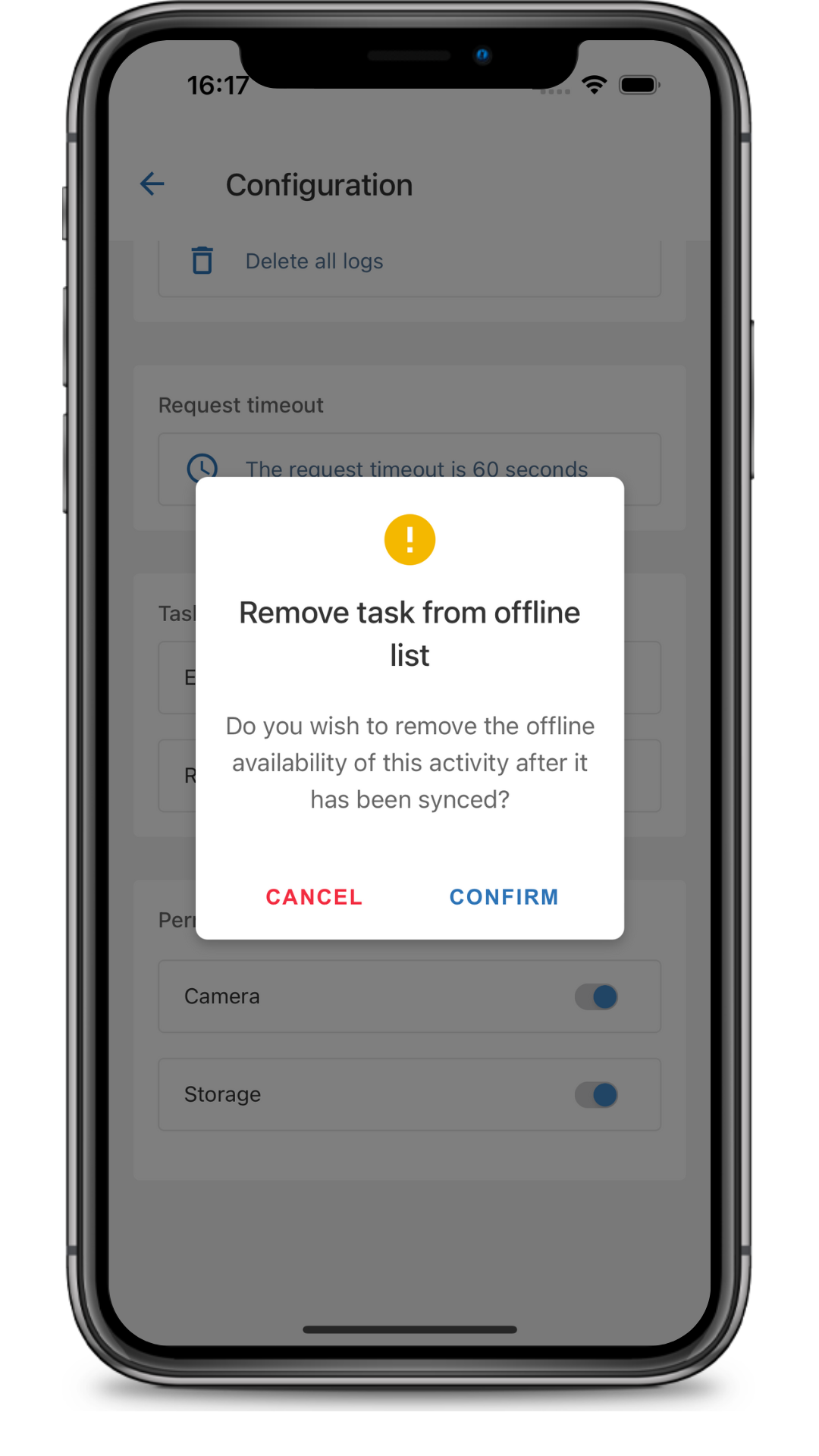
This update is available in the SoftExpert Maintenance and SoftExpert Audit applications.
Preventing data from being accidentally overwritten (SoftExpert Audit)
Users now have control over dealing with data conflicts in audits in progress through the application. When data from the same audited object is edited through different devices (via application and SoftExpert Suite) simultaneously, no data is lost, allowing the user to decide which information will be prioritized and synchronized.
Previously, when an audit was edited through SoftExpert Suite, changes made locally in the application, which had not been sent to the desktop yet, were automatically overwritten, resulting in irreversible data loss.
If the user opts to send local data to desktop, they can do it through the sending screen as usual and synchronize the data. If they prefer to use synchronized data on another device, they can access the new conflict-solving screen and choose which audited objects must be synchronized. An icon will be displayed in the audit list and on all audited objects that display conflicts.
Document thumbnail presentation (SoftExpert Document)
From this version onwards, upon configuring a thumbnail for a document, it will be displayed in the corresponding item in the list of documents.
View the latest improvements made to this component: