Administration - 2.2.1
Defining a default sorting for attachments
To facilitate the viewing of attachments, it is now possible to define a default sorting for them.
The user can sort them by name, size, or date/time of change, options available in all components with the attachment feature.
To define the attachment sorting, access the SoftExpert Configuration > Configuration > System (CM006) menu and go to the Attachment section of the File storage tab, as displayed in the image below.
In the Attachment section, the user can select the information used to sort the attachments.
By default, the sorting will be ascending; to switch to descending, simply select the Sort descending option below the Order by field.
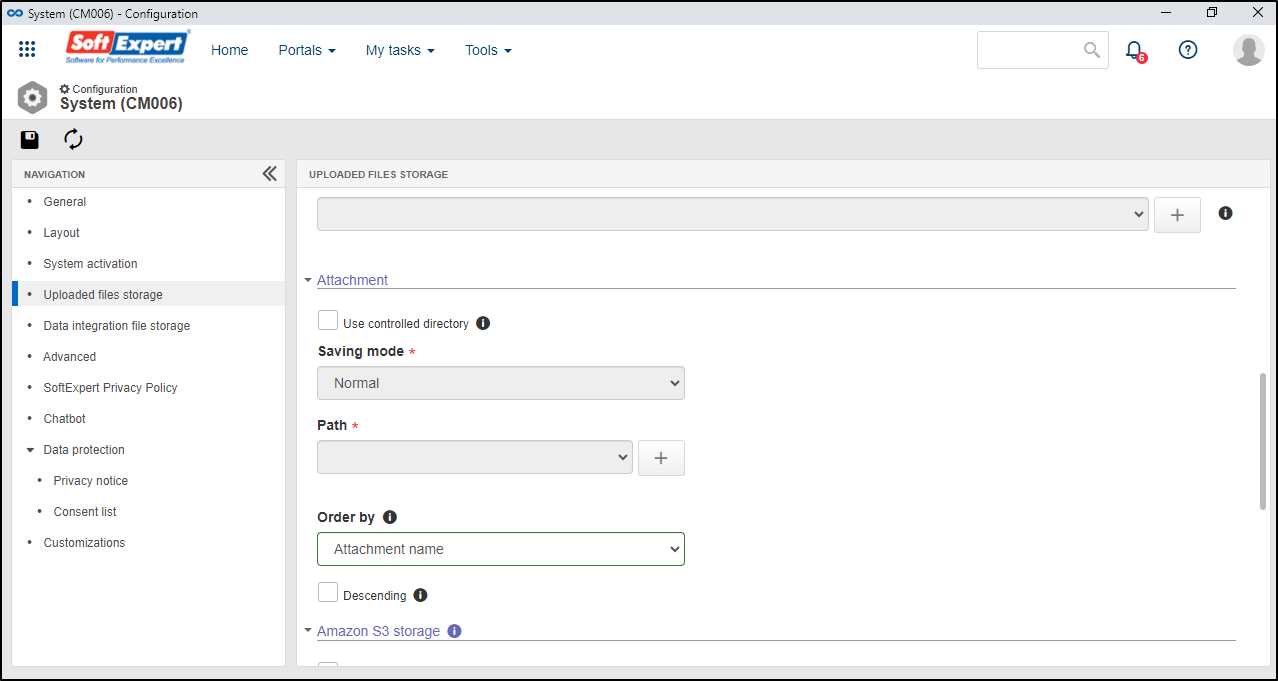
Adding values in batches in attributes of the List of values type
From version 2.2.1 onwards, it will be possible to add values in batches to the List of values attribute.
This option will only be available in list of values attributes and may be accessed by clicking on the Add multiple values button.
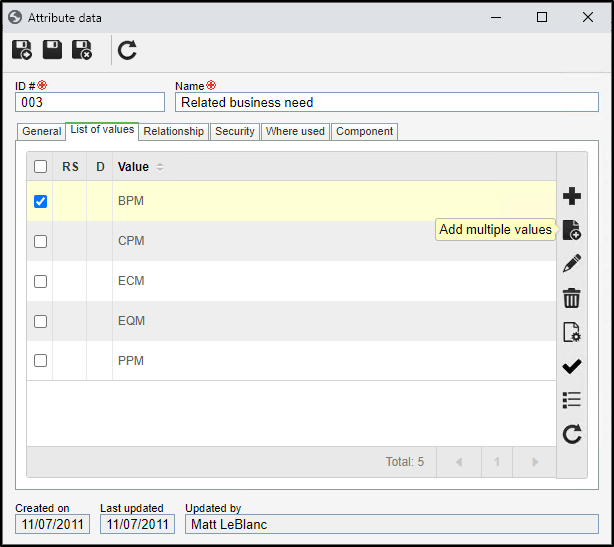
On the addition screen, each value must be placed in one row to be quickly added to the attribute.
Creating exceptions for fixed dates in the calendar
Now, to add a holiday or recurring celebratory date, it is no longer necessary to edit the calendar every year.
In version 2.2.1, simply check the Apply exception for this day and month in the coming years for the date exception to be copied to the coming years.
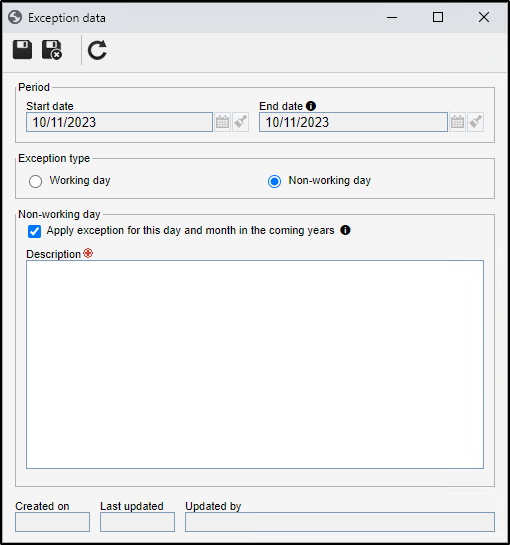
Thus, the need to manually copy the exception is eliminated.
The exceptions will only be available to be copied when it is a non-working day.
Security in permission profiles
In version 2.2.1, it will be possible to define the permission profile security, that is, the users who can edit and view profiles, as well as security rules, using departments, positions, and teams.
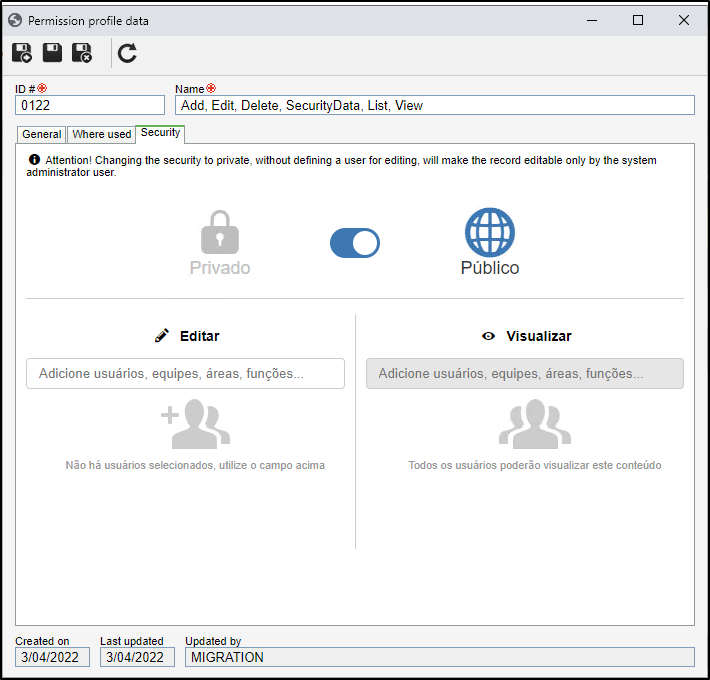
Thus, access to permission profiles is only released to the correct users, avoiding wrong changes.
Translation of permission profiles
The translation feature has been added to the permission profile. That is, it will be possible to translate the name of the permission profile to the languages supported by the system.
Once done, the name will be displayed in the language of the logged user, facilitating the flow of the organizations that are present in multiple countries or that must use this feature in their routines.
External attributes with datasets
It will no longer be necessary to create a record, associate a data source, and add a query to use the external attribute.
Previously, with the way the external attribute was created, depending on how the query was assembled, there might be errors when searching for values in the attribute.
In this version, the external attribute will use a dataset. Instead of associating a data source and adding a query to the attribute configurations, the user can create a dataset and associate it with the attribute.
With this change, the attribute features can be used in an optimized way. For example, the user can assemble a query directly in the dataset screen and view the results that return in the execution, reducing the risk of errors when listing and searching for attribute values.
The migration of existing external attributes will be made automatically upon the first start of the system. For the migration to occur successfully, it is important to check if there are any attributes with errors in their configuration before the update.
See a practical example of this feature and the migration.
Functional roles turned into teams
From version 2.2.1 onwards, the functional role will no longer exist. Now, all existing functional roles will become teams to facilitate and flexibilize the creation and usage of groups, as teams can have users, departments, and positions as members.
Redesign of the company contact screen
The company contact screen has been redesigned to become similar to the user creation screen. The similarities between the screens facilitates the recognition of the completion flow, making it quicker.
The screen has also received the following additional features:
Attributes with the contact
We know the organizations request different contact information for each supplier. Thus, it is now possible to add attributes to the contacts to complement information, meeting the specific needs of each case.
Contact picture
A picture field has been added to facilitate the visual identification of company contacts.
Association of forms with companies
It is now possible to associate forms from SoftExpert Form with the company data. This provides great flexibility in information completion.
Thus, the user can complement the company record according to the practical needs of the organization.
To use this feature, simply access the SoftExpert Administration > Configuration > Company type (AD022) menu, open the data screen of a company type, and use the Form tab to add or associate a form.
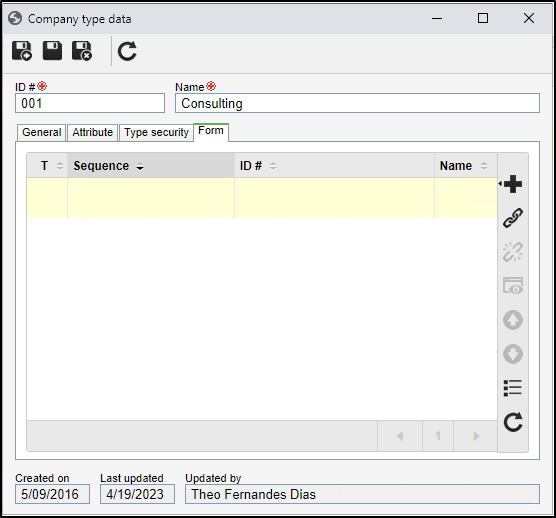
In the Integration guide, the editTableRecord webservice has been made available to aid in the completion of information from forms associated with companies and facilitate the integration with other systems to obtain the form data.
Adjustment in the identification mask sequential by screen
In this version, it is easier to make changes or corrections in the identification mask sequentials.
It is now possible to view all generated masks and, if necessary, edit the mask and fix the sequential.
To do so, simply access the Latest masks generated tab on the identification mask data screen.
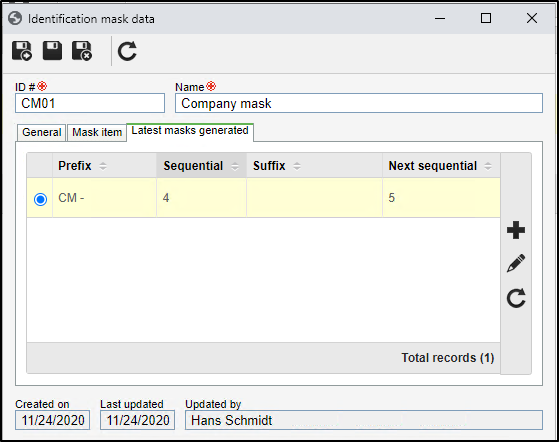
It will also be possible to add a sequential that has not been generated yet.
This feature will be especially helpful when records are incorrectly imported, causing the mask sequential not to work correctly.
Mandatory Multi-Factor Authentication (MFA)
From version 2.2.1 onwards, it will be mandatory to use MFA (Multi-Factor Authentication) for all customers that use the Shared Cloud version of SoftExpert Suite and that do not use SSO (Single Sign-On).
MFA adds an extra layer of authentication to the login process, requiring more than one authentication factor to be provided to access an account. Thus, even if login credentials are compromised, a hacker cannot access the account without the correct combination of additional authentication factors.
This feature has been implemented to reinforce information security in system users, in an effort by SoftExpert to provide the best practices for protection and privacy.
By enabling MFA, it will be necessary to have the e-mail field filled out correctly in the user data, as this field will be mandatory.
In case of questions or additional support to implement MFA in your account, your technical support team will be at your service.
This change does not apply to users of the on-premise or dedicated server versions of SoftExpert Suite. In those cases, the decision to enable MFA belongs to each customer.
Interval of trusted IPs for Multi-Factor Authentication (MFA)
In this version, it is possible to create intervals of trusted IPs to which MFA validation will NOT be applied.
Thus, the system administrator can define a list of IP addresses from which users can log in without verifying their identity with MFA, providing greater flexibility and control over the MFA authentication policies.
This feature is available on the following screen:
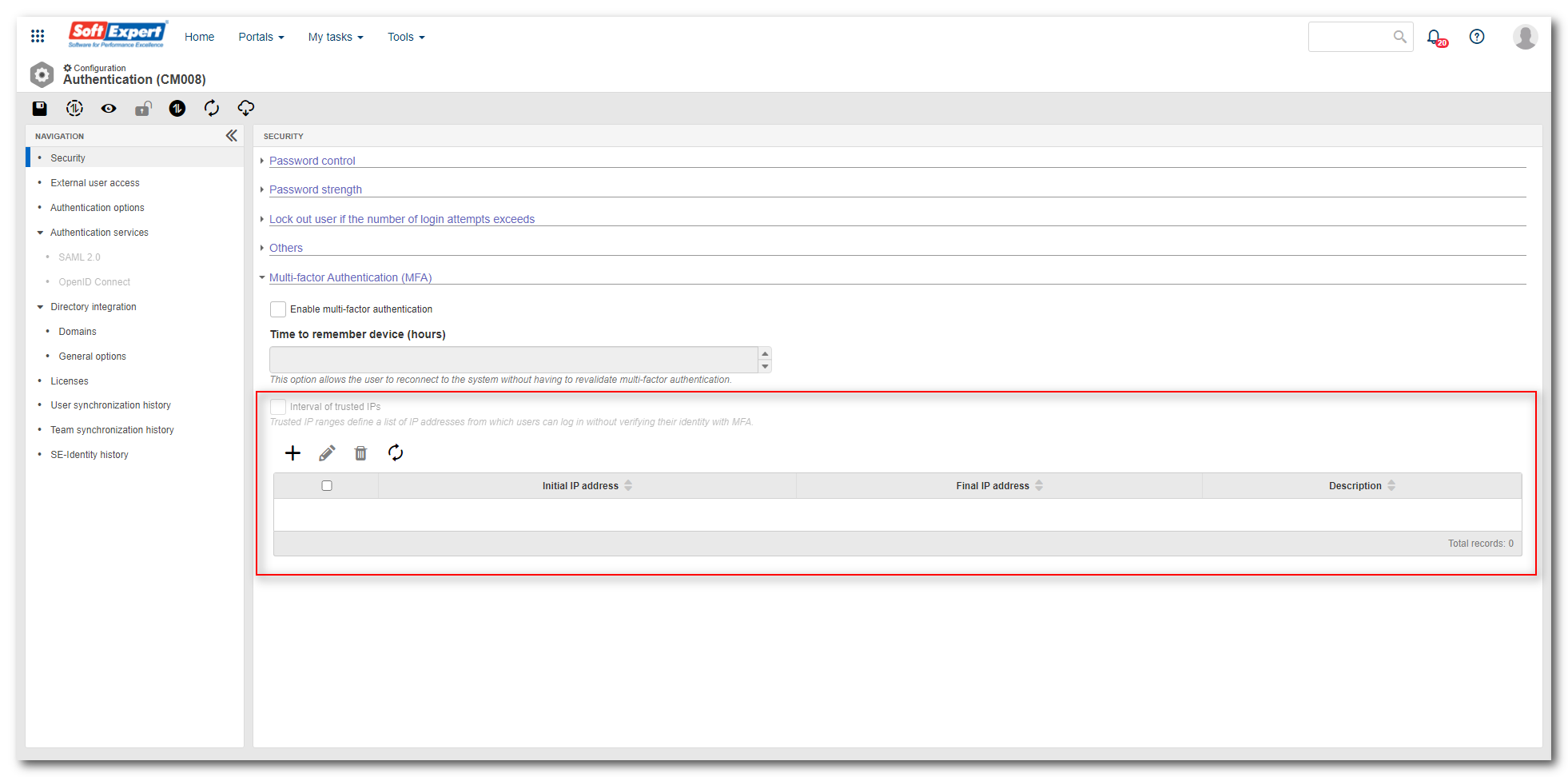
To add a valid IP interval, simply follow the steps below:
1. On the previously highlighted screen, click on the  button.
button.
2. The following screen will be opened to start the configuration:
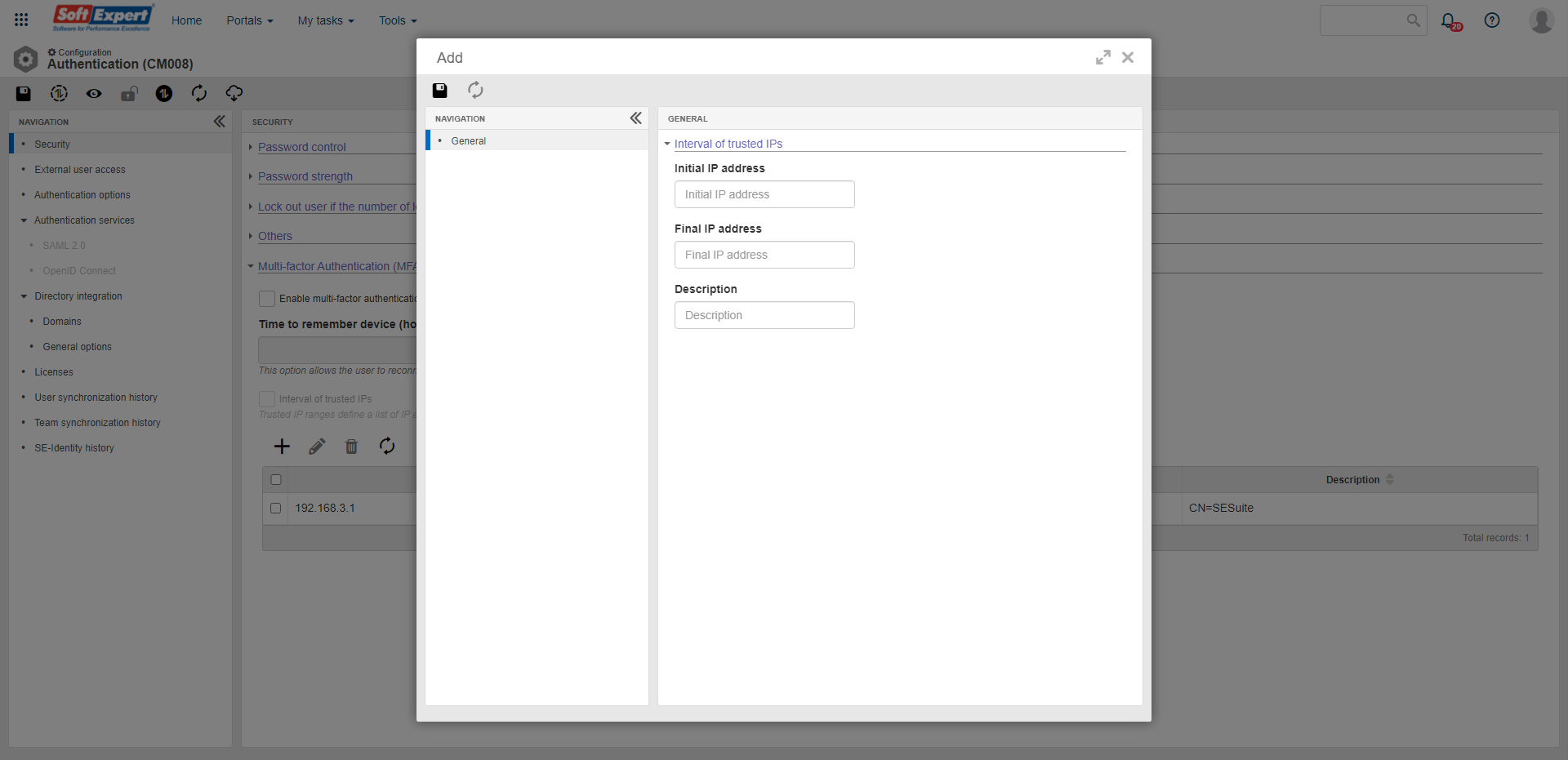
3. In it, enter the initial IP address.
4. Enter the final IP address.
5. Enter an optional description to aid in identification.
6. Click on  to save the configurations and add the trusted IPs.
to save the configurations and add the trusted IPs.
Data source
Given the possibilities for the integration of SoftExpert Suite with other data sources, the following improvements have been made:
Creation of external Oracle data sources
To facilitate the configuration of a database that must be connected to an external Oracle database (which is not the main SoftExpert Suite database), a new driver option, Oracle Thin, has been created.
This driver simplifies the configuration of an Oracle database and removes the requirement of having its configuration files (tnsnames.ora and sqlnet.ora) in the application installation.
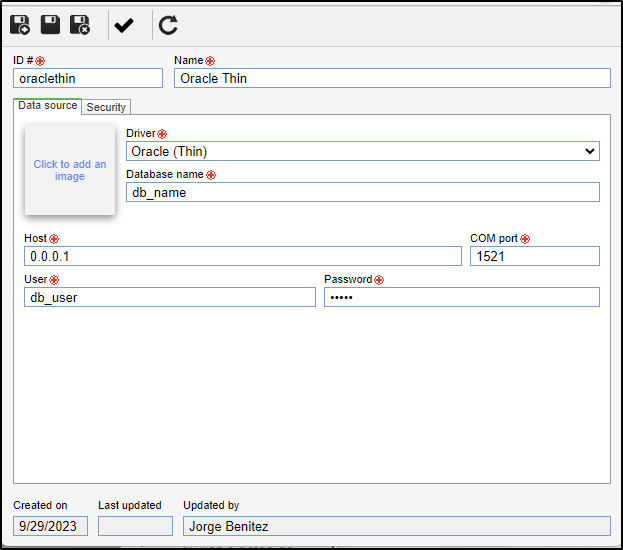
Configuring SSL for PostgreSQL and MySQL sources
An option has been added to inform the need to use SSL/TLS in connections with the PostgreSQL and MySQL databases.
By enabling SSL, it is necessary to upload a client certificate that will be used in the connection to the database.
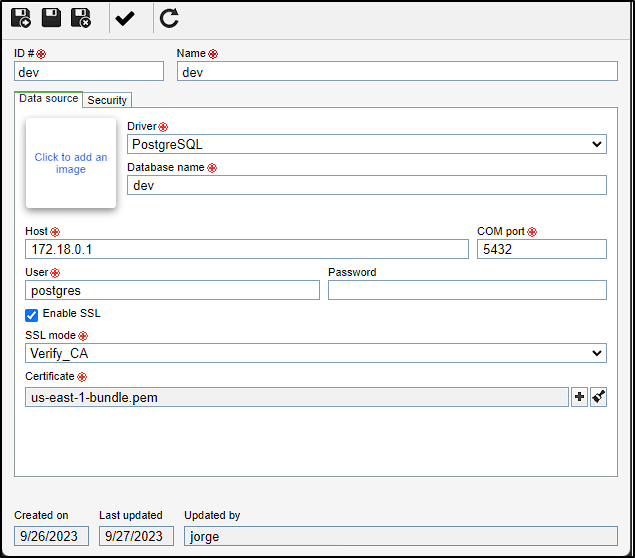
This configuration is only available for data sources external to SoftExpert Suite and, for now, PostgreSQL and MySQL databases.
REST data source
In this version, support to send and read simple listings within JSON has been added.
Only standard accepted previously |
Standard also accepted in this version |
|
{ "list": [ { "id": 1 } ] } |
{ "list": [ 1 ] } |
JSON can be configured in the request body or the response body:
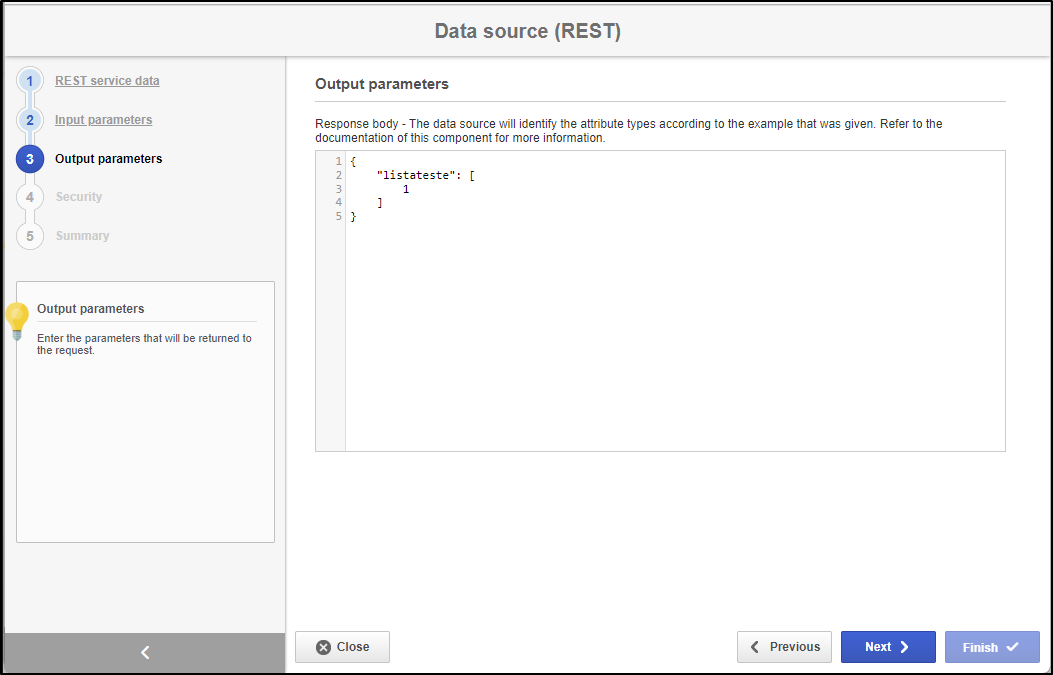
Lists can send values of the text, integer, or numeric types, respecting the rule of "all values sent in a list must belong to the same type".
View the latest improvements made to this component: