Associating a process indicator
Prerequisites
- Access to the File > Process (PM022) menu.
- Previously created process.
- SoftExpert Performance must be part of the solutions acquired by the organization.
Introduction
Indicators are data or numeric information that quantify inputs, outputs, and performance of processes, products, and of the whole organization, that is, numeric data established in the process that the user wishes to control.
In the process data, it is possible to associate all indicators necessary for its control.
It is important to point out that this article will cover only the association of courses; for further details on creating them, refer to the documentation of the Performance component.
Associating a process indicator
1. Access the File > Process menu (PM022).
2. Search for and select the process to which you wish to associate the indicator.
3. Click on the arrow next to the  button and select the Process data option.
button and select the Process data option.
4. On the toolbar, select the Associations option and click on Indicator.
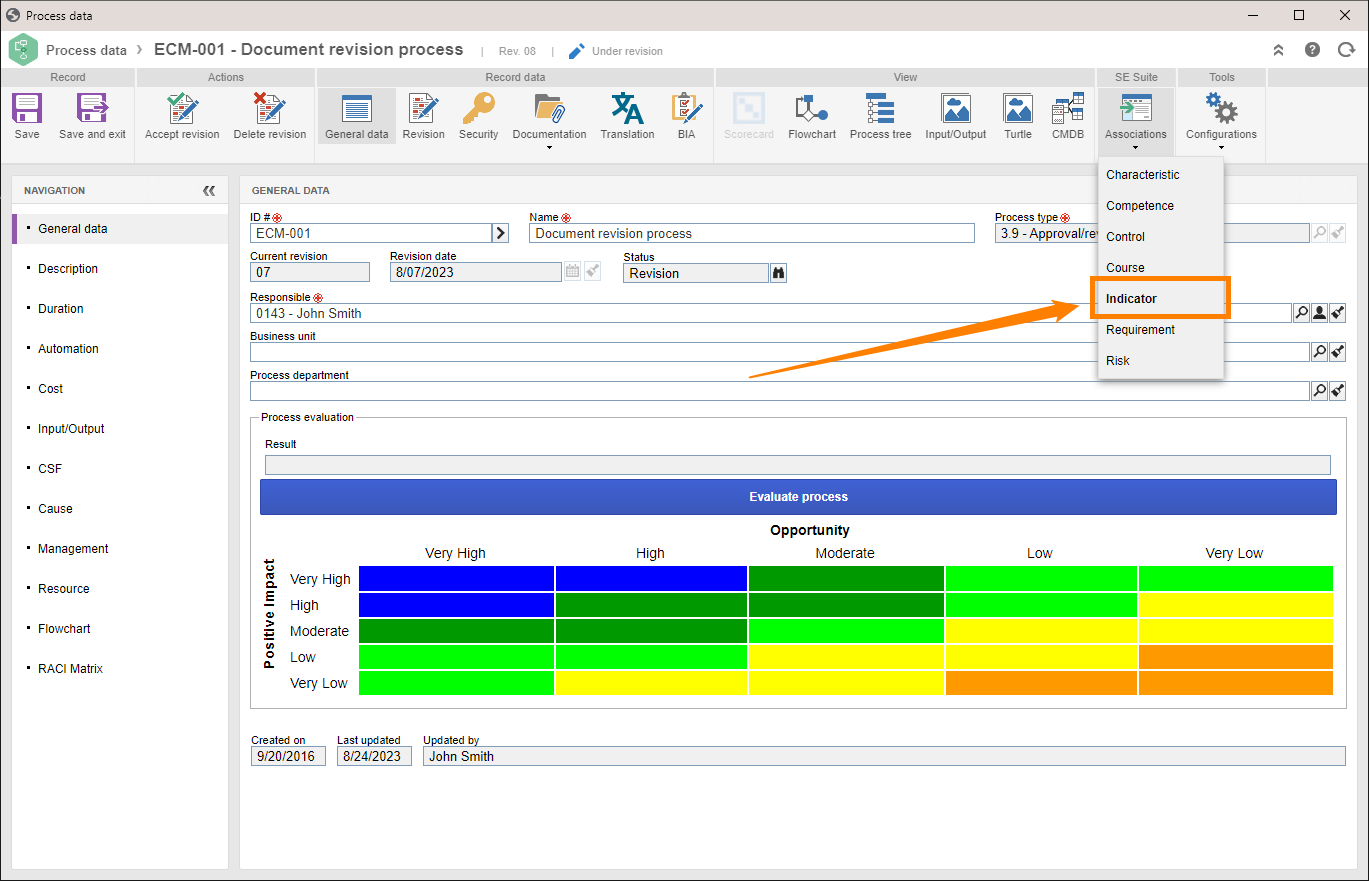
5. Click on the  button to open the screen in which the scorecard type structure is displayed.
button to open the screen in which the scorecard type structure is displayed.
6. Locate the desired scorecard and select it. At this point, an element structure will be displayed on the main panel with the indicators of the selected scorecard.
7. Go to the Indicators tab, search for and select the desired indicators.
8. Click on the  button.
button.
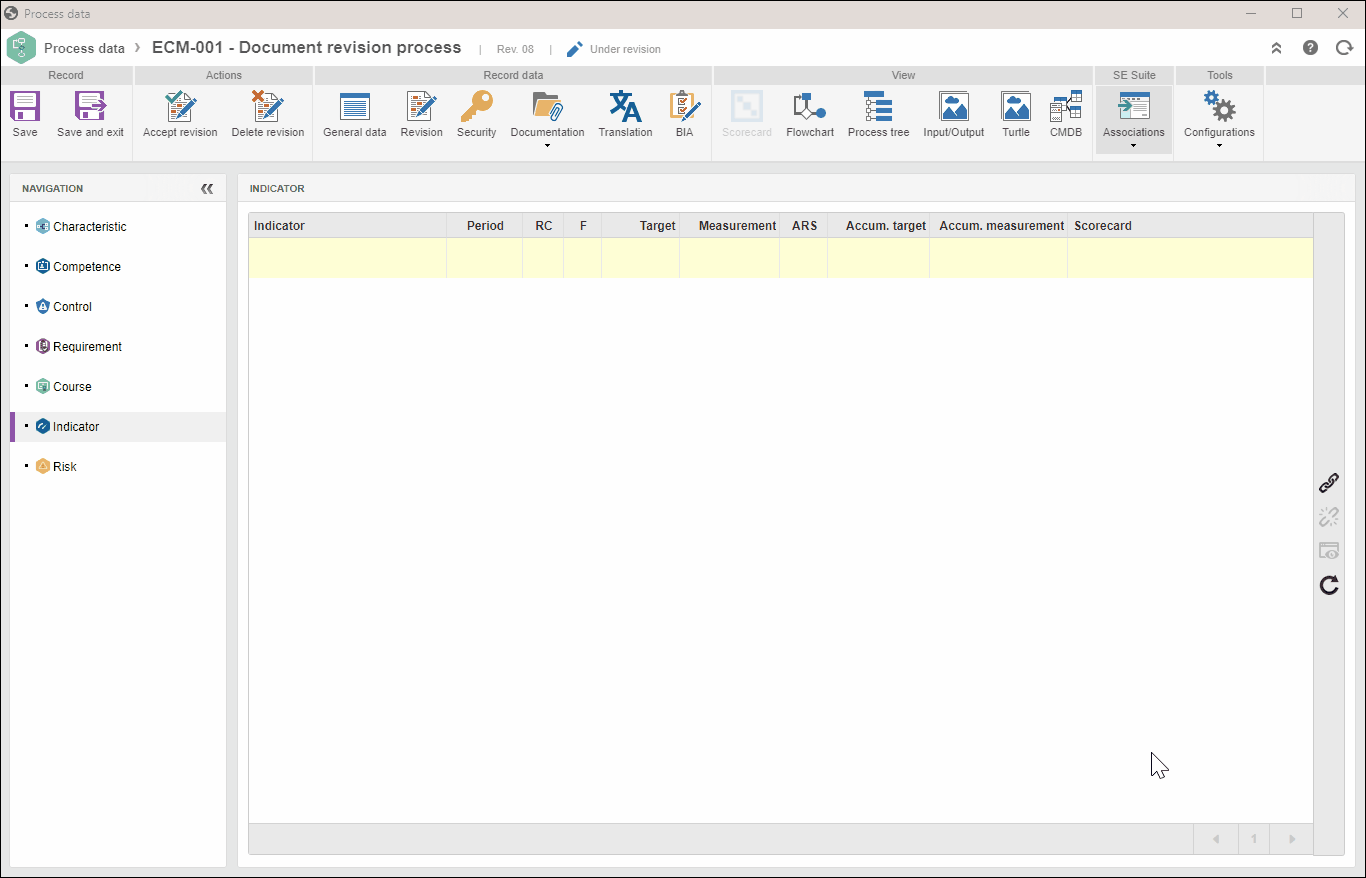
• If you wish to remove the association of the indicator with the process, select the indicator and click on the  button.
button.
• Click on the  button to view the targets and measurements of the selected indicator.
button to view the targets and measurements of the selected indicator.
Conclusion
The indicators to control the process are duly associated. If no other configurations are necessary, click on the Accept revision button to release the process.