Associating a lean waste
Prerequisites
- Previously created lean waste.
- Access to the Process > File > Process (PM022) menu.
Introduction
After creating the lean waste, it must be associated with the process activity or process flow. The Lean methodology, which is the basis for this feature, evaluates the process activities by the values they generate; thus, the lean waste will be associated based on this idea.
See below how to associate a lean waste:
Associating a lean waste with a process activity
1. Access the Process > File > Process (PM022) menu.
2. Select the desired process and click on the  button.
button.
3. Select the desired activity in the flowchart and click on Data.
4. On the screen that will be opened, access the General data tab.
5. In the Value added field, select No to enable the Lean wastes field.
6. In the Lean wastes field, click on the  button.
button.
7. On the screen that will be displayed, locate and select the desired lean wastes.
8. Click on  to save the changes.
to save the changes.
In the Value added field, it is necessary to enter No, as the lean waste occurs in activities that do not generate value. For the Lean methodology, all activities without values are generating some sort of lean waste.
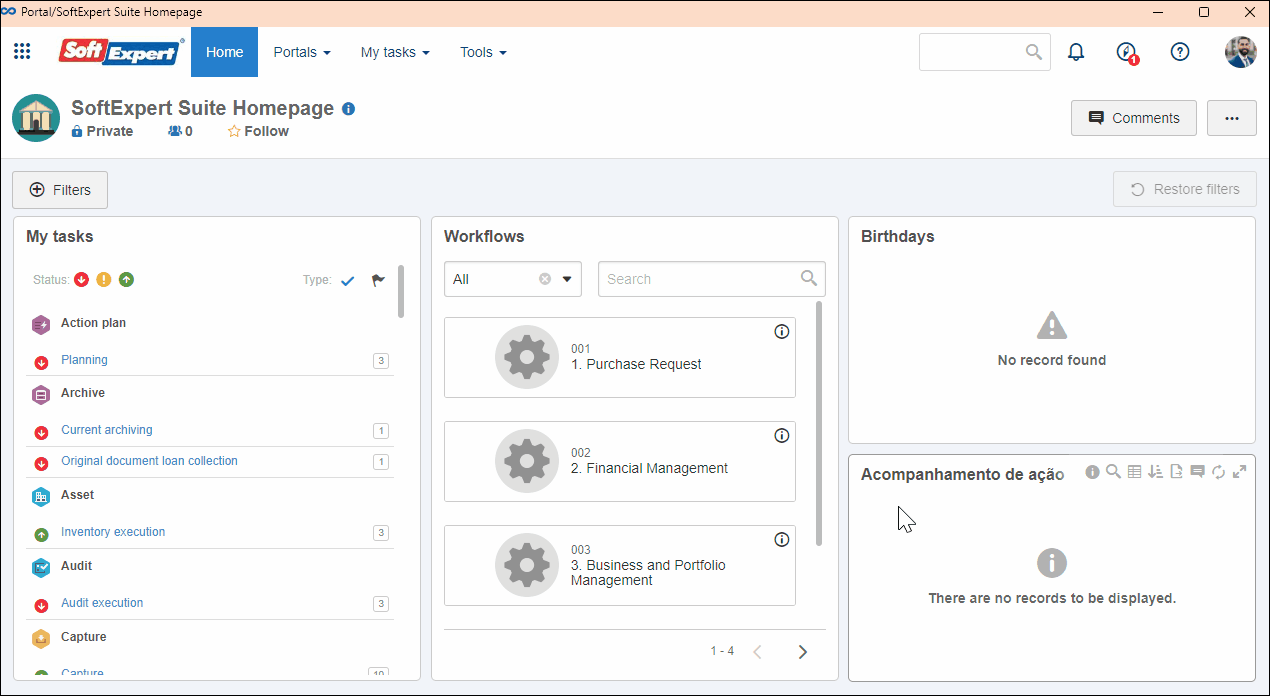
Associating a lean waste with a process flow
1. Access the Process > File > Process (PM022) menu.
2. Select the desired process and click on the  button.
button.
3. Select the desired flow (connections, transitions) in the flowchart and click on Data.
4. On the screen that will be opened, select Exception path in the Line type field.
5. In the Lean wastes field, click on the  button.
button.
6. On the screen that will be displayed, locate and select the desired lean wastes.
7. Click on  to save the changes.
to save the changes.
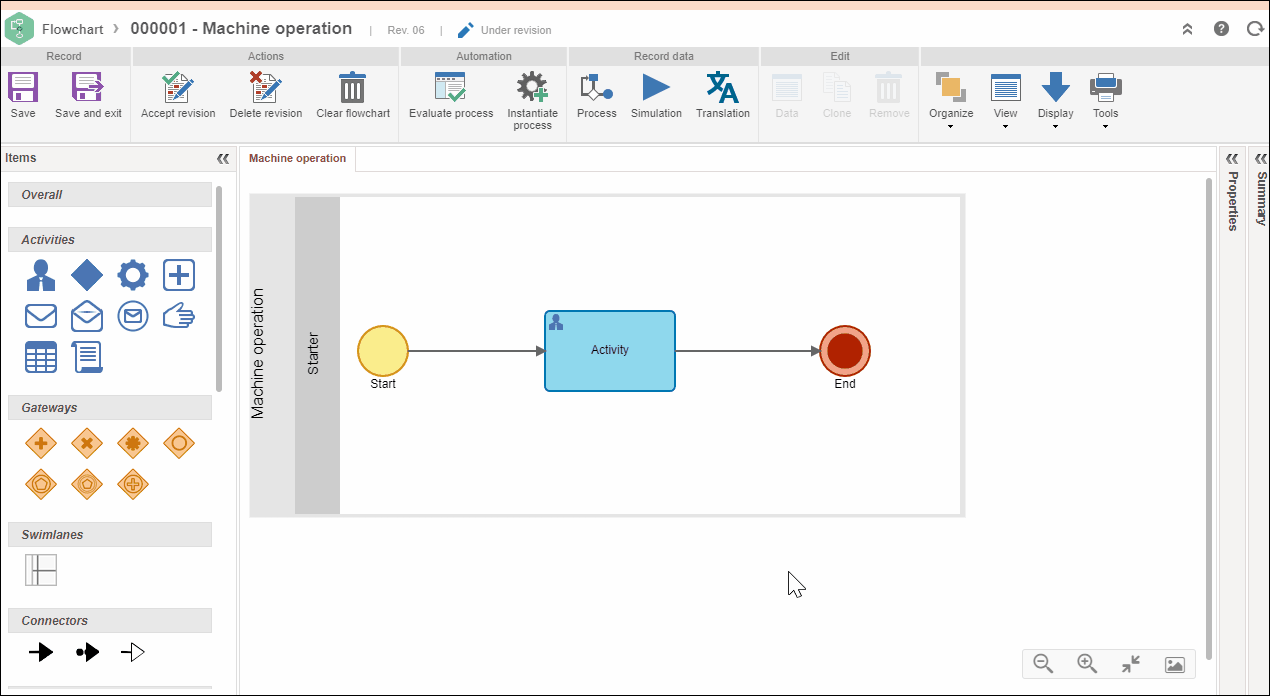
Conclusion
Thus, the lean waste has been associated. Now, simply learn how to view it.