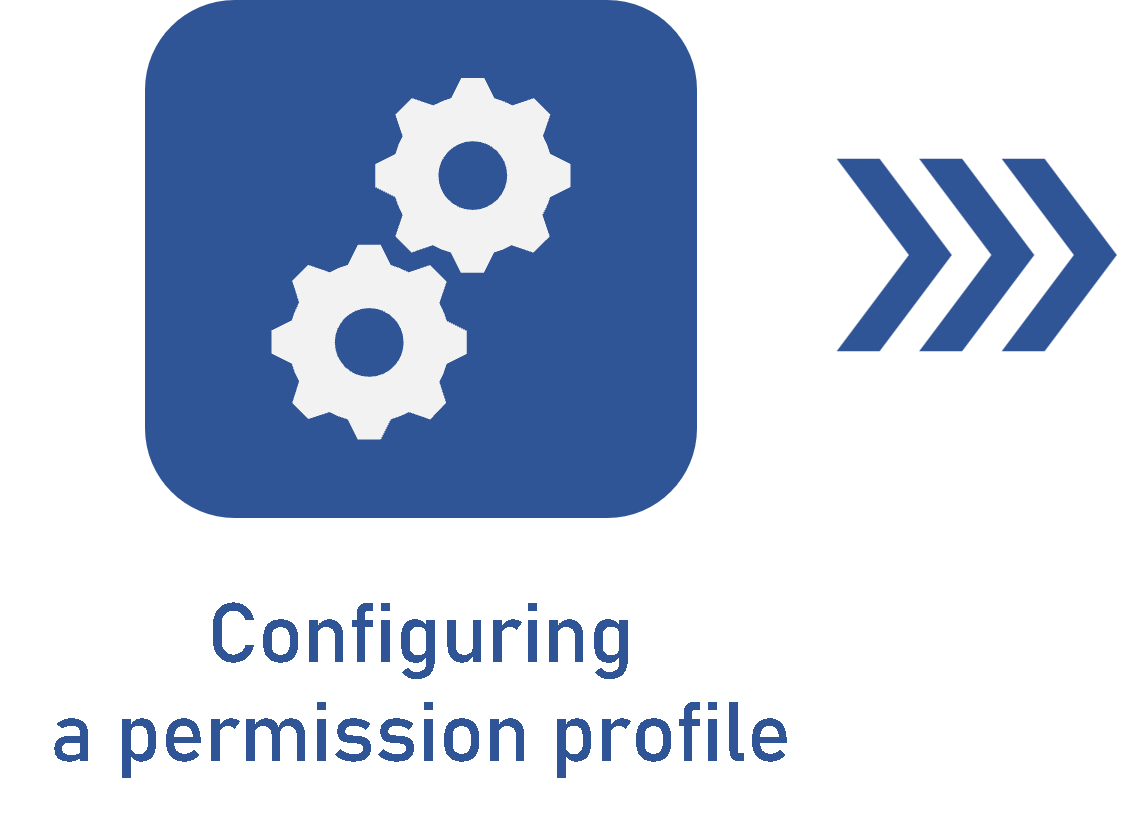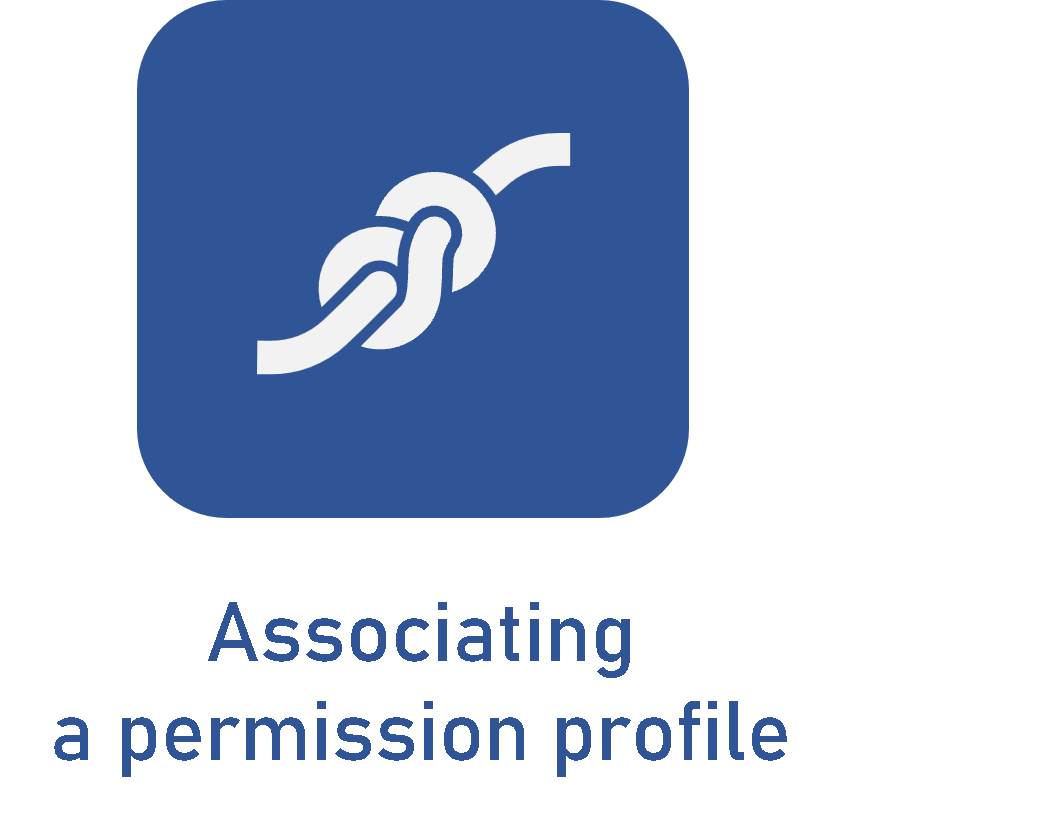Associating a permission profile with the security
Prerequisites
- Previously configured permission profile.
- Access to the creation menu of the record with which the permission profile should be associated.
Introduction
Once it is configured, the permission profile must be associated with the security of the records. SoftExpert Suite has predetermined profiles that cannot be deleted. If the user does not add a permission profile manually, these predetermined profiles will be automatically associated.
This happens because all records need associated access permissions to be created.
See how to manually associate a permission profile with the security below:
Associating a permission profile
1. Access the creation menu of the record with which the permission profile should be associated.
2. Select the desired record and click on  to edit it.
to edit it.
3. On the screen that will be opened, access the Security tab.
4. Click on the  button to add a permission profile.
button to add a permission profile.
In some components, it will be possible to decide whether to use the permission profiles associated with the categories or types of the record. To do so, simply check the Inherit security list from the category option in the Security tab of the record. Otherwise, uncheck this option.
5. In the access control selection screen, select the assignees of the access (team, position, user, organizational unit, etc.) in the Access type field and click on  to search in the toolbar. Select the desired record in the list that will be displayed.
to search in the toolbar. Select the desired record in the list that will be displayed.
6. In the Permission profile field, click on  to search for the desired profile.
to search for the desired profile.
7. On the screen that will be opened, fill out the name or the ID # of the permission profile in the Search field and click on  .
.
8. Select the desired profile and click on the  button.
button.
9. On the access control selection screen, click on the  button to save the changes.
button to save the changes.
10. Click on  to save the record associated with the permission profile.
to save the record associated with the permission profile.
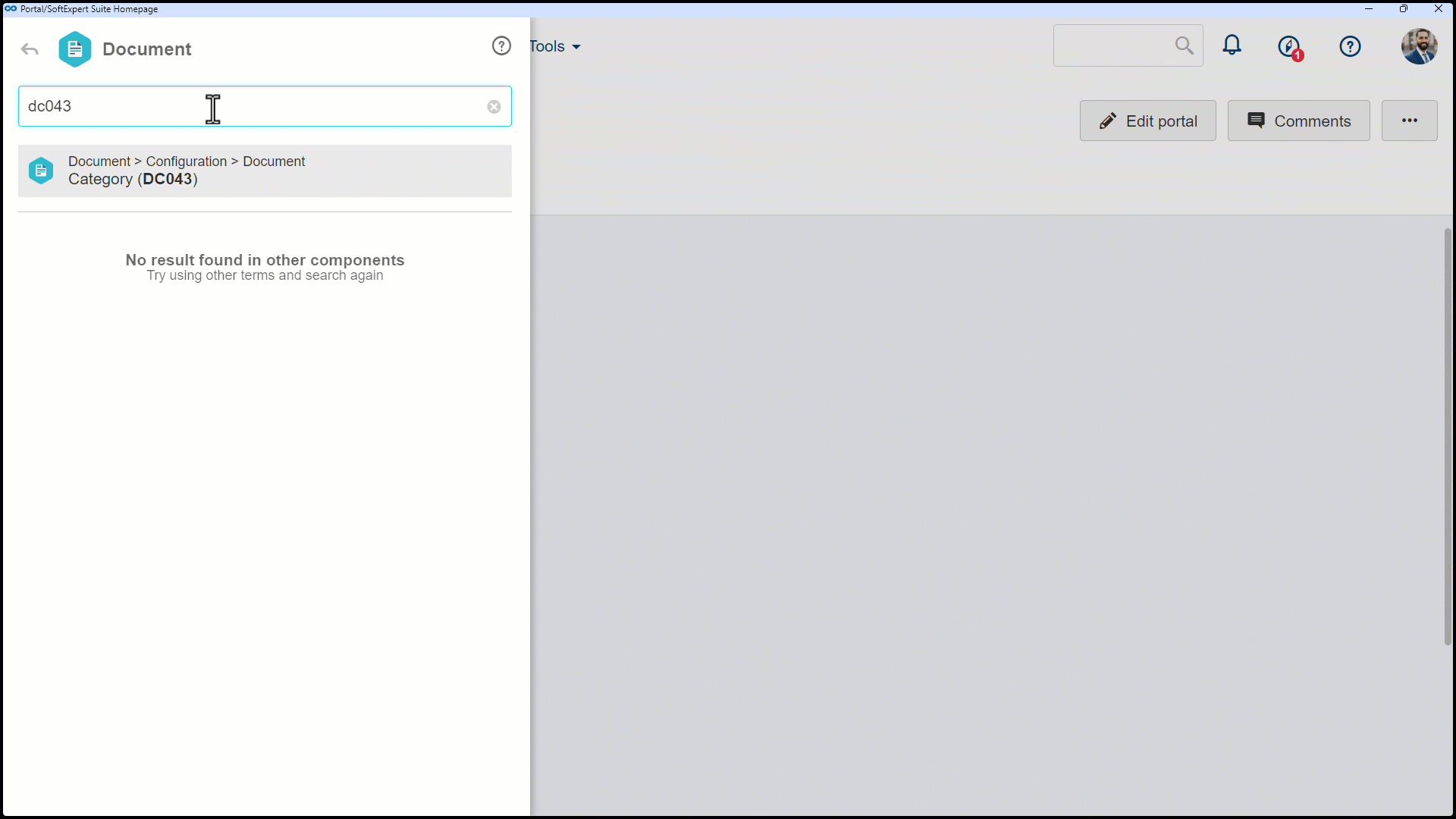
Conclusion
Thus, the permission profile was associated with the record. The access was enabled for the responsible parties, and the flow of this feature is finished.