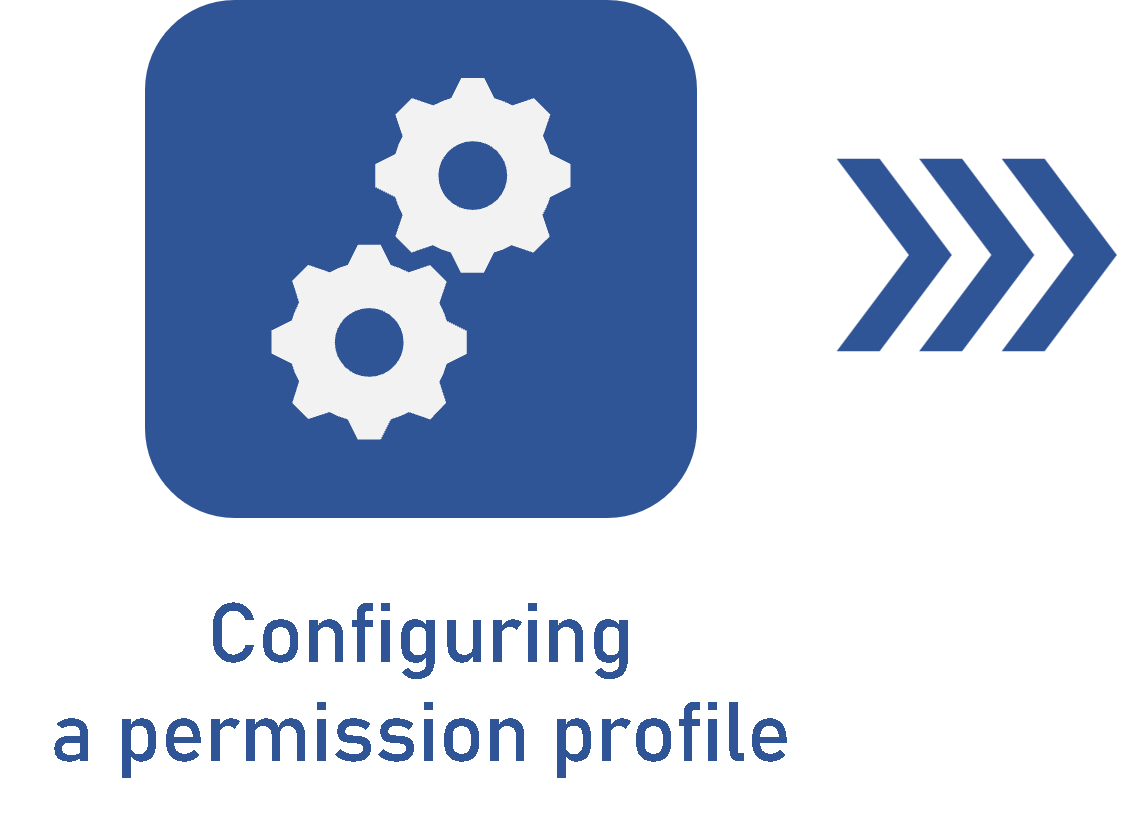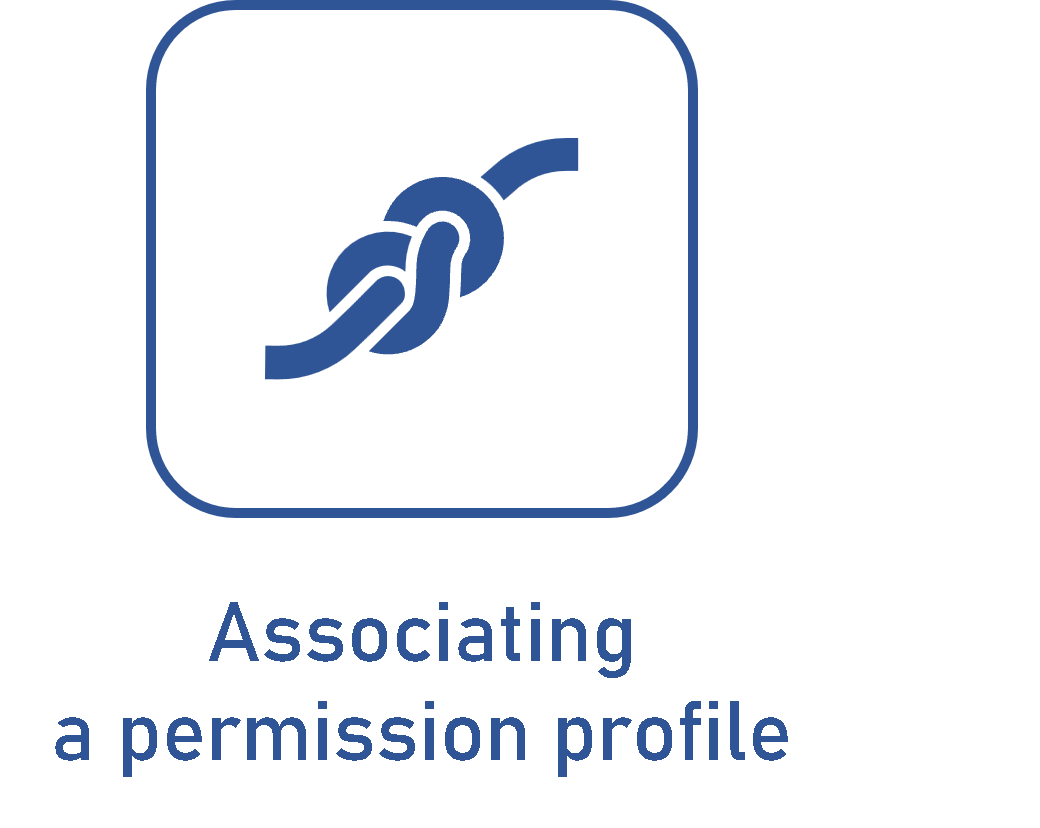Configuring a permission profile
Prerequisite
- Access to the Configuration > Permission profile menu.
Introduction
The permission profile is a grouping of controls used to define the actions of teams, users, organizational units, departments/positions, etc., in the records.
For example, the documentation team of a company must regularly revise technical documents. To do so, it will be necessary to have a permission profile to authorize the revision of this record.
See how to configure a permission profile below:
Configuring a permission profile
1. Access the Configuration > Permission profile menu in the component with which you wish to associate it.
2. Click on the  button.
button.
3. Fill in the ID # and Name fields.
4. In the Object field, select the type of record with which the profile will be associated in the component.
5. Click on  .
.
6. Check the desired Controls.
Security controls
Security controls are specific permissions that must be assigned and are configured in the permission profiles.
See the main controls below:
| Add | It will be possible to add new records. |
| Edit | It will be possible to edit the data. |
| Delete | It will be possible to delete the record. |
| Security data | It will be possible to edit the configurations performed in the Security tab of the record. |
| List | The record will be displayed on the screen to which it belongs. |
| View | It will be possible to view the record data screen in "read-only" mode. |
| Revise | It will be possible to revise the record. |
Controls can change in quantity and type, depending on the components and objects of which they are part. In SoftExpert Document, for example, a category has fewer controls than a document.
6. In the Security tab, define whether the permission profile will be Private or Public.
If the profile is set as Private, it will be necessary to select which users can edit it and view it. If no one is selected, only the system administrator can perform the changes.
By selecting Public, all users will be able to view the profile, but it will still be necessary to define who will edit the information.
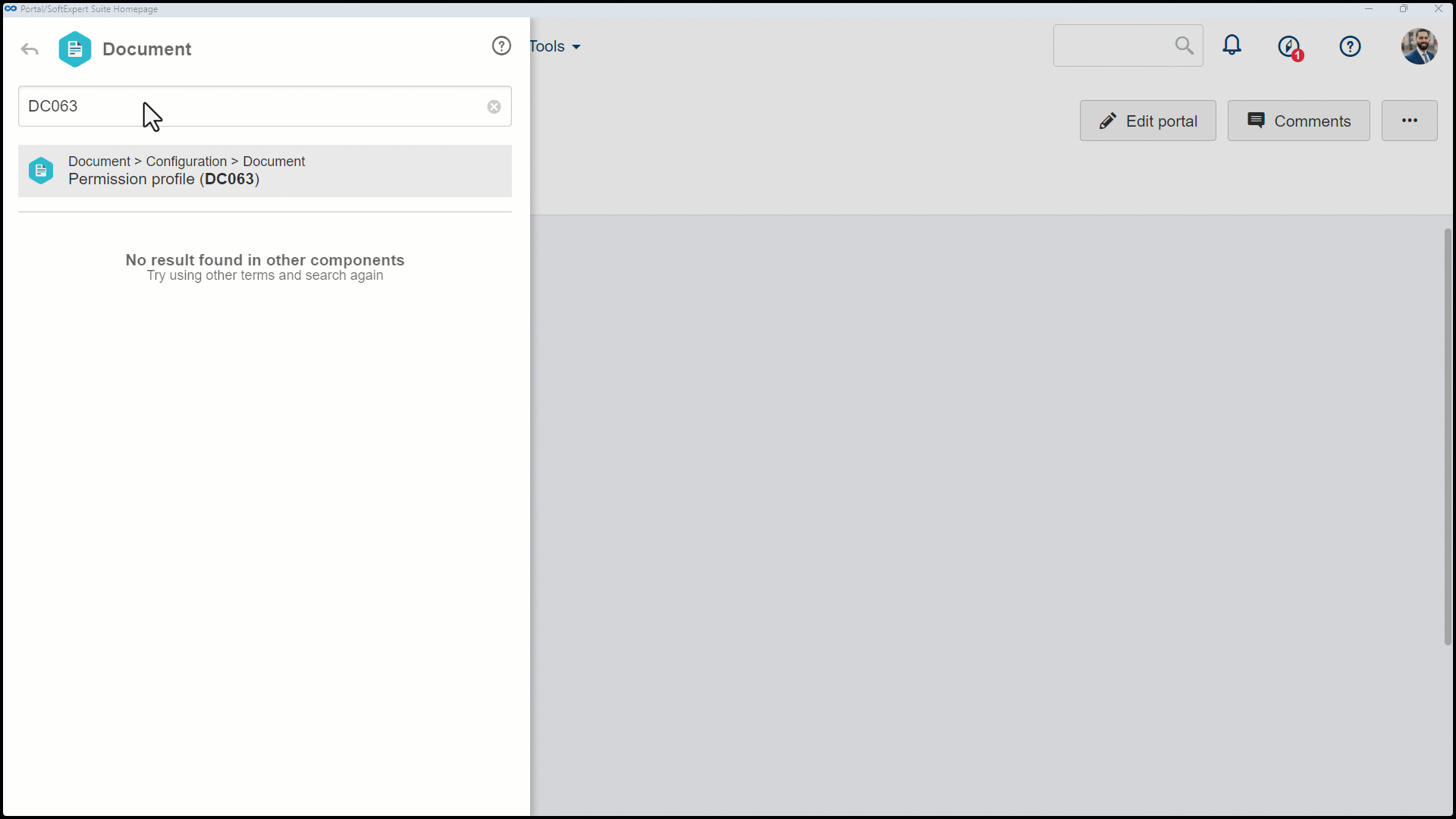
Conclusion
Thus, the permission profile is ready to be associated with the security of the records. For further details, access the Associating a permission profile article.