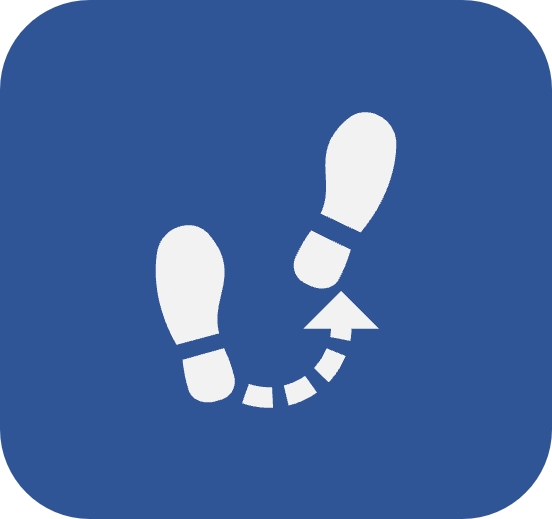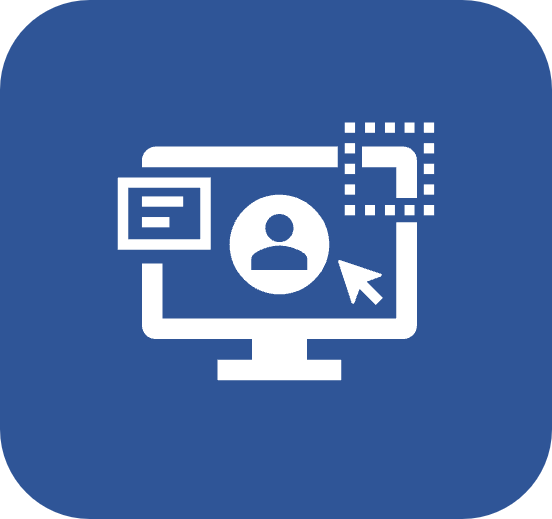How do the creation screens work?
Introduction
All records created in SoftExpert Suite follow a similar process.
This article will teach you how to create a record in the system.
How to create an item
After accessing the specific component and menu for the creation, click on the  button in the button menu.
button in the button menu.
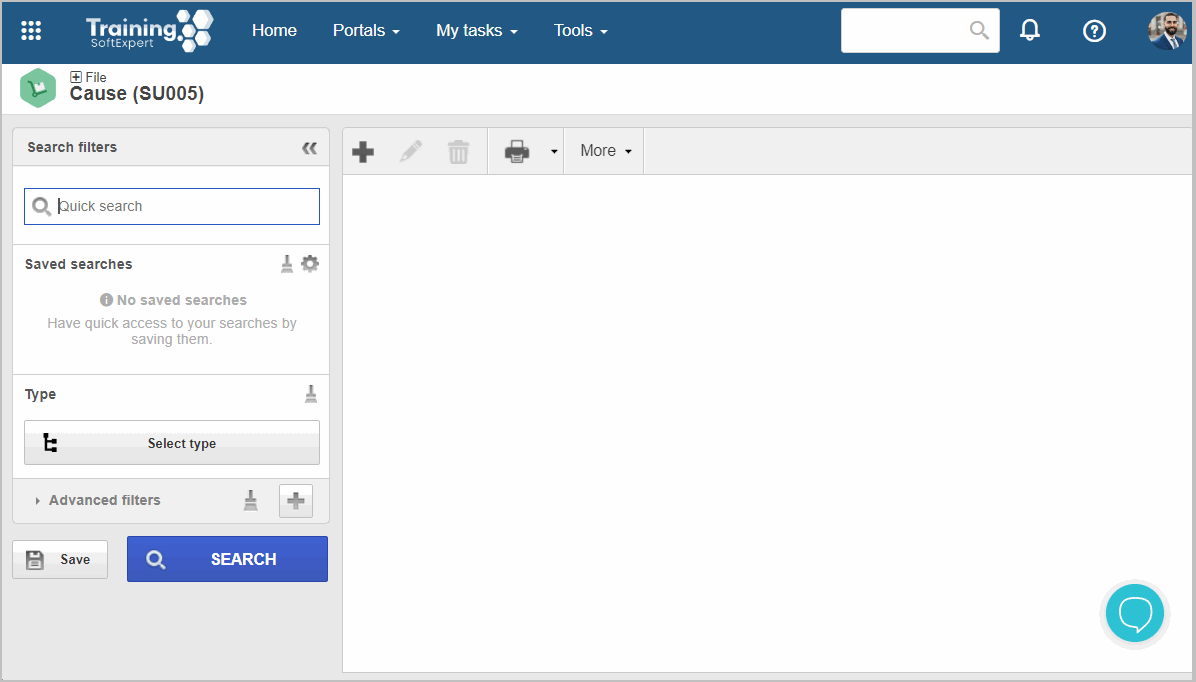
If any type or category of the object type hierarchy has been selected in the Search filters panel, the data screen of the object that is being created is displayed.
If the type or category is not selected, the screen to do so will be opened:
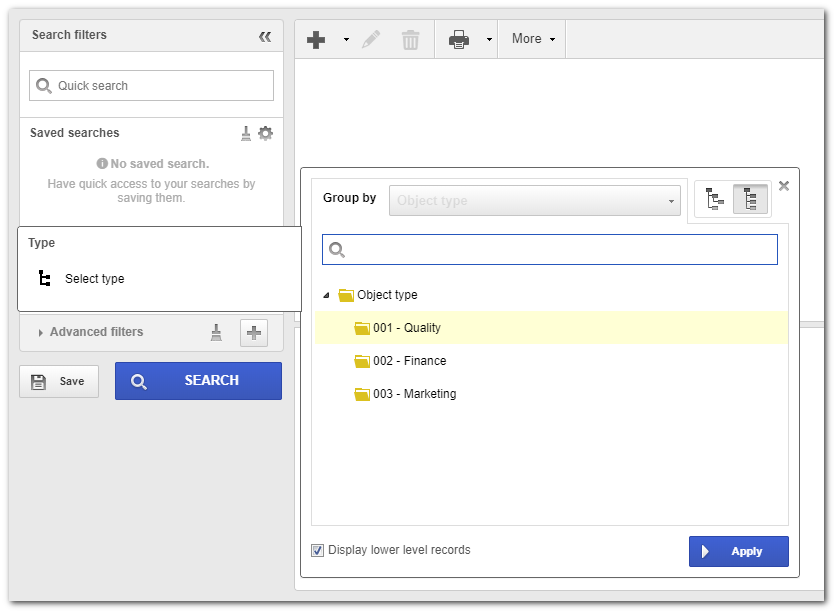
When the category or type that will classify the object has not been created yet, it is possible to create it.
To create a new type or category from the item creation screen, it is necessary to have access to the Configuration menu of the component.
After selecting the object type or category, click on the  button for the object classification to be applied.
button for the object classification to be applied.
The data screen of the object that is being created will be displayed. The image below will display the cause creation screen in the Supply component.
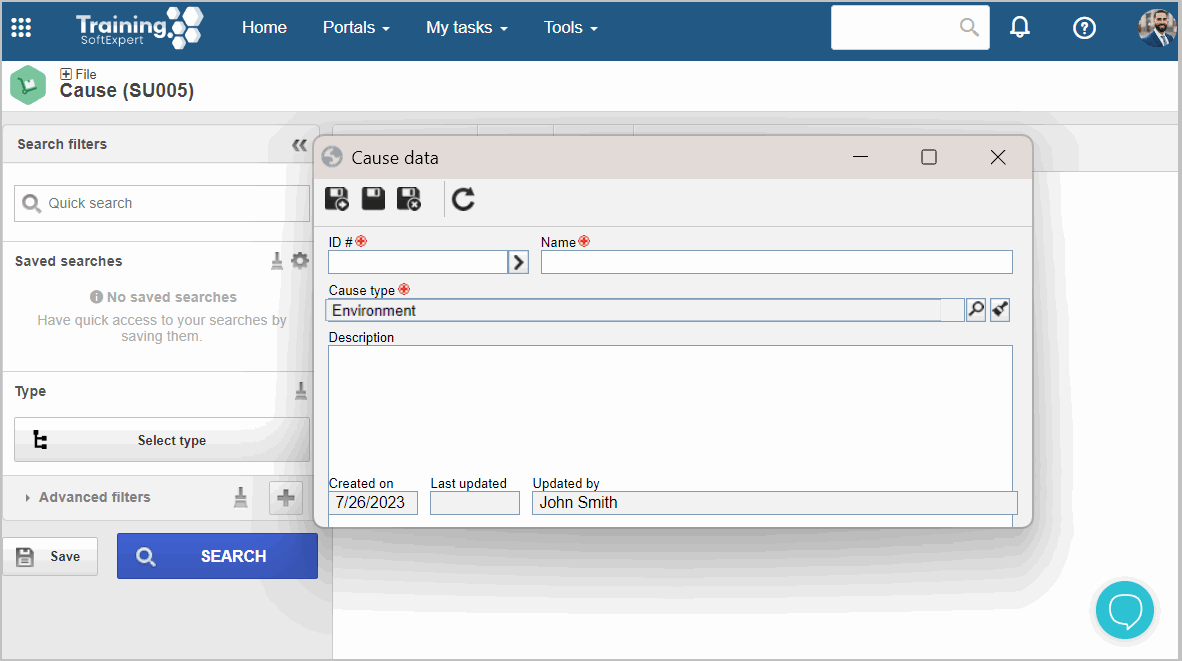
Fill out the required fields, that is, the fields that have the  symbol.
symbol.
The ID # and name of the object must be filled out.
If the object type or category has an identification mask, the ID # can be filled out automatically by the system.
After filling out the data, click on Save, Save and exit, or Save and new, according to your next actions.
Conclusion
Some records can generate tasks after being added, such as planning, approval, etc.
Some required fields are specific for each component. For further details on one of them, refer to the documentation of the component to which the record will be added.