Plan a training
Creating the training planning allows the manager to schedule a collective or individual training activity with planned dates.
In this topic, you will be the training manager. A second user will be necessary to be the participant. It can be a user to which you have access or a colleague who can help you.
To do that, access the TR007 menu and click on the  button.
button.
On the screen that will be opened, keep the Collective training option selected.
In the Course field, locate and select the "First course" course.
Thus, the Configuration field will be filled out by the system.
Then, select the training participant (a colleague or your second user).
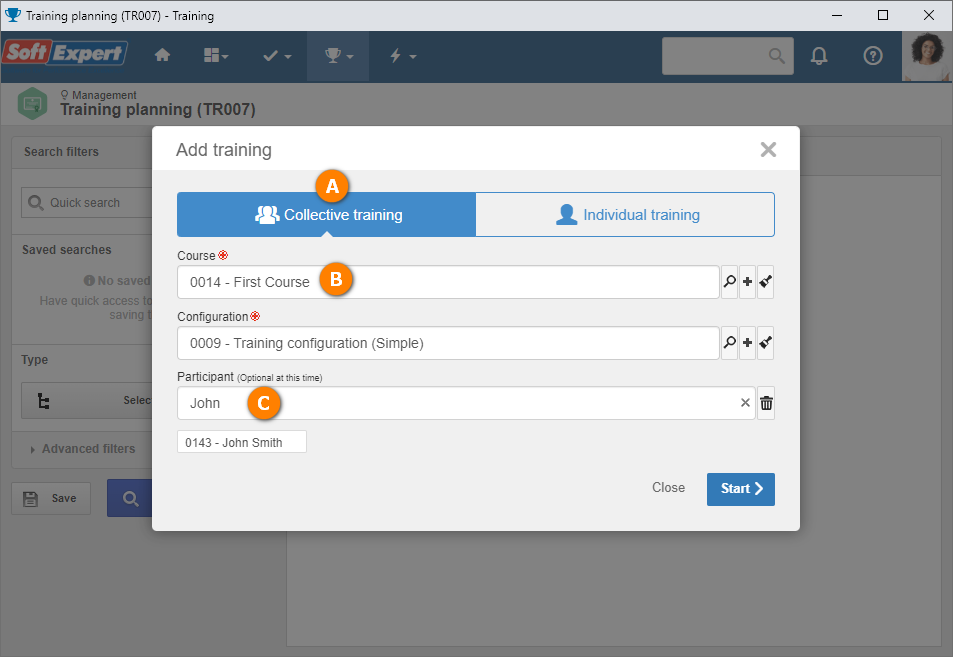
After doing that, click on the Start button.
Note that the training data screen will be filled out with the data configured in the course and in the training configuration.
In the General data, browse to the Period section.
In it, enter the start and end dates planned for the training. The workload is defined in the course, but it can be edited.
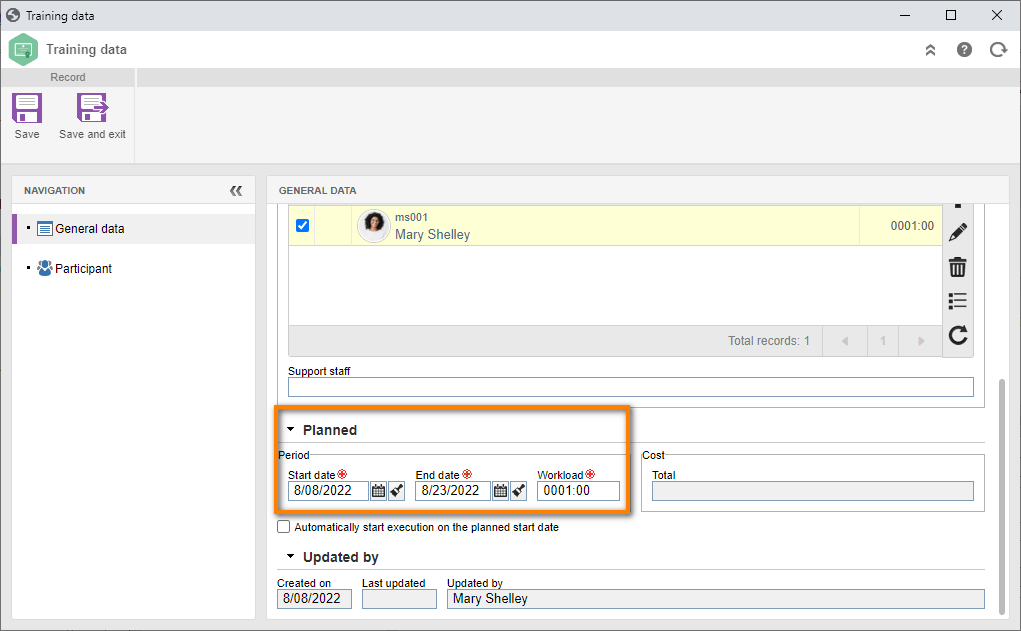
The Participant tab displays the user added when creating the training. If desired, it is possible to add other users.
After doing that, click on the Save button.
Note that the Content and E-learning fields will be filled out according to the configurations made in the course and in the training configuration.
Click on the arrow under the Calendar option and select the Days of occurrence option. In it, it is possible to view the workload distribution according to the planned dates.
Once done, click on the Send to next step button and confirm the system request.
Click not to send the commitment notification to participants and close the data screen.
Done. We have successfully created a training planning!
We do not mean to go in-depth on the training data screen, so some fields and options were not described in this topic. For a complete description, refer to the SE Training component manual.