Create a training configuration
The training configuration aims to define some course usage criteria and parameters, working as a template for the course/training.
To do that, take the following steps:
1st step: Creating a configuration type
To create a configuration type, access the Configuration > Configuration type (TR027) menu and click on the  button.
button.
On the screen that will be opened, fill out the ID # and the name as "Standard".
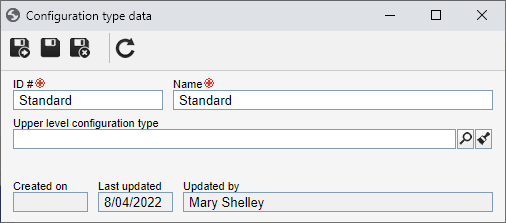
2nd step: Creating a training configuration
Once the type is created, go to the File > Training configuration menu (TR003) and click on the  button.
button.
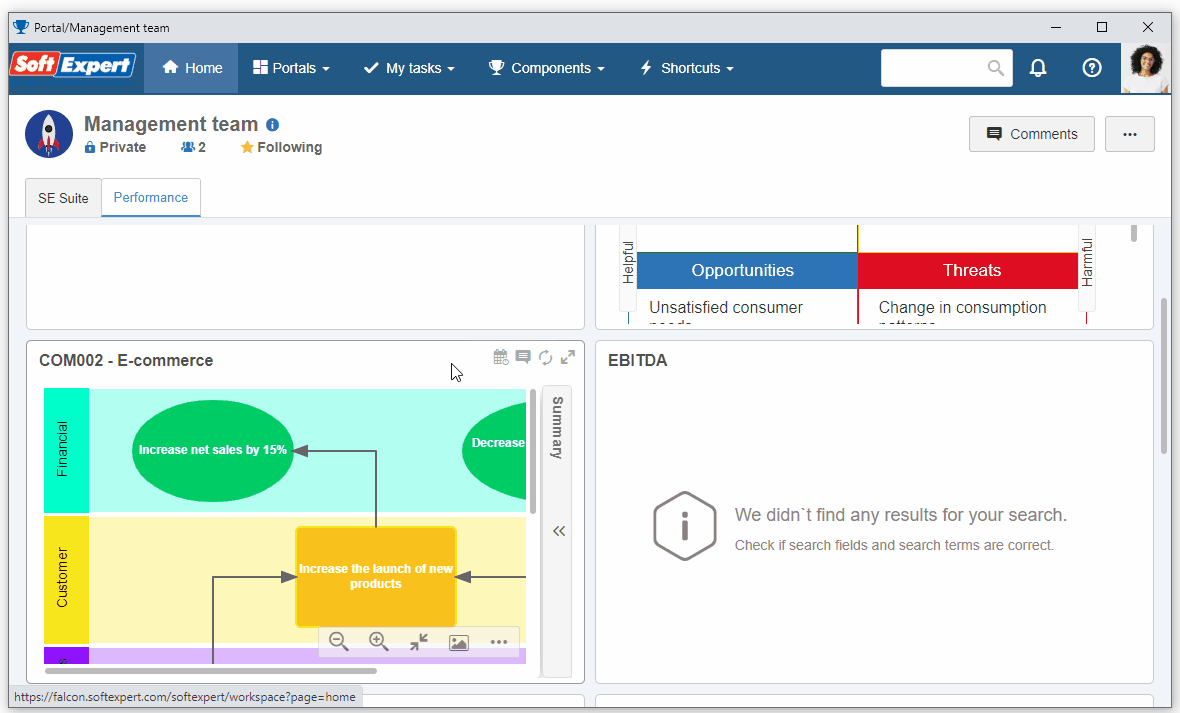
On the screen that will be opened, select the "Standard" type.
Then, on the data screen, select the arrow next to the ID # field to automatically generate a number and fill out the Name field with "Training configuration".
Click on the Save button.
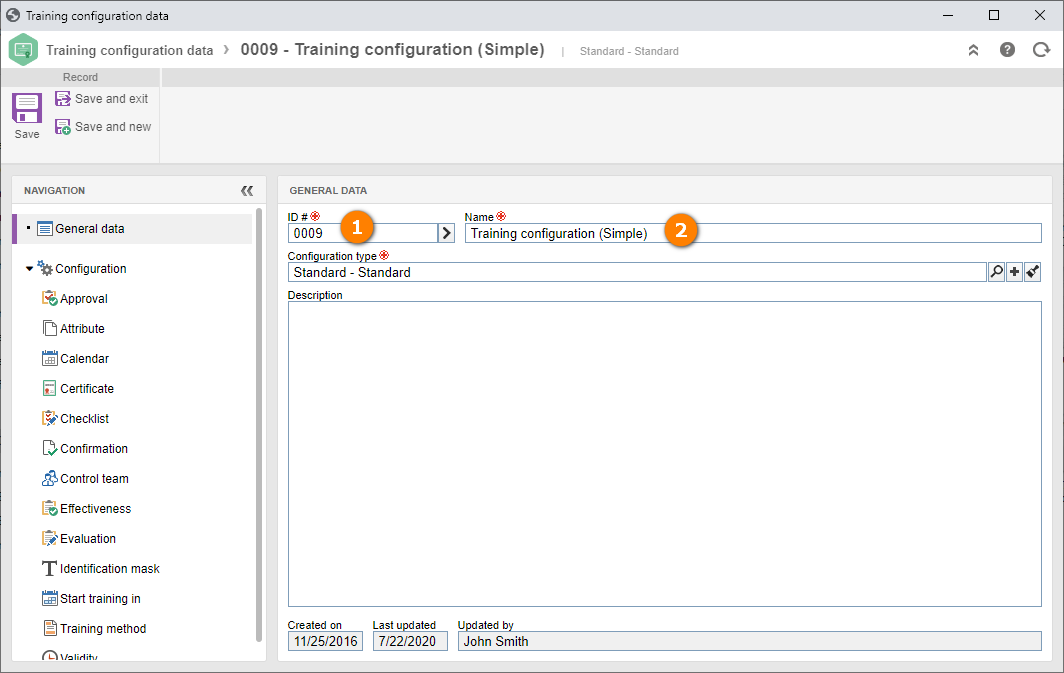
Access the Evaluation tab on the Configurations grouper. In it, enable the Training column.
On the Evaluation type field, select the "Simple approval" option.
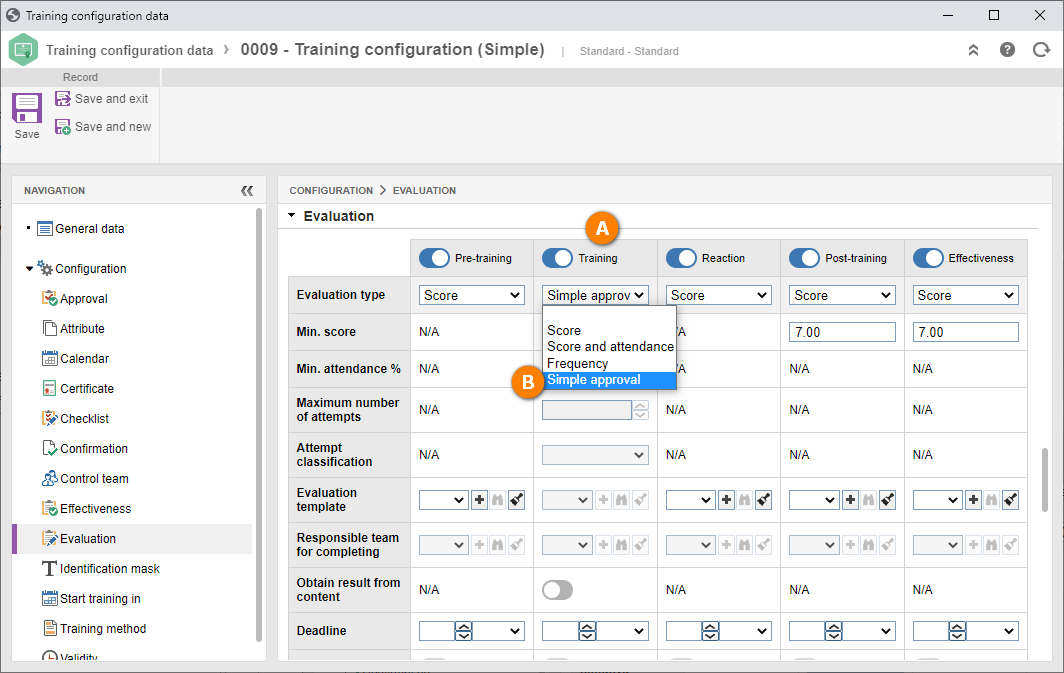
Note that SoftExpert Training offers several evaluation types for each training step. It is also possible to evaluate participants through SE Survey tests. As our goal is not to view the features in-depth, but to understand the concept, we recommend viewing the SE Training manual for a detailed description of the evaluations.
Then, access the Control team tab.
In the Planning control team and Execution control team fields, select a team of which your user is part.
If there is none, click on the  button next to the field. On the screen that will open, enter an ID # and name for the team and save it. On the Member tab, associate your user with the team and click on the
button next to the field. On the screen that will open, enter an ID # and name for the team and save it. On the Member tab, associate your user with the team and click on the  button.
button.
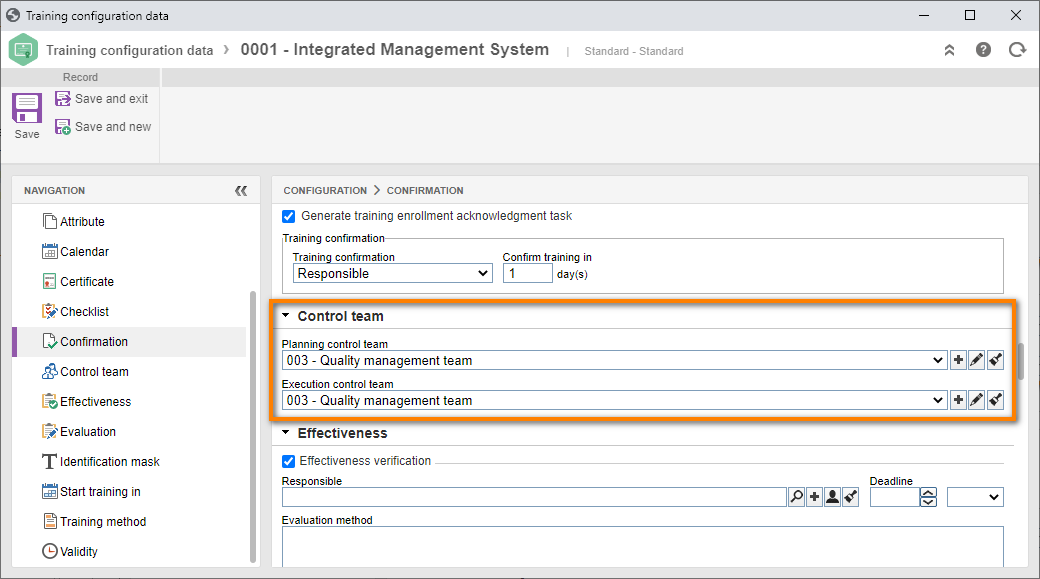
Finally, go to the Start training in tab and enter the value "5" for the deadline to execute the trainings.
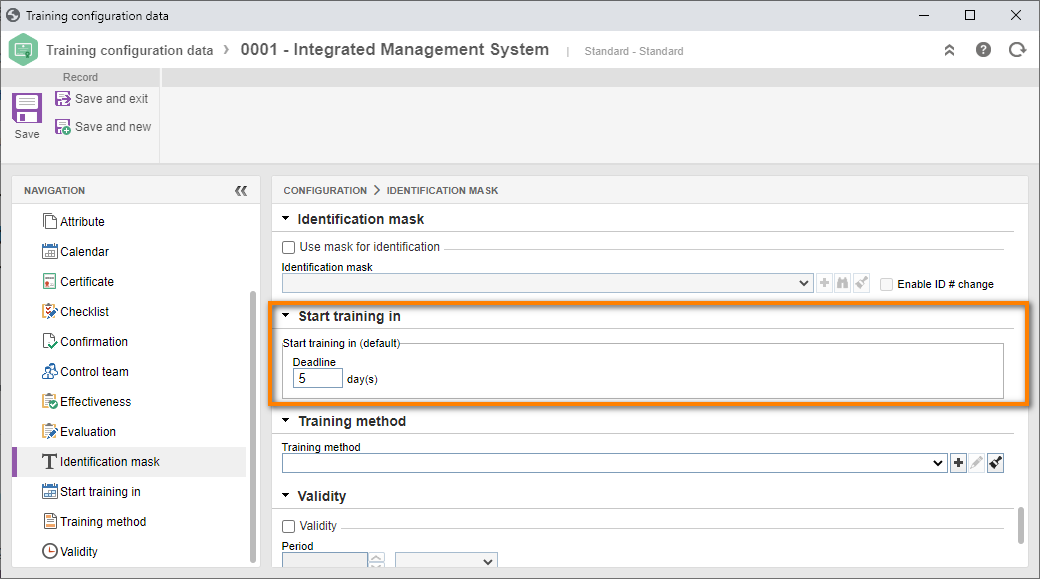
After doing that, click on the Save and exit button.