Create a treatment and a response to the risk
Risk treatment is the step in which existing controls are enhanced, or new controls are developed and implemented.
It involves assessing and selecting options, which includes analysis of costs and benefits, in addition to evaluation of new risks that might arise as a result of each treatment option.
There is a great interaction between risk evaluation and risk treatment, as each set of treatment options is tested until a preferred set that produces the greatest benefit for the lowest cost is found.
To create a treatment and a response to the risk, just follow the steps below:
1st step: Select a risk evaluation
Before selecting a risk evaluation, we need to define the treatments for risk analysis.
To do so, access the RI110 menu and, in the Treatment section, keep the "Allow editing the response to risk in the risk analysis" and "Risk evaluation" fields selected.
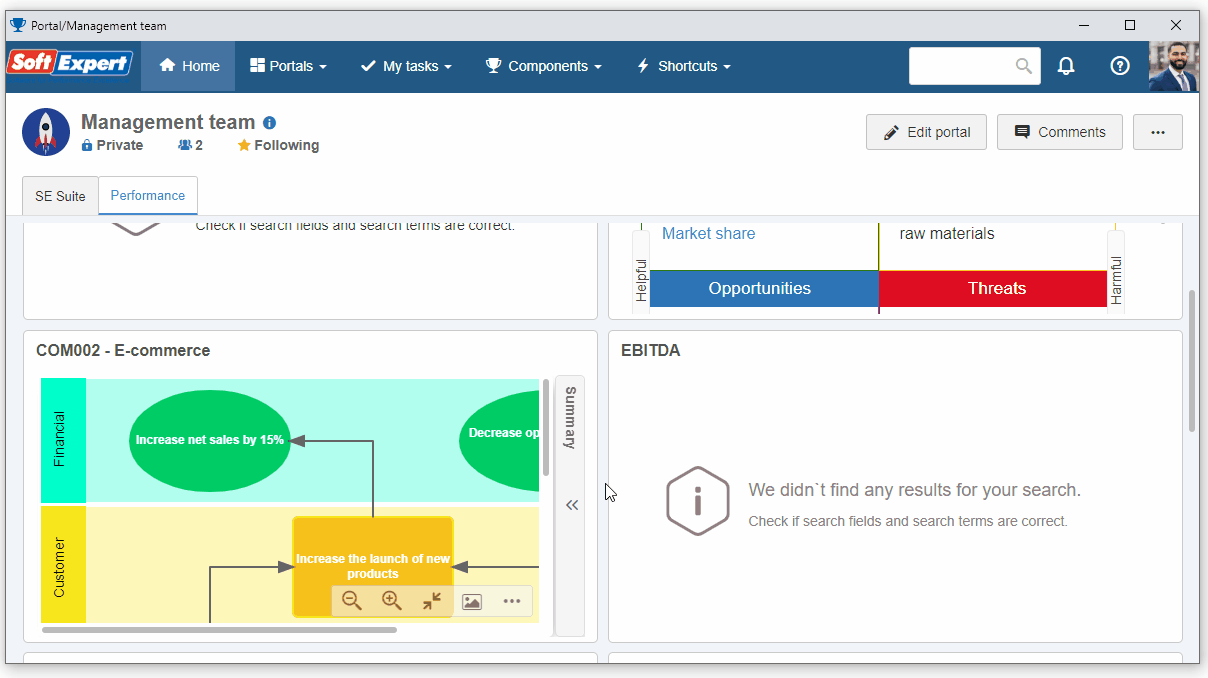
After that, click on  .
.
Now, access the Management > Planning menu (RI301), search for the previously created "Risk plan quick guide" plan and click on the  button.
button.
Then, select the "System failures" risk analysis and, in the Details field, select "Evaluation".
By doing so, we can check the data of the current evaluation.
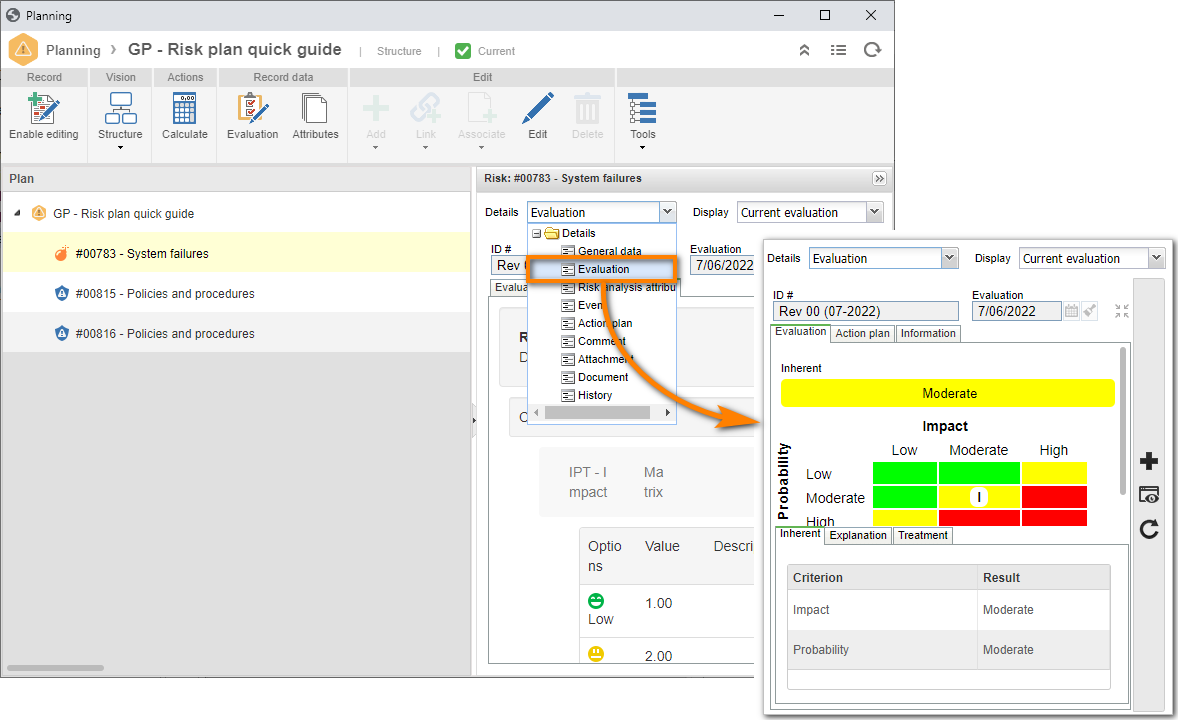
In this way, we have successfully selected a risk evaluation!
2nd step: Create a treatment for the risk evaluation
To create a treatment, access the RI208 menu, select the "Standard" treatment type and click on the  button.
button.
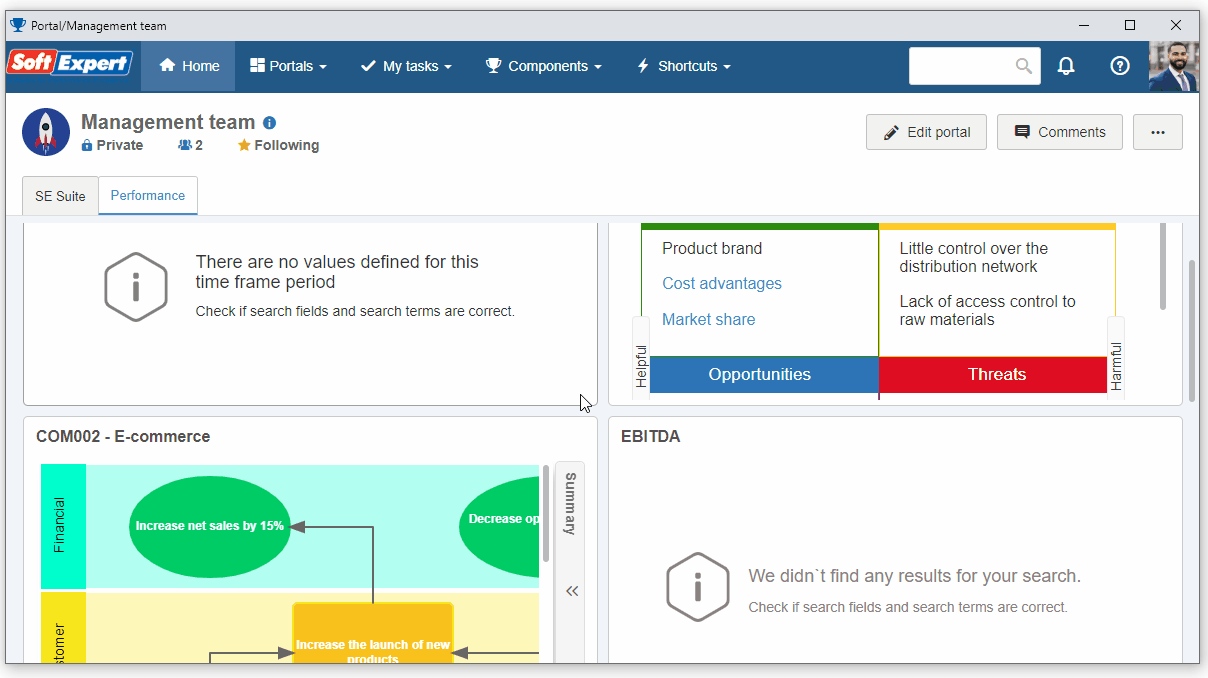
On the screen that will open, take the following steps:
1. Click on the arrow next to the ID # field to generate a number automatically.
2. Fill in the Name field with "Periodically review the access permissions".
3. Select the "Reduce" option for the Response to risk field.
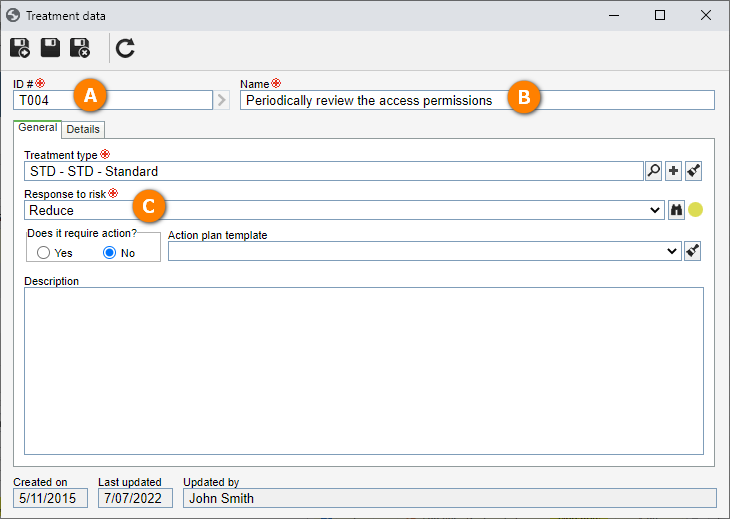
After doing that, click on the  button.
button.
Then, access the Management > Planning menu (RI301), search for the previously created "Risk plan quick guide" plan and click on the  button.
button.
On the screen that will open, click on the Enable revision button.
After doing that, double-click on the "System failures" risk analysis, click on the Add current evaluation button, then go to the Control tab.
In the Treatment field of the evaluation, it is possible to check the information relating to the treatment, response to the risk and planned actions.
The costs and benefits of a treatment can be analyzed by selecting an action plan for the treatment, which can be selected during the risk evaluation, as shown in the image below.
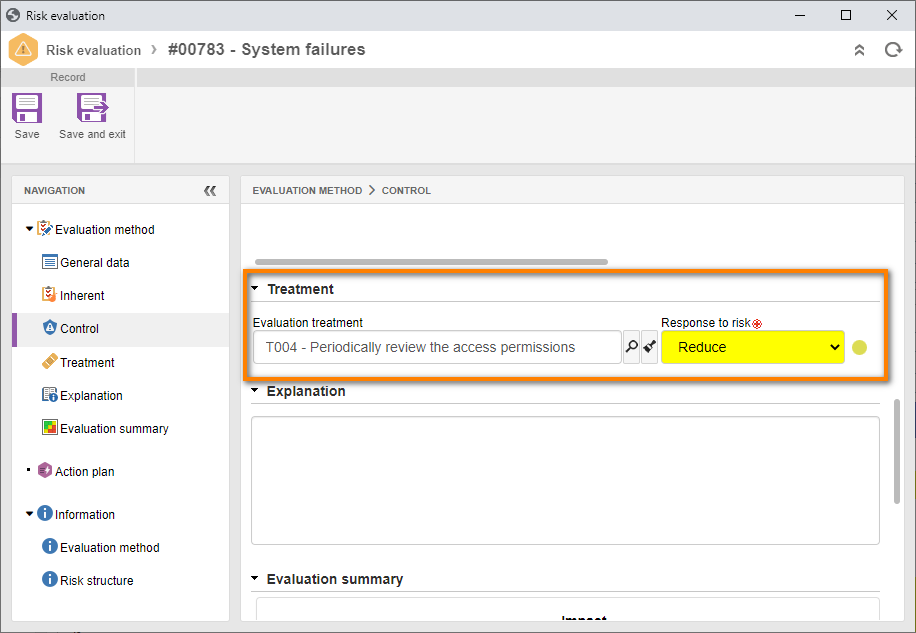
After doing that, click on the Save and exit button, and then on the Release revision button.
3rd step: View the treatment
After releasing the plan revision, it is possible to check the treatments created for the risk evaluations.
To do that, access the View > Treatment menu (RI504).
In the Quick search field, search for the treatment and click on the  button.
button.
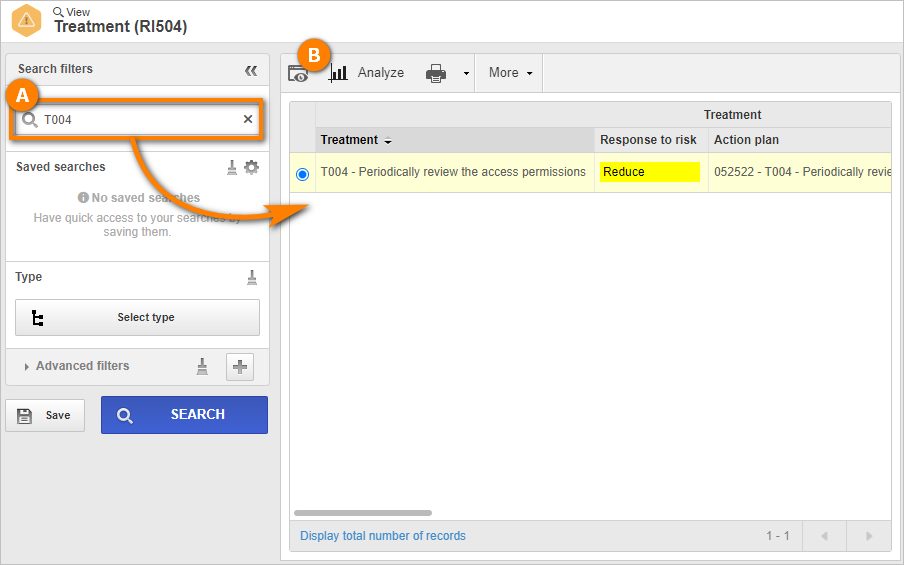
After doing that, click on the  button.
button.