Create a physical protocol
This topic will teach you how to create a physical protocol from scratch.
To this end, simply follow the steps below:
1st step: Create a physical protocol type
The protocol type creation sets the configurations for the protocols that will later be classified by this type.
To create a protocol type, access the PT011 menu and click on the  button.
button.
On the screen that will open, enter "SUP-PHYSIC" for the ID #, and "With physical support" for the name.
In the Support field, select the "Physical" option.
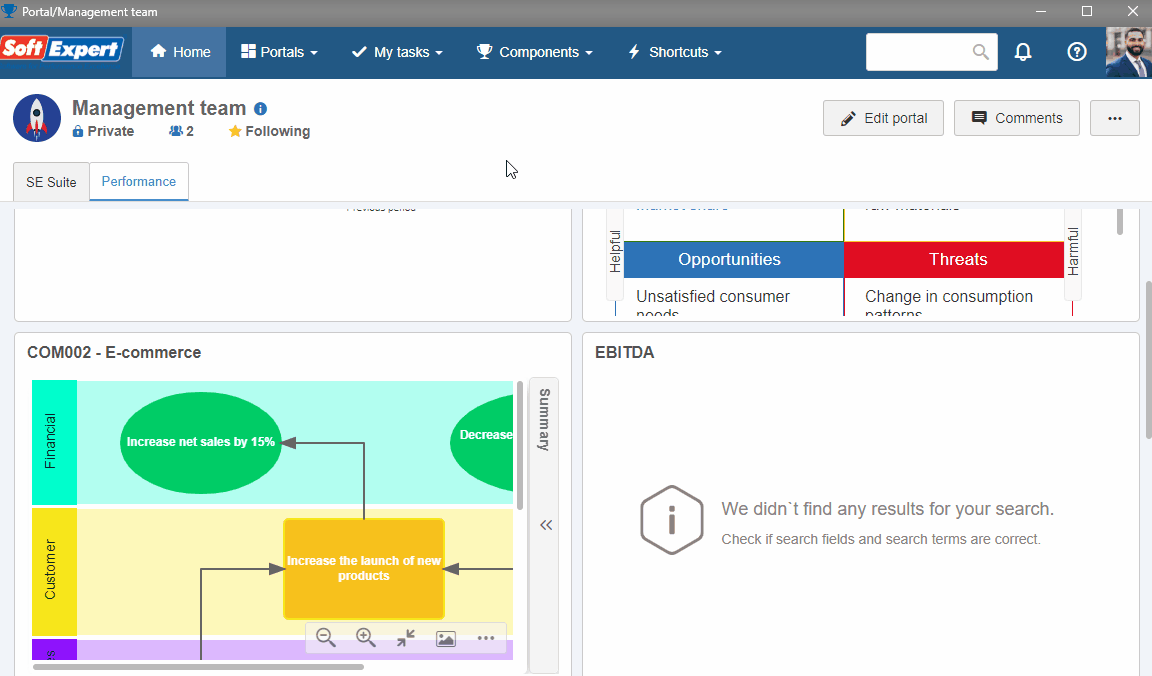
In the Archiving type field in the Archiving tab, select the Documents option.
Click on the  button from the data screen.
button from the data screen.
Then, click on the  button, in the Security tab.
button, in the Security tab.
In the Access type field, on the screen that will open, select the "All" option.
Click on the  button next to the Controls field to check all available options and click on the
button next to the Controls field to check all available options and click on the  button.
button.

Close the protocol type data screen.
2nd step: Create a physical protocol
With the type added in the previous step, it is possible to create a physical protocol. To do so, access the PT011 menu and click on the  button.
button.
Then, select the type created in the previous step to classify the protocol.
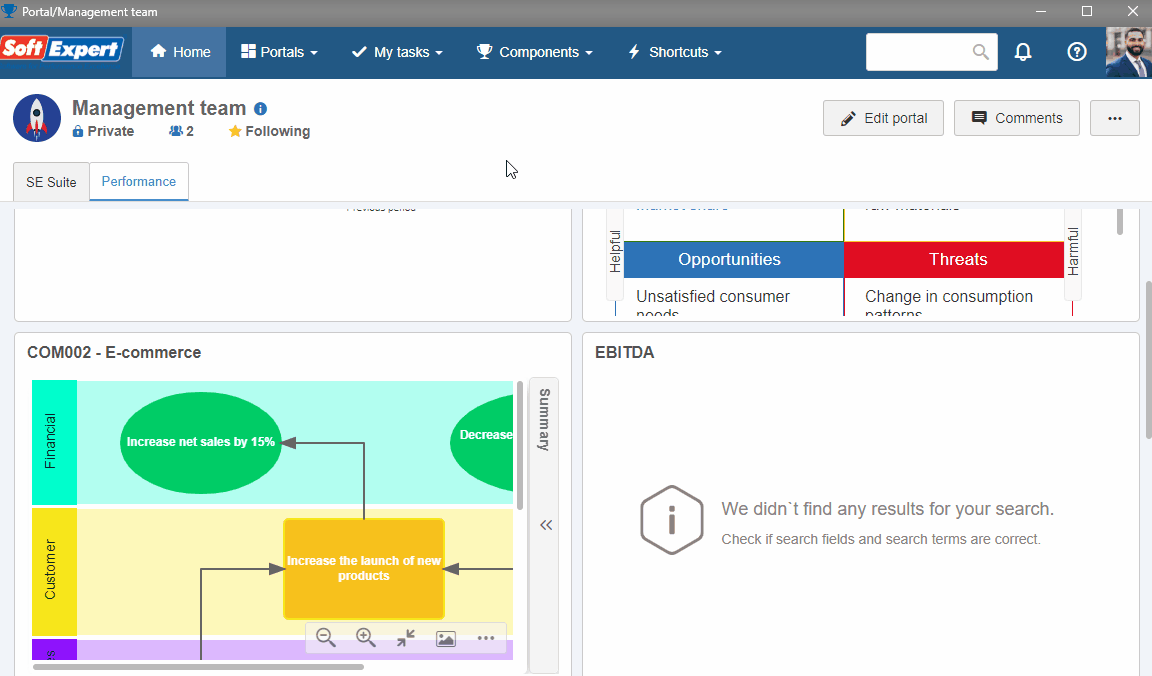
On the screen that will open, fill in the ID # field with "SUP-PHYSIC01". If you prefer to generate a sequential ID #, click on the arrow next to the field.
Fill out the Subject field with "Protocol creation with physical support".
Save. The protocol was created!

Still in the protocol data screen, we will dispatch it. Refer to the Process a physical protocol topic for more information.