Configure scorecard items
To successfully create a scorecard, it is necessary to have a few items configured previously.
For that, simply follow the steps below:
1st step: Creating a scorecard type
The objective of the scorecard type is to parameterize which users can create, edit, revise, delete, and view the scorecards that belong to the type.
To create a scorecard type, access the ST035 menu and click on the  button:
button:
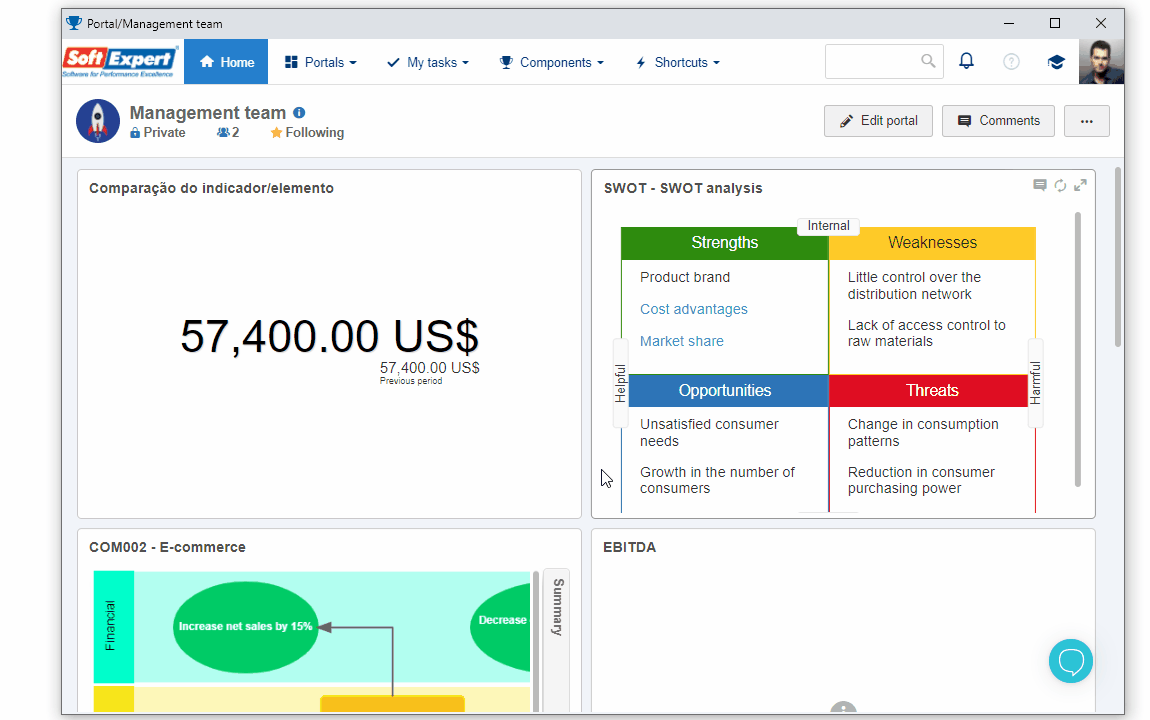
On the screen that will be opened, fill out the ID # and Name fields as displayed in the image below.
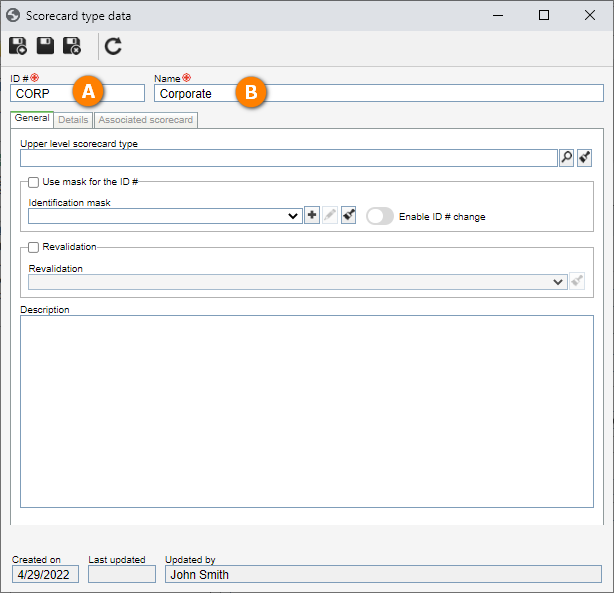
Once done, click on the  button.
button.
The scorecard type has been created!
2nd step: Creating an indicator type
To create an indicator type, access the ST031 menu and click on the  button:
button:
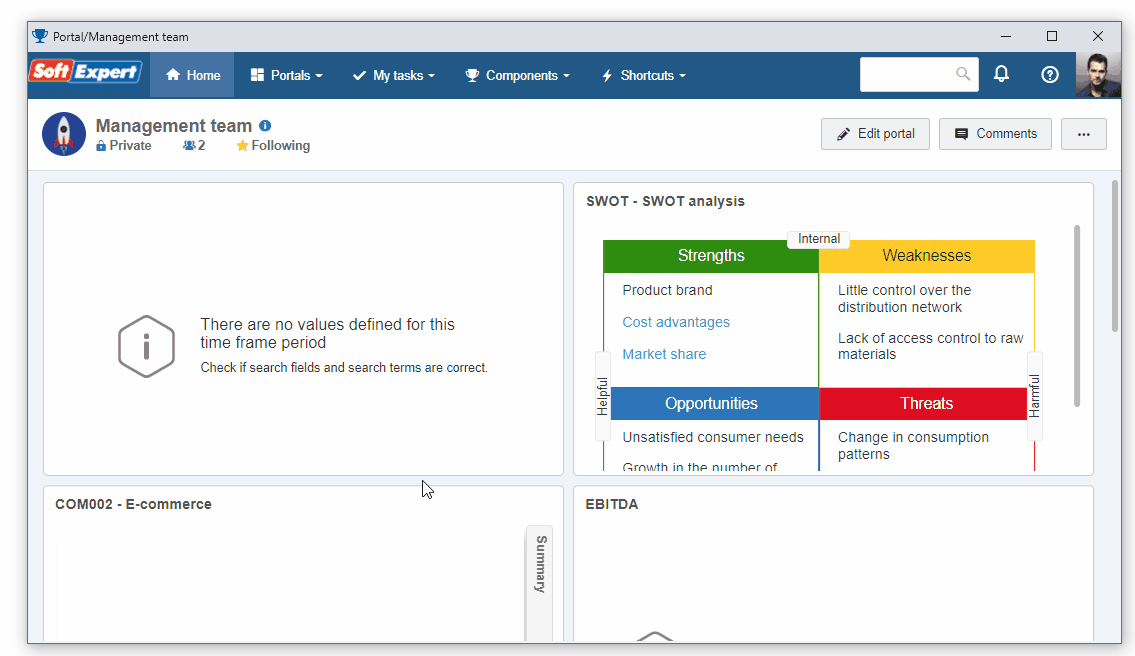
On the indicator type screen that will be opened, fill out the ID # and Name fields as displayed in the image below.
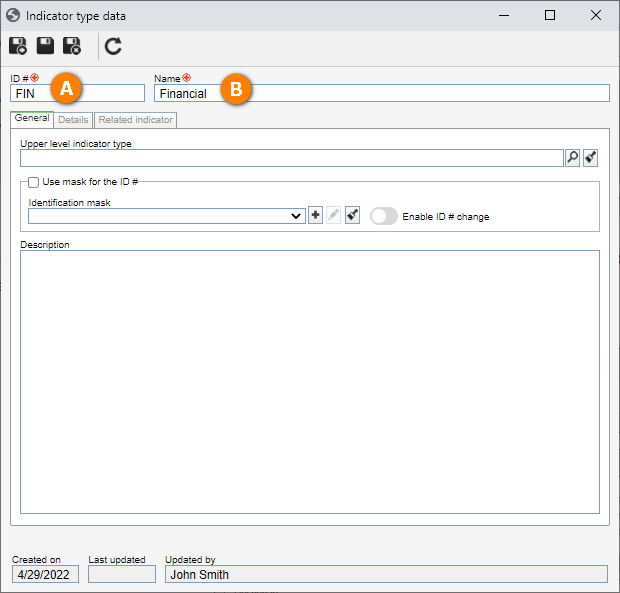
Then, click on the  button to save the information.
button to save the information.
The indicator type has been created!
3rd step: Creating a measurement unit
To create a "Quantitative" type indicator, a measurement unit must have been previously created.
To do that, access the Indicator > Measurement unit (ST033) menu, click on the arrow next to the  button and select the Add option.
button and select the Add option.
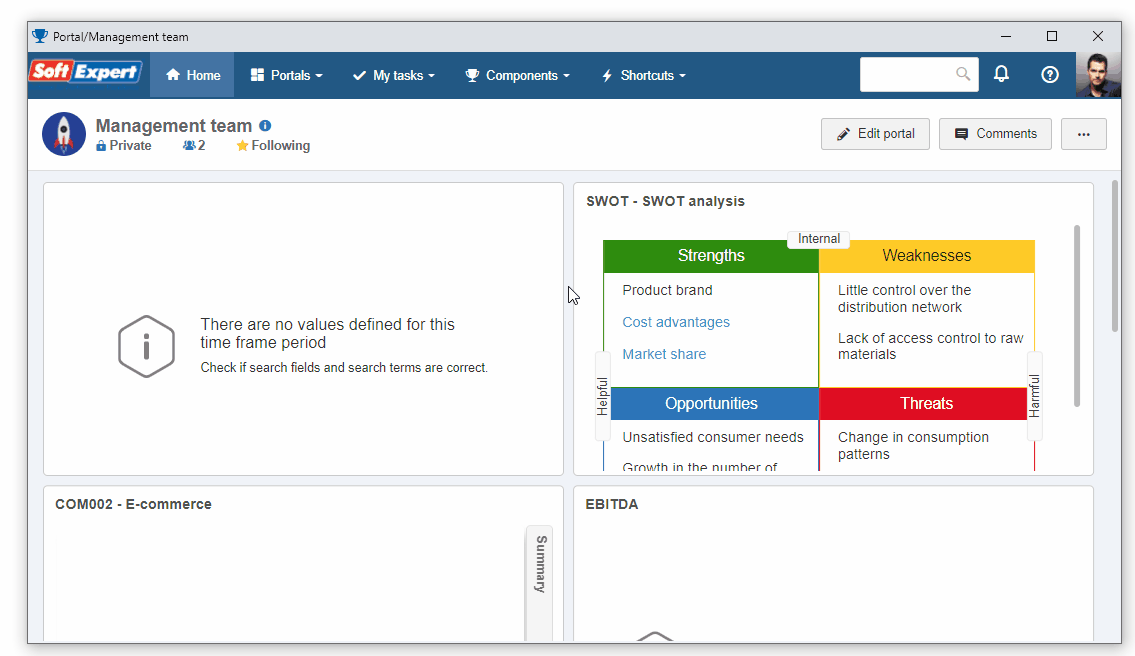
On the screen that will be opened, fill out the ID # and Name fields as displayed in the image below.
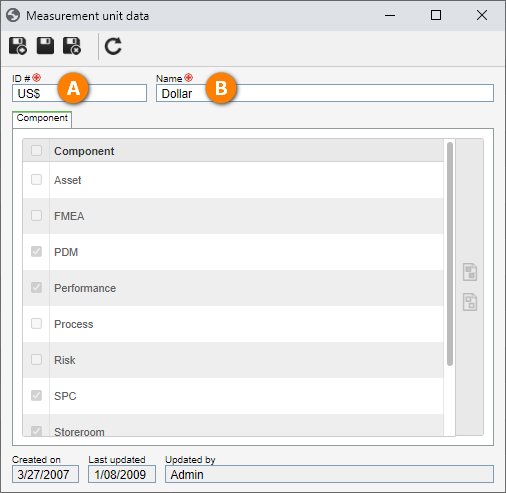
Then, click on the  button to save the record.
button to save the record.
The measurement unit has been created successfully!