Create a meeting
This topic displays how to create meetings that were not scheduled previously, that is, a meeting that has already taken place and that must be recorded to maintain a history of the subjects that were discussed and the decisions that were made.
To do that, access the MM017 menu, click on the arrow next to the  button, and select the Record option:
button, and select the Record option:
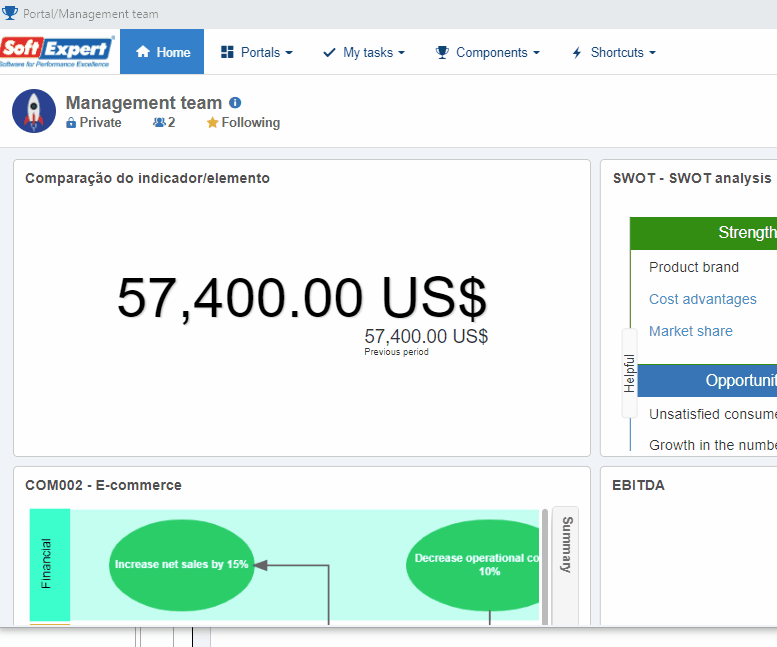
On the screen that will be opened, fill out the fields as displayed in the image below:
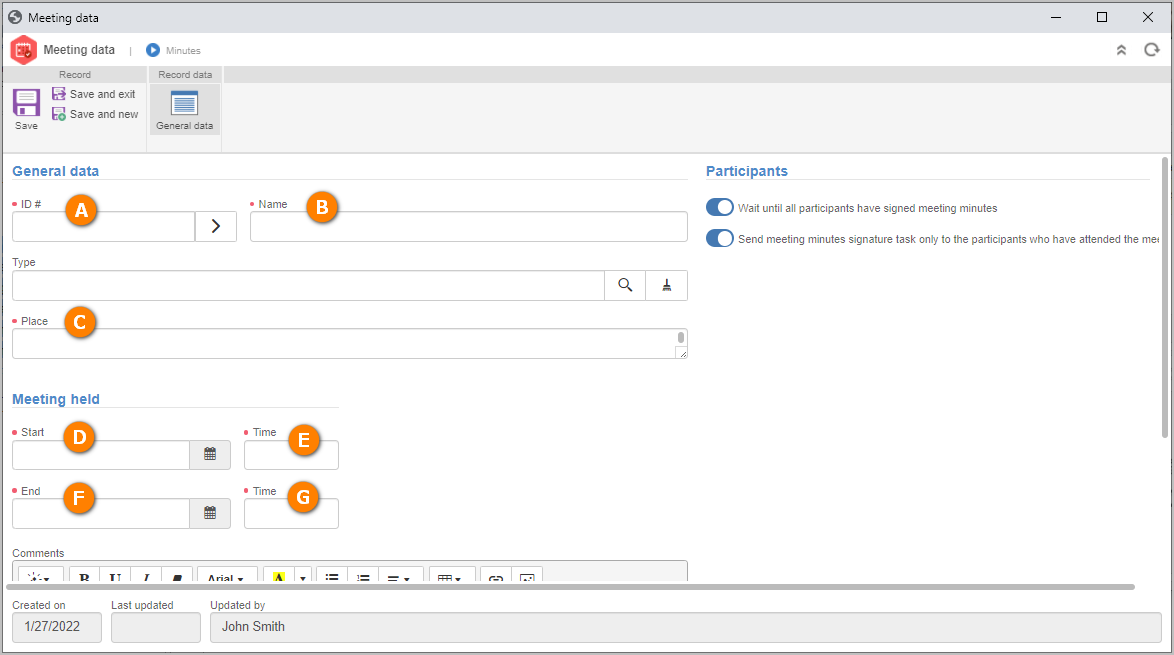
Once done, save the record. Add the users that attended the meeting being created to the Mandatory attendance section.
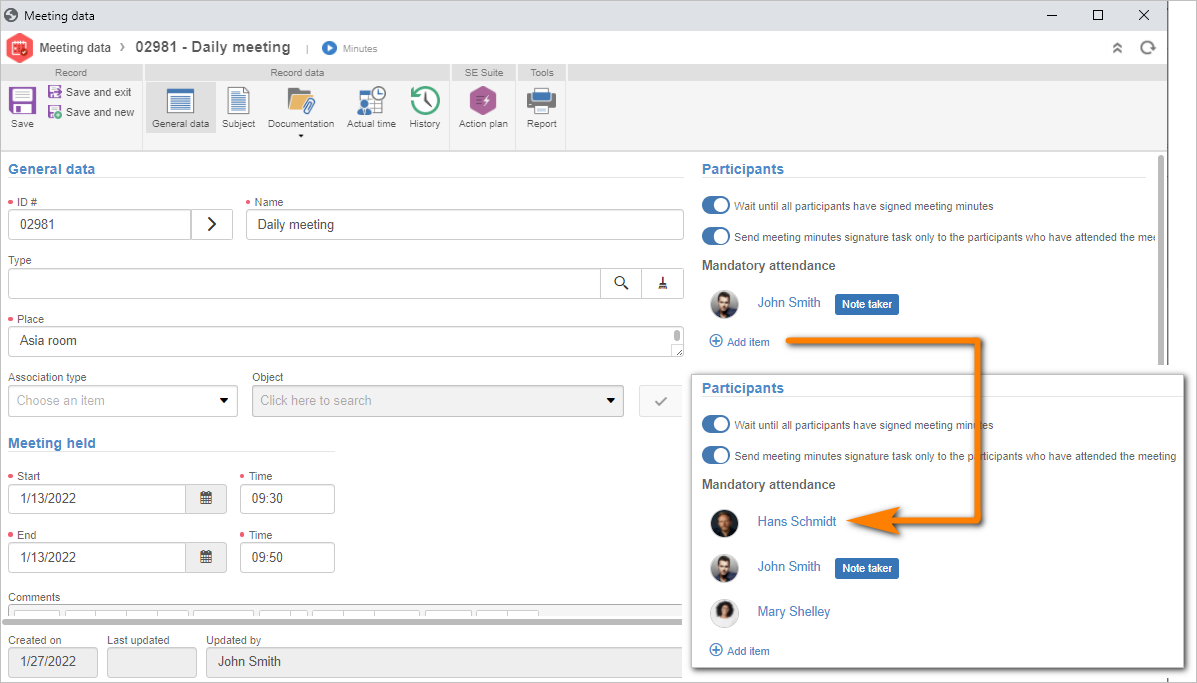
Once done, on the data screen toolbar, click on the Subject option.
Click on the Edit button and on Add subject. On the fields that will be displayed, enter the subject and the decision that was made regarding it.
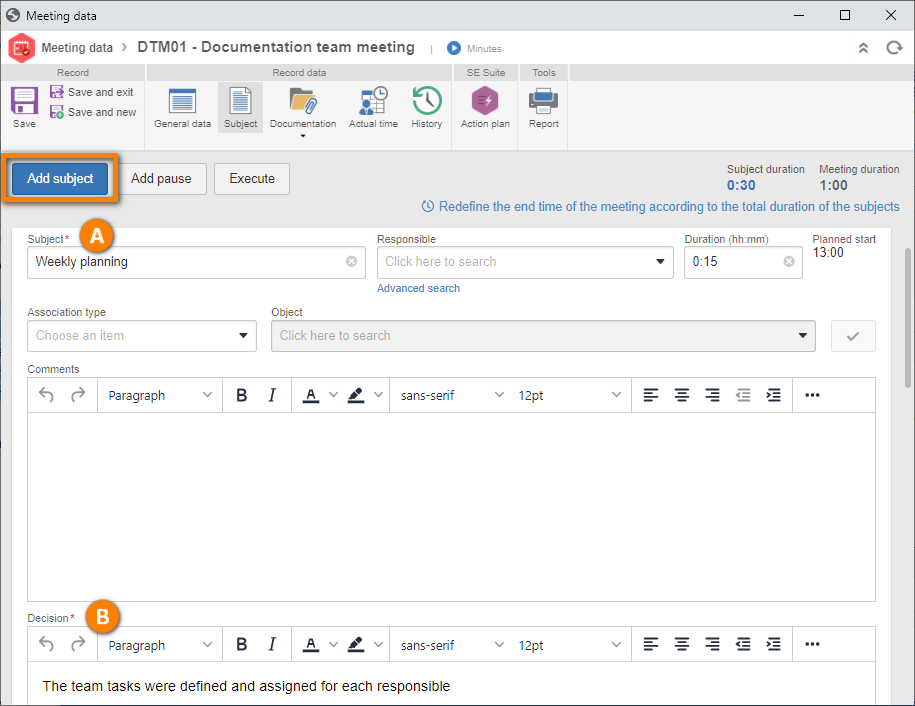
Once done, click on the Save and exit button on the toolbar of the meeting data screen.
Confirm the users who took part in the meeting and send it to the next step.
The meeting was created successfully!
As you could see, we did not cover all fields and sections available on the screen. For further information on meeting scheduling and its screen, refer to the SE Meeting manual.