Create a maintenance route
The maintenance route aims at facilitating the scheduling of the maintenance of a sequence of assets, and it may have distinctive activities.
Thus, simply follow the steps below.
1st step: Creating a maintenance route
To create a maintenance route, access the MA003 menu and click on the  button.
button.
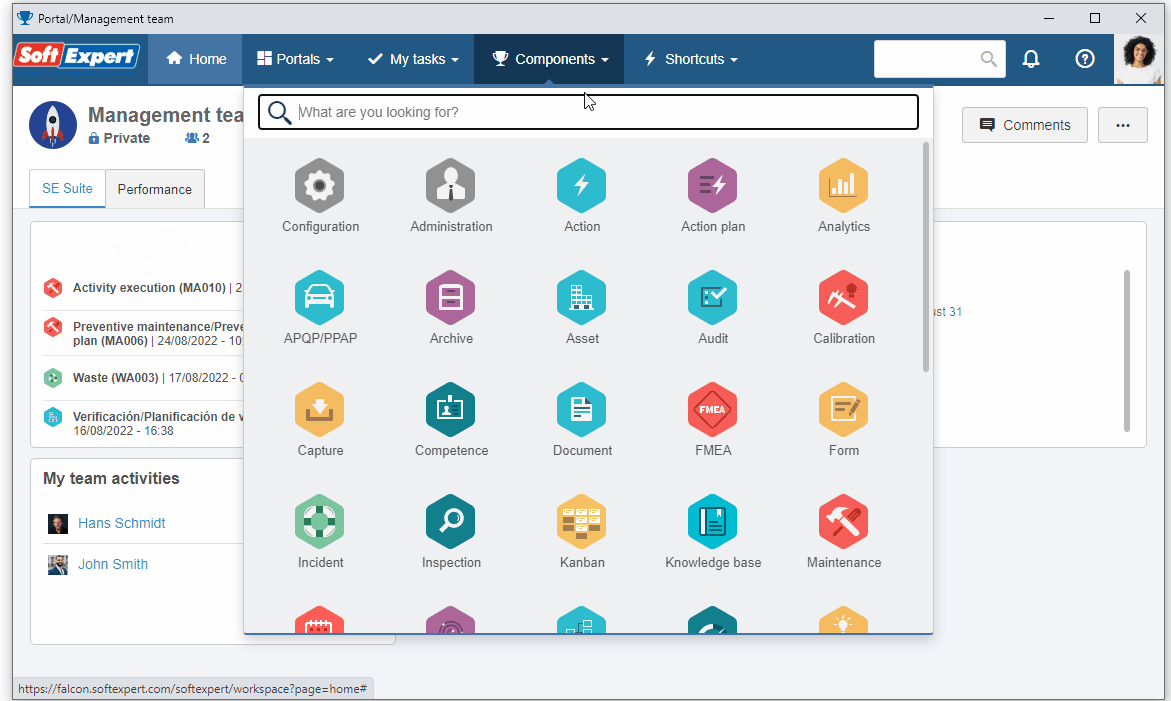
On the screen that will be opened, fill out the Name field with "CNC", click on the  button next to the Responsible team for route field, and search for a team previously created in the system of which your user is part.
button next to the Responsible team for route field, and search for a team previously created in the system of which your user is part.
Members of this team can edit the plan record and create activities.

After doing that, click on the Save button.
Now, in the Maintenance route tab, click on the  button to configure the route.
button to configure the route.
On the screen that will open, fill in the Order field with "1" and select the "Costs control of telephone lines" activity.
In the Asset field, click on the  button, search for and select the two "Linear gage" assets previously created in the SoftExpert Asset quick guide.
button, search for and select the two "Linear gage" assets previously created in the SoftExpert Asset quick guide.
In the Activity execution section, check the "Generate one WO for each asset" option.
The maintenance route works with activity sequences; thus, it is necessary to configure the route according to the sequence in which the activities must be executed, as activities in the 2nd place of the sequence will only be enabled when the first activities are finished.

After that, click on the  button on the item data screen and on the Save and exit button on the route data screen.
button on the item data screen and on the Save and exit button on the route data screen.
We have created a route ready to be executed!
2nd step: Executing a maintenance route
To execute a maintenance route, access the MA010 menu, click on the arrow next to the  button, and select the "Execute maintenance route" option.
button, and select the "Execute maintenance route" option.
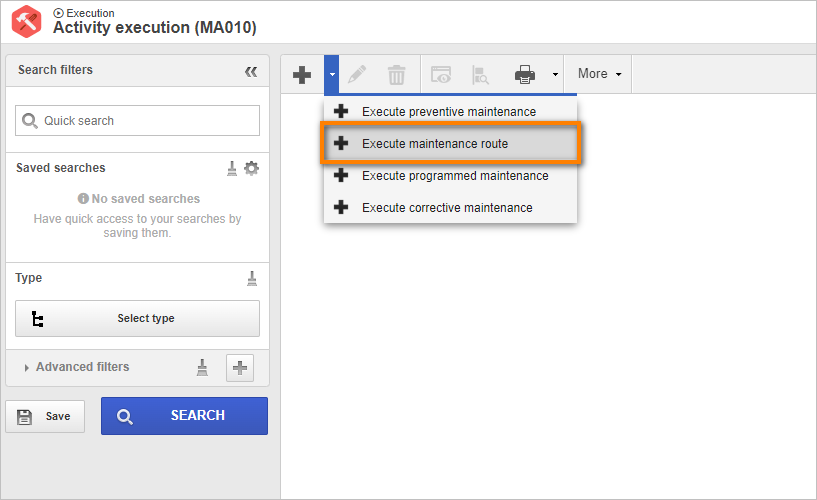
On the activity data screen, select the "CNC" plan and click on the  button.
button.
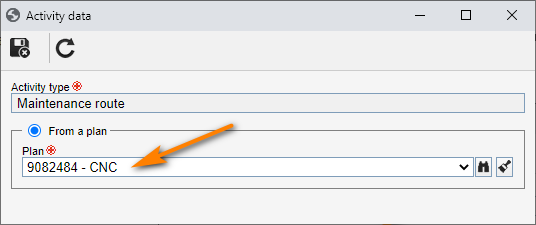
After saving the data, the screen of all activities created in the route will be displayed.
In this way, we have successfully created a maintenance route!