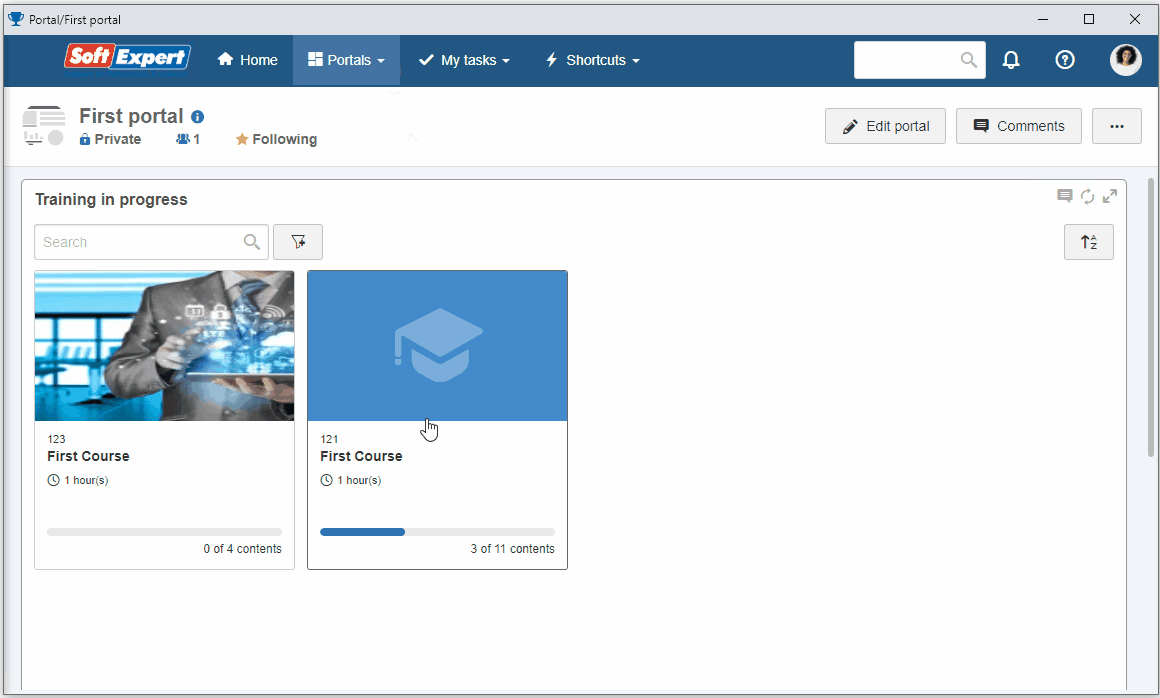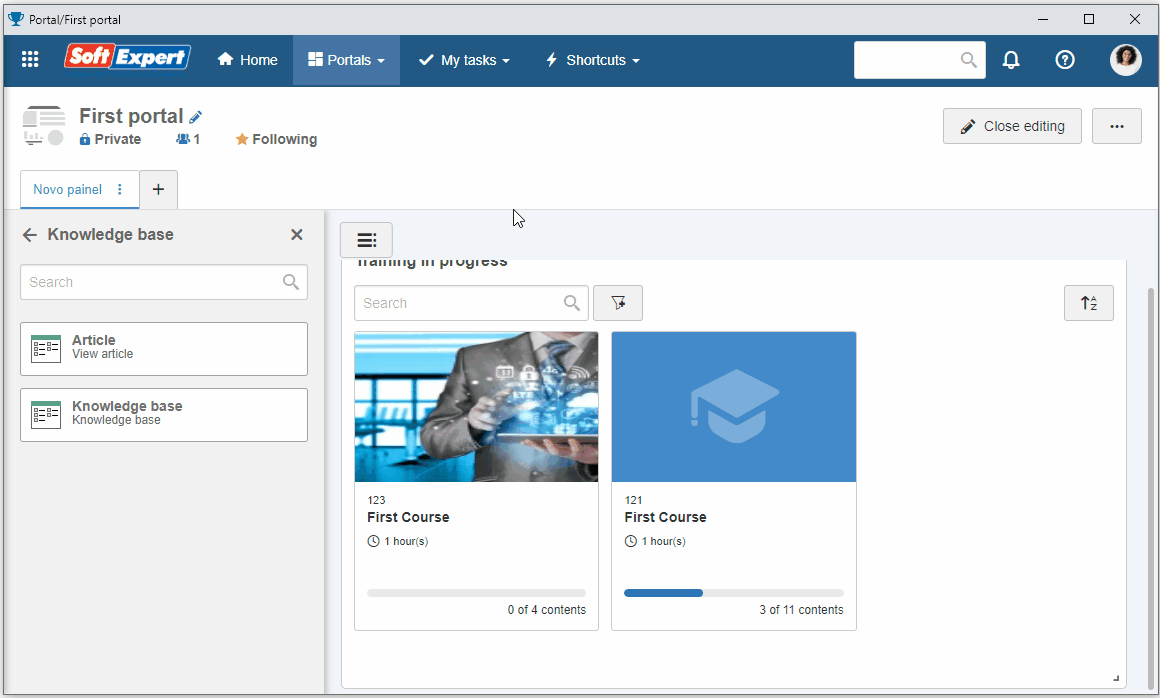Display an article on a portal
To facilitate the access and the viewing by the users, it is possible to configure for the article to be displayed on a certain portal.
To do this, simply follow the steps below.
Access the Portals menu and click on the "Create" button.
Fill out the Title field on the screen that will be opened with "First portal" and click on the Save button.
Click on the Element button.
On the screen that will be opened, select the Knowledge base component.
Click on the respective option to edit the widget.
On the side panel, enter a title and select the previously created "Base de apoio I" knowledge base and "IT support" article.
Once done, click on Save.
At this point, the article content will be displayed in the widget. We can now save the portal changes and close editing.
Thus, the article has been successfully configured in a portal!
See how to configure a portal as a knowledge base for the organization in the User guide.