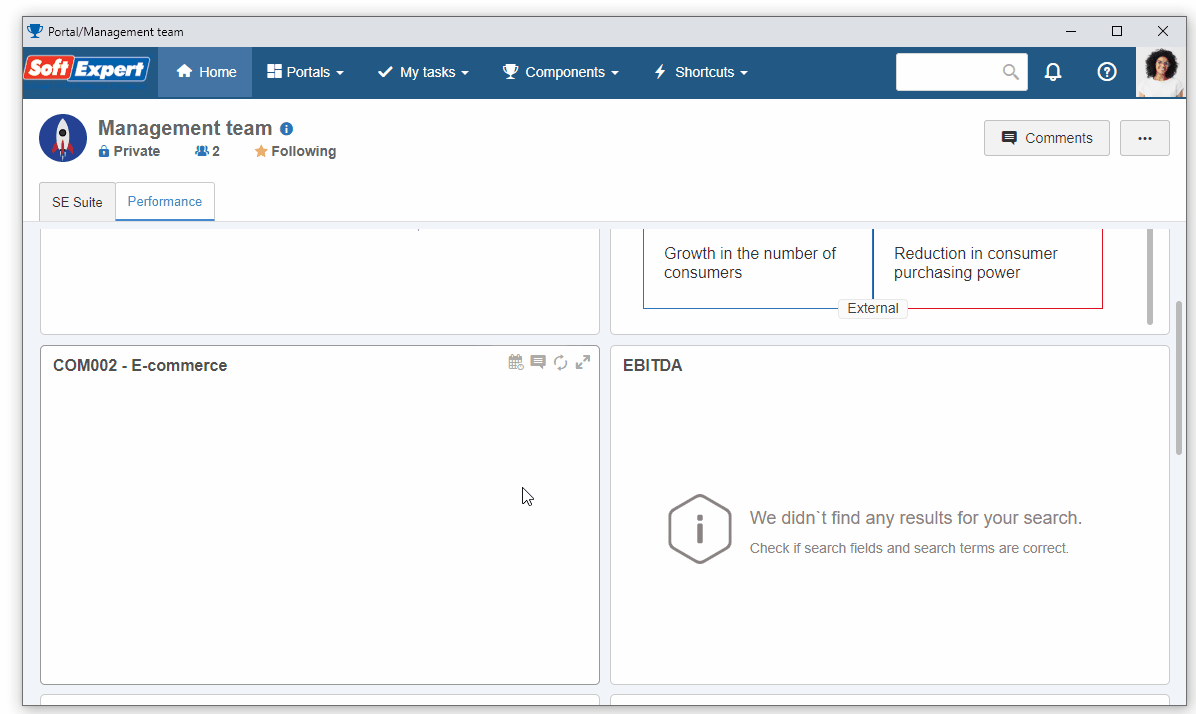Create an FMEA with revision control
In the industry, it is common for products to be altered throughout time, due to evolutions or improvements in the process.
Thus, it is necessary to revise the FMEA records, with the ability to change information while maintaining a history for the record.
To execute this step, perform the following instructions.
1st step: Creating an FMEA type
Creating FMEA types is necessary to categorize records, facilitating the management and the search for FMEAs in the future.
To do that, access the FM026 menu and click on the  button.
button.
On the screen that will open, fill out the ID # field with "PJFMEA", and the Name field with "Project FMEA".
Then, in the FMEA version field, select the "4th Edition FME" option, and in the FMEA object field, select "Design FMEA".
Then, access the Revision tab, check the Control revision field, and configure the following fields:
- Revision process: "ISO9000 based".
- Route type: Select the "Variable" option.
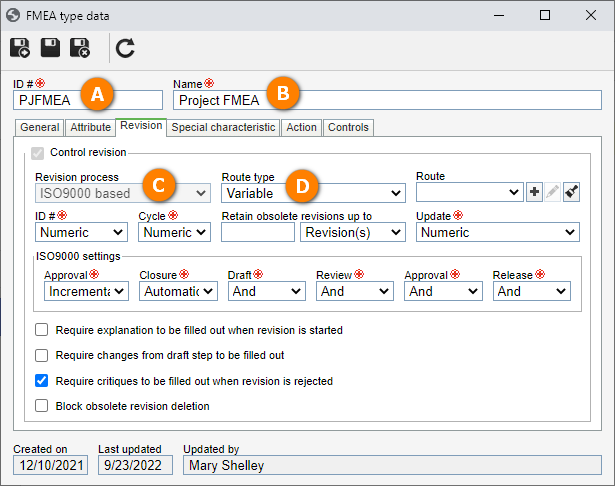
To finish this step, click on the  button.
button.
2nd step: Creating an FMEA
To create the FMEA, access the Management > FMEA (FM012) menu.
Click on the  button and select the "Project FMEA" type.
button and select the "Project FMEA" type.
On the data screen, fill out the following fields:
- FMEA #: Click on the arrow next to the field to generate a number automatically.
- Date: Select the desired date. Preferably, the next day or another nearby date.
- Item: Select the "Cylinder" item created in the SoftExpert PDM quick guide.
- Responsible team: Enter a team of which your user is part.
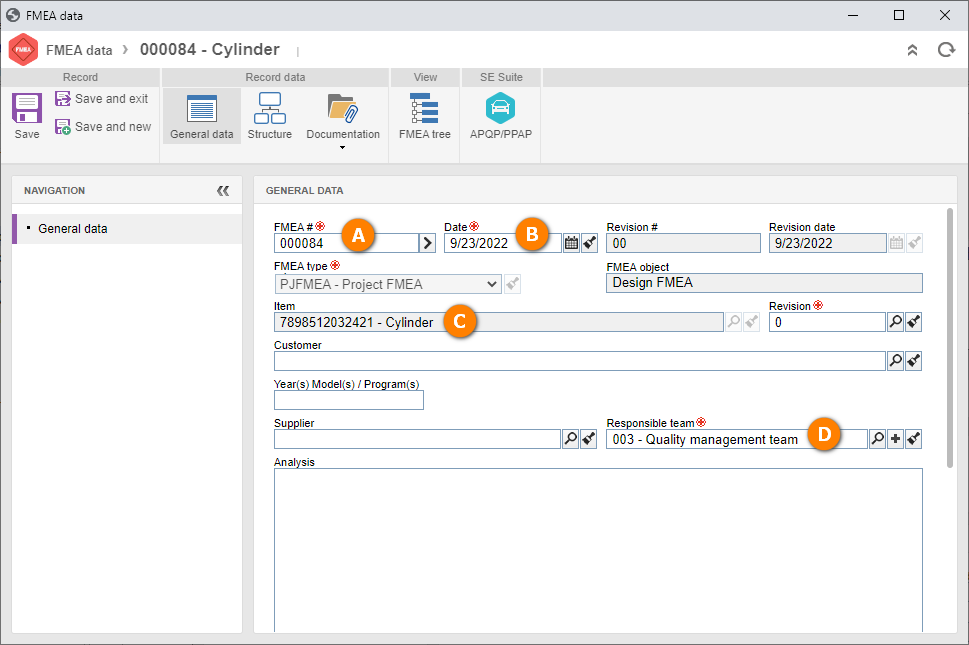
Once done, click on the Save button and confirm the system request.
On the FMEA data screen, note that the record is in the revision step.
We will now configure the participant of this revision.
To do that, access the Revision > Participant tab, click on the  button, and add your user.
button, and add your user.
On the screen that will be opened, search for your user; in the Step field, keep the "Draft" option selected, and enter the value of "5" in the Deadline field.
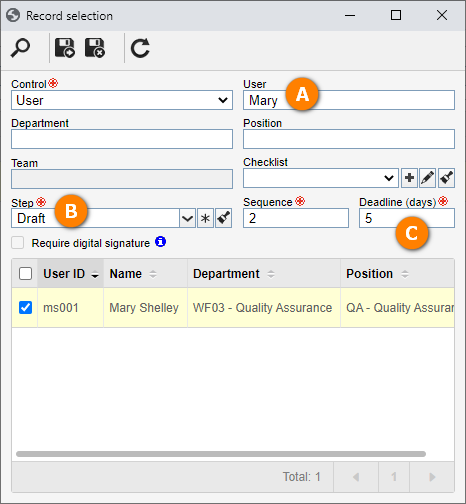
After that, click on the  and Save and exit buttons on the data screen.
and Save and exit buttons on the data screen.
This example provides a basic understanding of the revision control; however, it features other steps to be configured. For more information, refer to the SoftExpert FMEA menu.