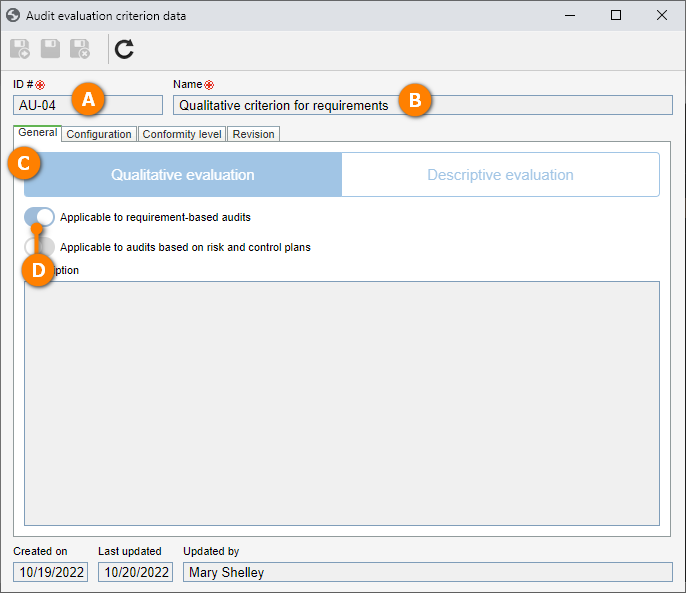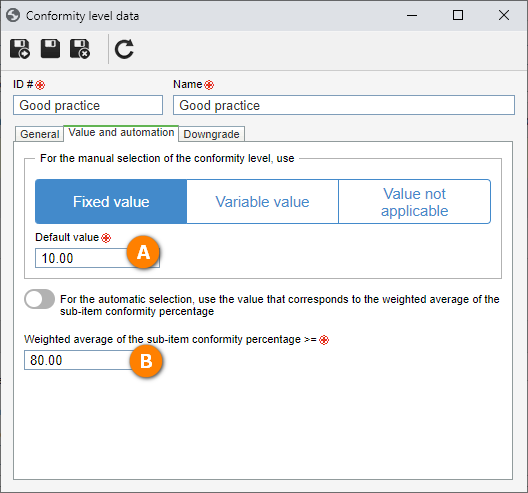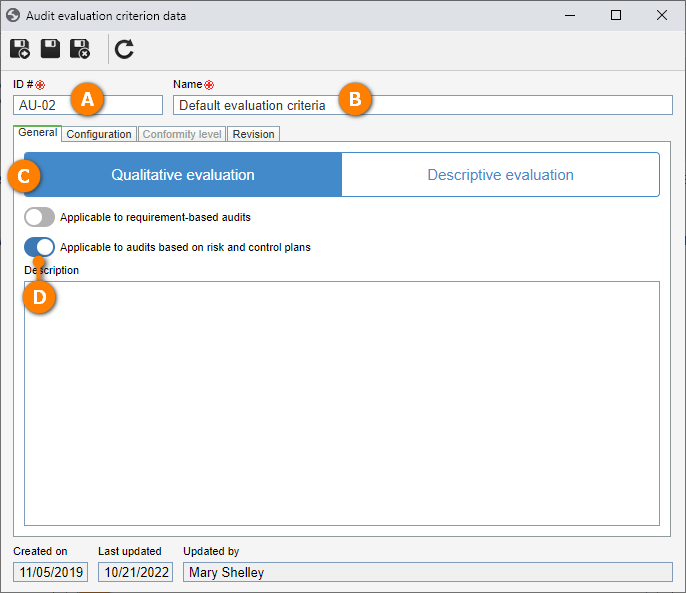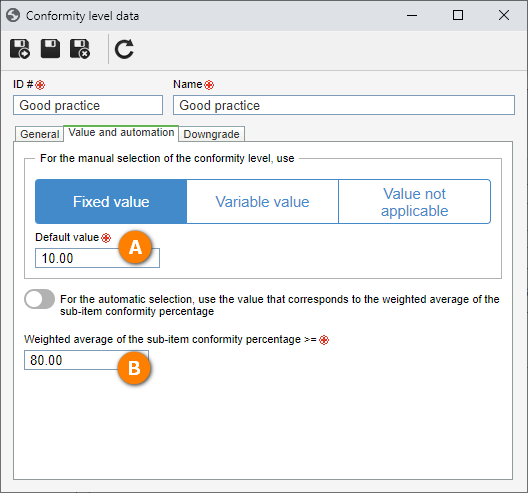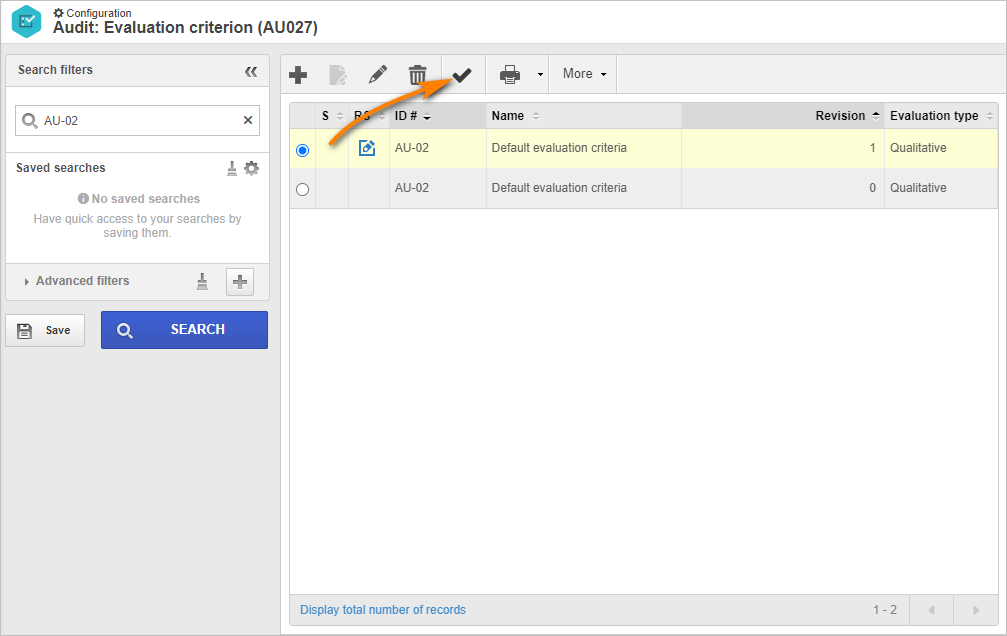Record evaluation criteria
When planning an audit, it is necessary to define the criterion that will be used to measure the compliance of the evaluated objects.
To execute an audit, at least two evaluation criteria are necessary; thus, in this example, we will use the qualitative criterion.
The qualitative criterion allows defining the conformity levels that the user can enter in the evaluated object, as well as the calculation method that the system will use to define the score and the conformity level of levels higher than those evaluated manually.
To do that, follow the steps below:
1st step: Recording a qualitative criterion for an evaluation based on requirements
To record an evaluation criterion, access the AU027 menu and click on the  button.
button.

On the screen that will open, fill in the ID # field with "AU-04" and the Name field with "Qualitative criterion for requirements".
Keep the Qualitative evaluation button selected and enable the "Applicable to requirement-based audits" option.
In the Configuration tab, keep the "Use average for the score" option selected.
After doing that, click on the Save button.
In the Conformity level tab, we will add all options that must be available during the audit execution.
To do that, click on the  button and fill out the "ID #", "Name", "Icon", and "Color" fields.
button and fill out the "ID #", "Name", "Icon", and "Color" fields.
After doing that, click on the Save and exit button.
Then, click on the  button to create the conformity level for requirements that are not in compliance.
button to create the conformity level for requirements that are not in compliance.
Fill out the same fields used for the previous conformity level, according to the example.
After doing that, click on the Save and exit button on the level and criterion data screens.
For the criterion to be used, locate the created evaluation criterion and click on the  button.
button.
The evaluation criterion was created successfully!
2nd step: Recording a qualitative criterion for an evaluation based on a risk plan
To record an evaluation criterion, access the AU027 menu and click on the  button.
button.
On the screen that will open, fill in the ID # field with "AU-02" and the Name field with "Default evaluation criteria".
Keep the Qualitative evaluation button selected and enable the “Applicable to audits based on risk and control plans” option.
In the Configuration tab, select the "Use average for the score" option.
In the Conformity level tab, we will add all options that must be available during the audit execution.
For this example, we will use the same data entered in the evaluation criterion based on requirements.
To do that, click on the  button and fill out the "ID #", "Name", "Icon", and "Color" fields, according to the example below.
button and fill out the "ID #", "Name", "Icon", and "Color" fields, according to the example below.
On the Value and automation tab, fill out the Default value field with "10", which will be the value that the manually evaluated requirement will receive.
For this conformity level to be applied to the upper-level items, fill out the Weighted average field with the minimum conformity percentage in the value of "80" to consider a requirement as in compliance.
After doing that, click on the Save and exit button.
Then, click on the  button to create the conformity level for requirements that are not in compliance.
button to create the conformity level for requirements that are not in compliance.
Fill out the same fields used for the previous conformity level, according to the example.
After doing that, click on the Save and exit button on the level and criterion data screens.
For the criterion to be used, locate the created evaluation criterion and click on the  button.
button.
The evaluation criterion was created successfully!