Create an asset
To create an asset from scratch, simply follow the steps below:
1st step: Creating an asset type
An asset type classifies the assets that will be created in the system.
It also allows performing configurations that will be used for all assets of this type and may be used as a search filter.
To create a type, access the AS061 menu and click on the  button.
button.
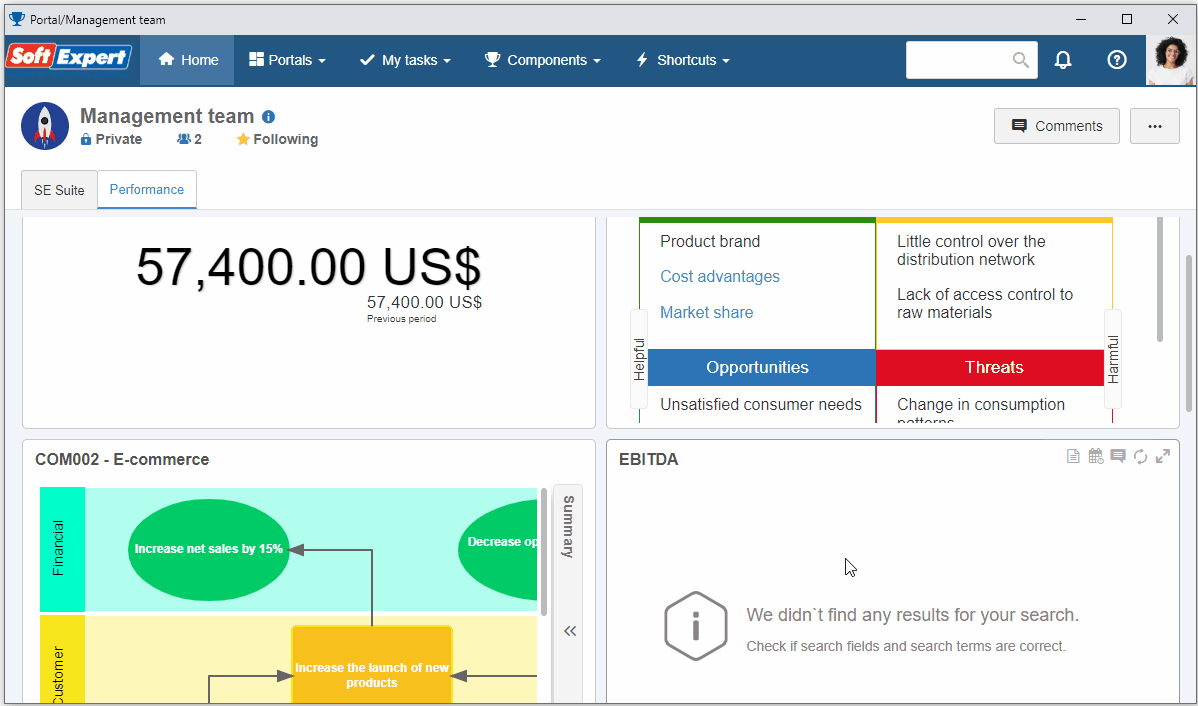
On the screen that will open, fill in the ID # field with "003" and the Name field with "Instruments".
In the Responsible team field, search for a team previously created in the system, of which the user is part.
If there is none, click on the  button, fill out the ID # and Name fields, then click on the
button, fill out the ID # and Name fields, then click on the  button.
button.
On the Member tab, associate your user with the team and click on the  button.
button.
Then, on the Default calendar field, search for the previously created "Standard" calendar.
For further details on calendar creation, refer to the "Configure scorecard items" topic of the SoftExpert Administration Quick Guide.
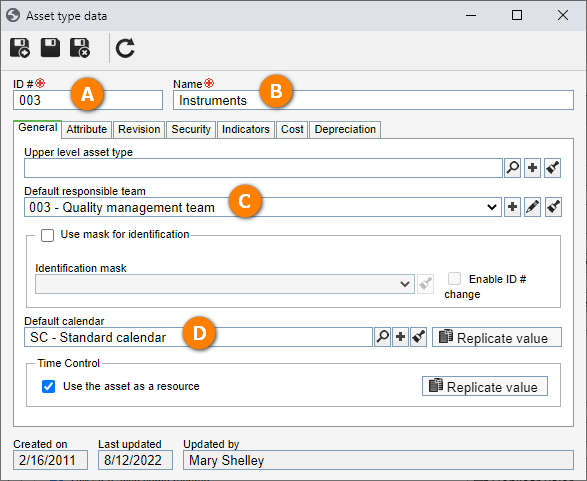
Once done, click on the  button.
button.
Thus, we have successfully created an asset type!
2nd step: Creating an asset
Now that an asset type has been created, it is possible to create assets in the system.
To create an asset, go to the AS016 menu and click on the  button.
button.
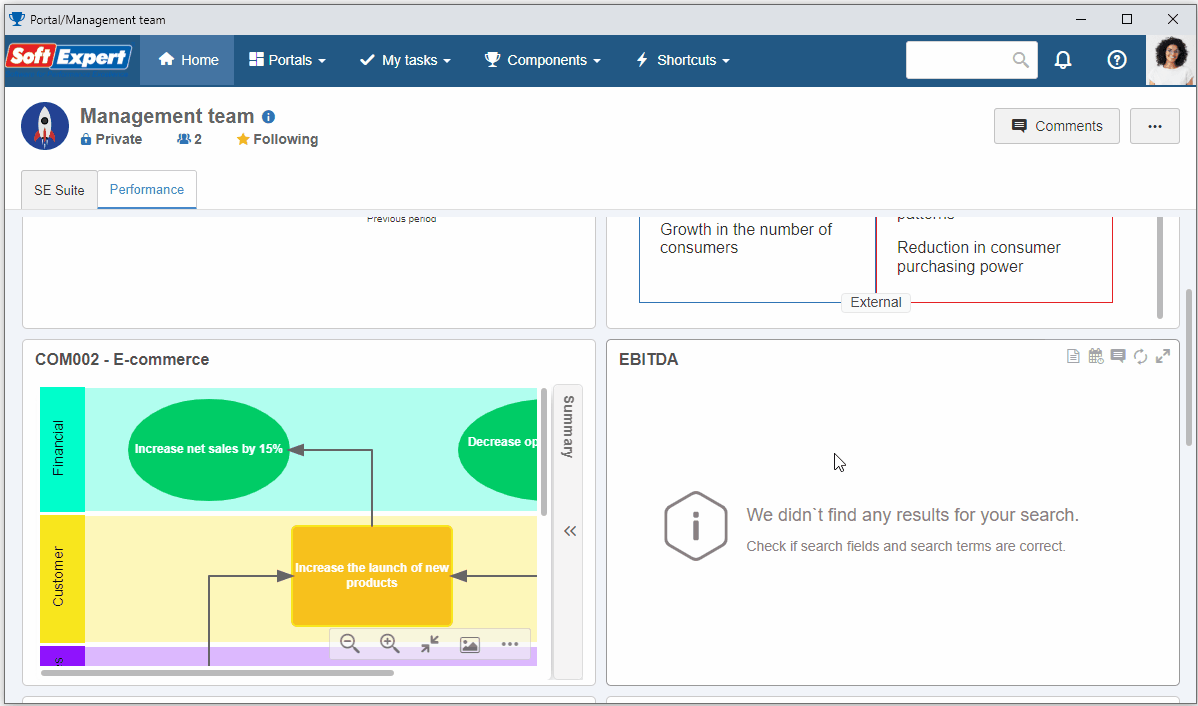
On the screen that will open, fill in the following fields:
- ID #: 003-01.
- Name: Linear gage.
- Responsible team: Select the team used to create the asset type.
- Specification: For this example, choose the "Gage" option.
- Operation started: This date is considered the start date for the asset indicators.
Then, go to the Cost > Costs tab and enter "100" for the asset.
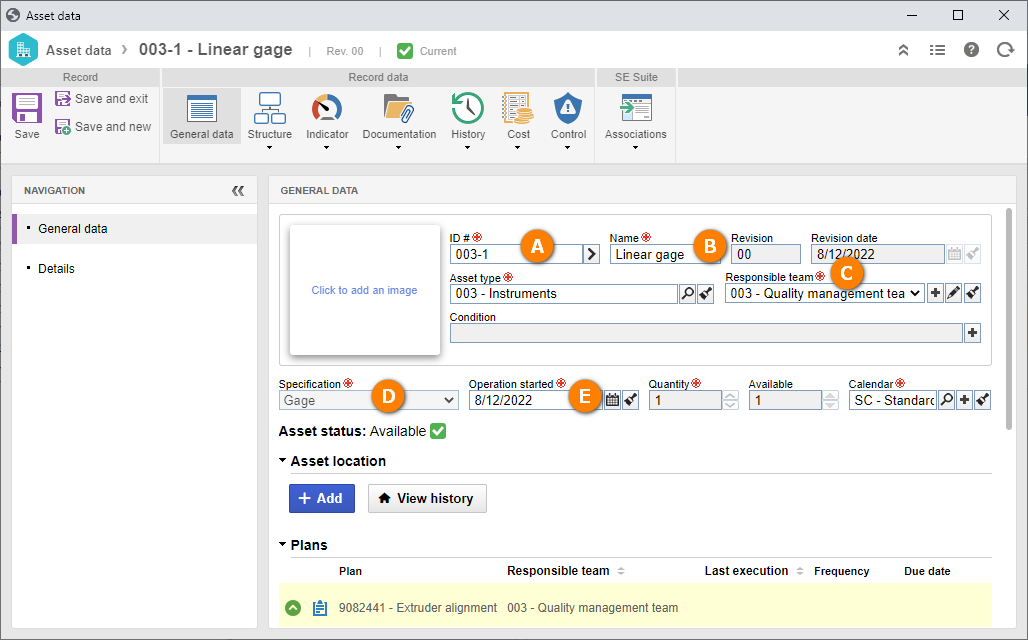
After doing that, click on the Save and exit button.
The asset was created successfully!