Execute an action
To execute an action, your user must be responsible for it and the action plan must be in the execution step.
In this case, access the My Tasks > Action plan > Action execution menu.
Select the action and click on the  button.
button.

On the data screen that will be opened, enter the start and end execution dates according to the date on which the action is being executed.
Thus, the Actual % field will automatically be filled out with "100%".
In the Result field, describe what was obtained with the action execution.
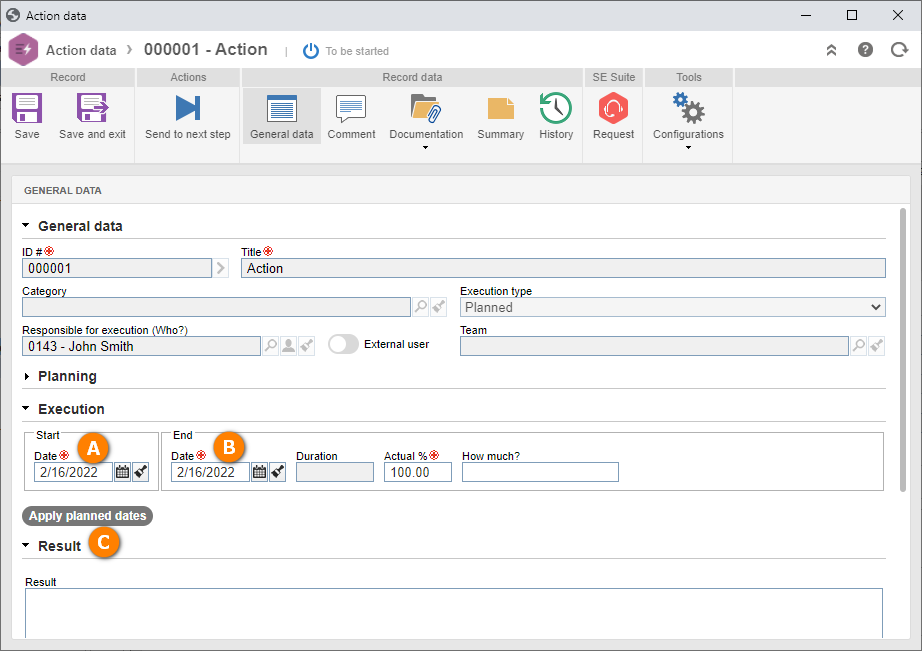
After that, click on the Send to next step option and on "Yes" for the system to perform the operation.
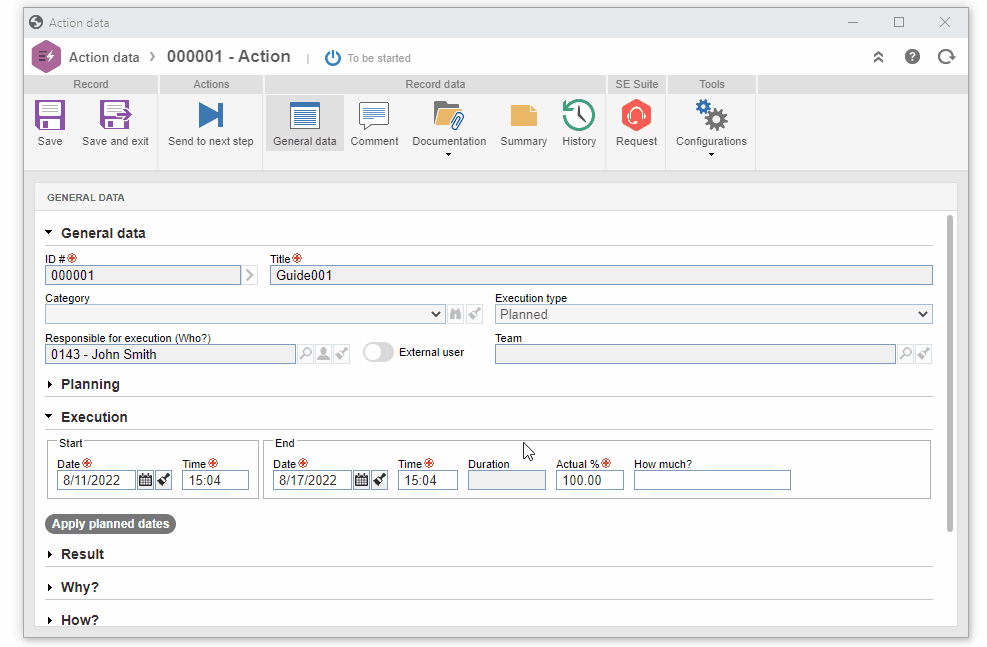
The action has been executed!