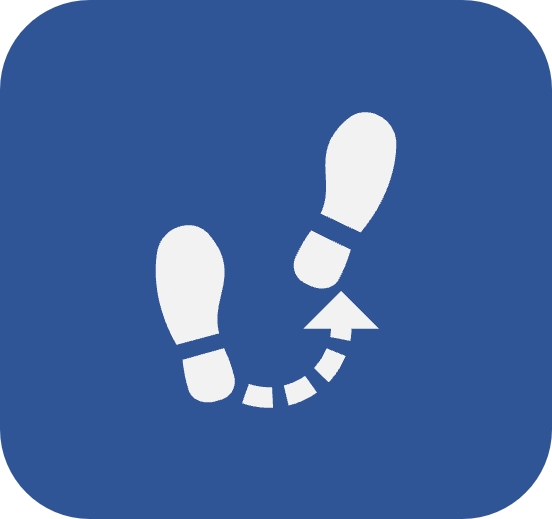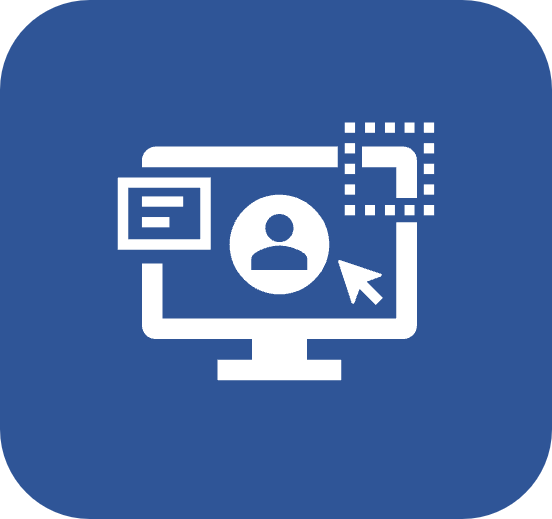User panel
Introduction
The user panel gathers your personal information and some system access resources.
To open it, click on the picture of your user as displayed in the GIF below.

See below the options available in the user panel:
Account
Opens the data screen of the logged user. In it, it is possible to edit some information:

Possible changes in the Account menu
Picture
Click on the field available for the picture and select an image to change your profile picture.
Language
In the Language field of the General data section, it will be possible to change the system language; simply select the desired language.
The user language can also be changed on the login screen.
Birthday notification
If the "Birthdays of the day" option is checked in the SoftExpert Configuration, the feature for birthday notifications and interactions with other SoftExpert Suite users will be available. Configure this feature through the following options in the General user section:
- I wish to share my birthday with others: Check this option for your birthday to be shared with other users through the notification center. Otherwise, it will only be possible to interact with birthday notifications of users who have this option checked.
- I wish to receive birthday notifications via e-mail: Check this option to receive via e-mail the notification of users who have enabled the "I wish to share my birthday with others" option.
Password
To change the user password, first, enter the current password in the Current password field. Next, in the New password field, enter the new password and confirm it by typing it again in the Confirm password field.
The password change may not be enabled if SoftExpert Suite is configured to use the network credentials to perform the system authentication.
Signature
Through the Signature field on the General data section, it is possible to choose a signature to be used in forms filled out by the user. Click on the field and select an image with the user's signature. The image must not exceed 800 px wide and 200 px high.
API Gateway
In the personal API Gateway SE JWT field in the API Gateway section, it is possible to generate a token to be used in REST data sources and webservices, when their authentication type is "API key". This section can only be accessed through this menu.
Privacy
In the Privacy section, the configurations related to the General Data Protection Regulation are available. Through this section, the user can configure and control which information SoftExpert can collect.
Only the logged user can perform these changes. Define whether you wish to take part in satisfaction surveys and whether you wish to send information on your use of the system.
Note: If the "The software contracting company has no interest in the participation of users in sending information to the supplier about the use of SE Suite" option is checked by the system administrator (or a user with permission) in the SoftExpert Privacy Policy section of the CM006 menu (SoftExpert Configuration > Configuration > System), this option will not be displayed in this section.
- Save and log in again to apply the changes.
- The other information on the user data screen can only be edited in the SoftExpert Administration > File > Organization structure > User (AD004) menu by the admin user or a user with permission in the access group.
Profile
Displays your employee profile. This screen displays your professional information.

Note: Some information is linked to certain components, such as SoftExpert Competence, which gathers information related to employee competence evaluation results.
Connected devices
Displays the devices connected to the user's account.
Change license key
This option will be displayed on the panel when the logged user has two or more license keys linked to their account. Thus, it will be possible to edit it.
Privacy notice
This option will be available for the user to view and print after accepting the legal notice issued by the company if the company configured it through SoftExpert Configuration. The notice will be reissued to be accepted after configuration or any changes are made.
Conclusion
Through its resources, the user panel aids in tracking user information and changing license keys.
- Click on the Exit button of the user panel to end your session in the system.
- Click on the SoftExpert Privacy Policy link to access our privacy policy.