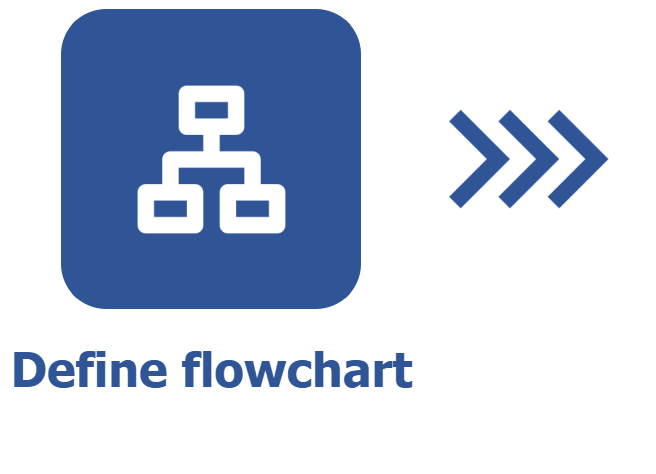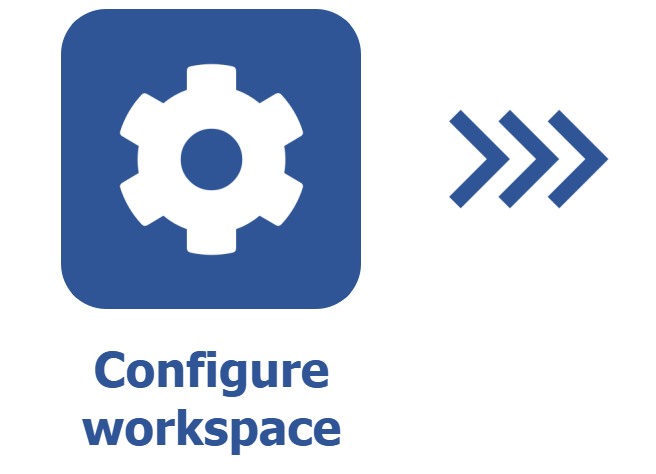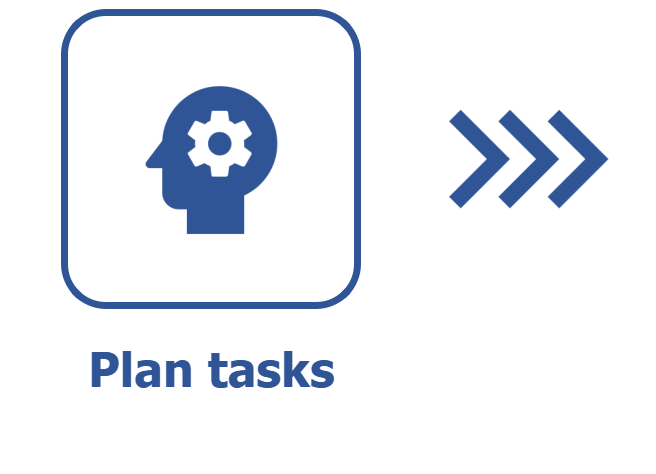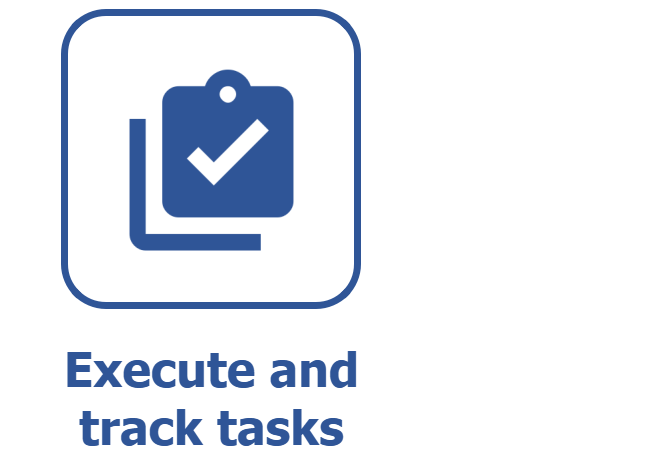Defining board lanes in the workspace
Prerequisites
- Task flow defined in the workspace;
- User member of the workspace management team.
Introduction
After creating the workspace and determining its flow, we must define the lanes that will be part of said workspace.
These lanes will be displayed in the board, and the user will move tasks from one to another in order to identify the step in which the tasks are.
Adding lanes to the workspace
1. Access the Management > Workspace (KN009) menu.
2. Select the workspace and click on  .
.
3. On the workspace data screen, click on the Lanes option.
4. Click on the Add lane button and enter a title for it.
5. Use the Minimum and Maximum fields to enter the minimum and maximum number of tasks per lane, if you wish to limit the WIP (Work in progress) and prevent them from piling up.
After filling in the Minimum and Maximum fields, if the number of tasks per lane is exceeded, the system will only inform above the lane that the defined limits have not been respected. This way, the tasks can still remain in the lane despite being outside the specified limit.
6. Repeat the previous steps to add all desired lanes.
7. After that, drag the steps found in the Steps not mapped section to the intended lanes. If you wish, you may not assign a step to a lane, but later, on the task data screen, assign it manually.
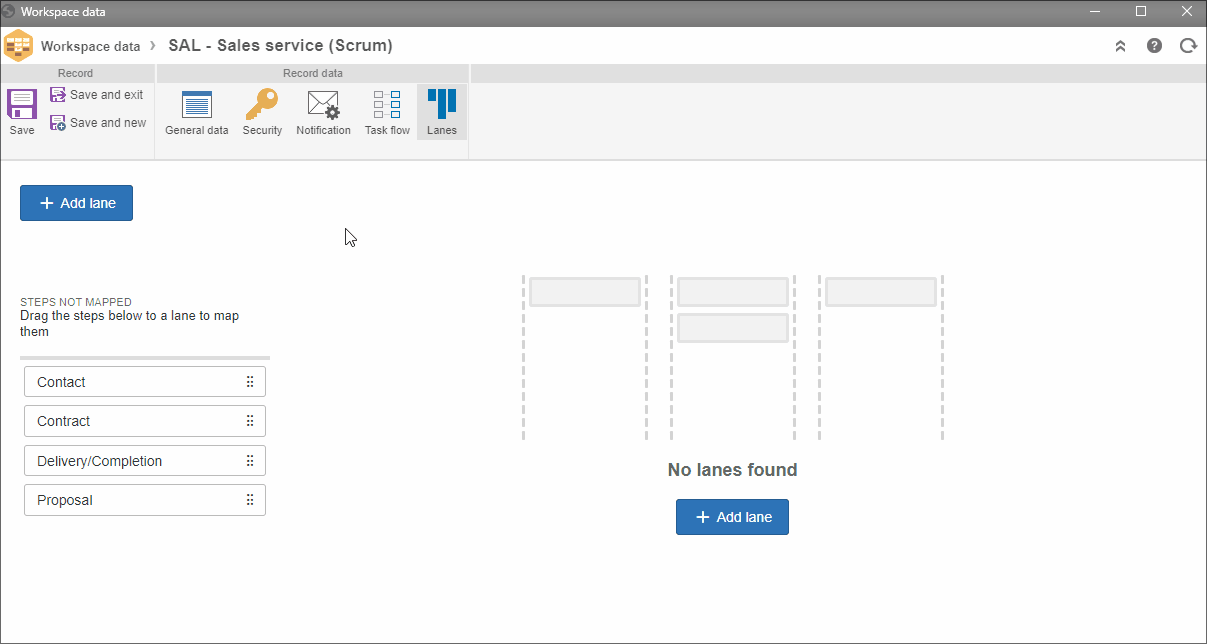
The steps shown are those mapped in the flowcharts associated with the task types. Access the Defining a task flow in the workspace article for further details.
Deleting lanes
1. Click on the Delete option placed on the lane to be removed.
2. The steps associated with the removed lane will return to the Steps not mapped list.

If there are tasks in any step from the removed lane, they will no longer be displayed in the board, if the step is not mapped in another lane of the workspace.
Conclusion
With the flowchart associated, the steps mapped, and the lanes configured, the workspace will be ready to be used for planning the tasks. See the Planning tasks article.