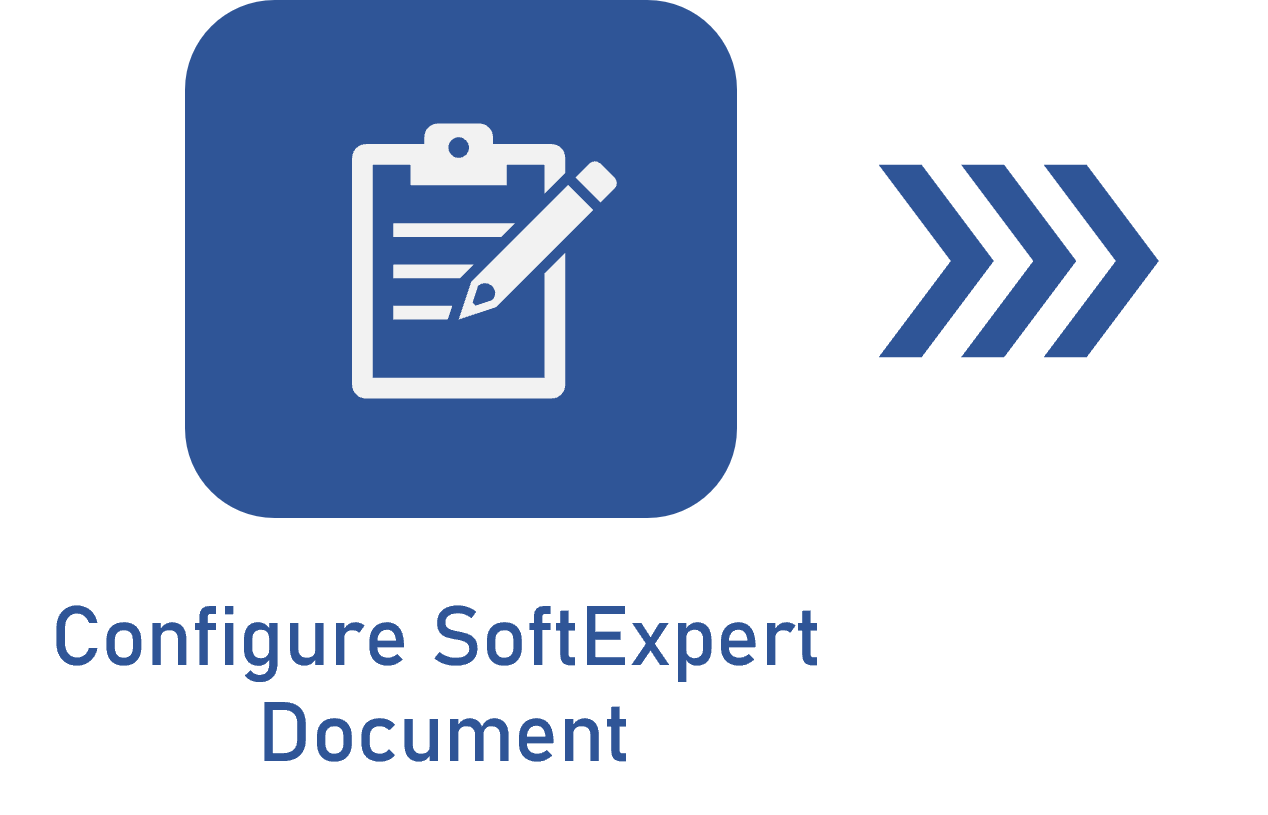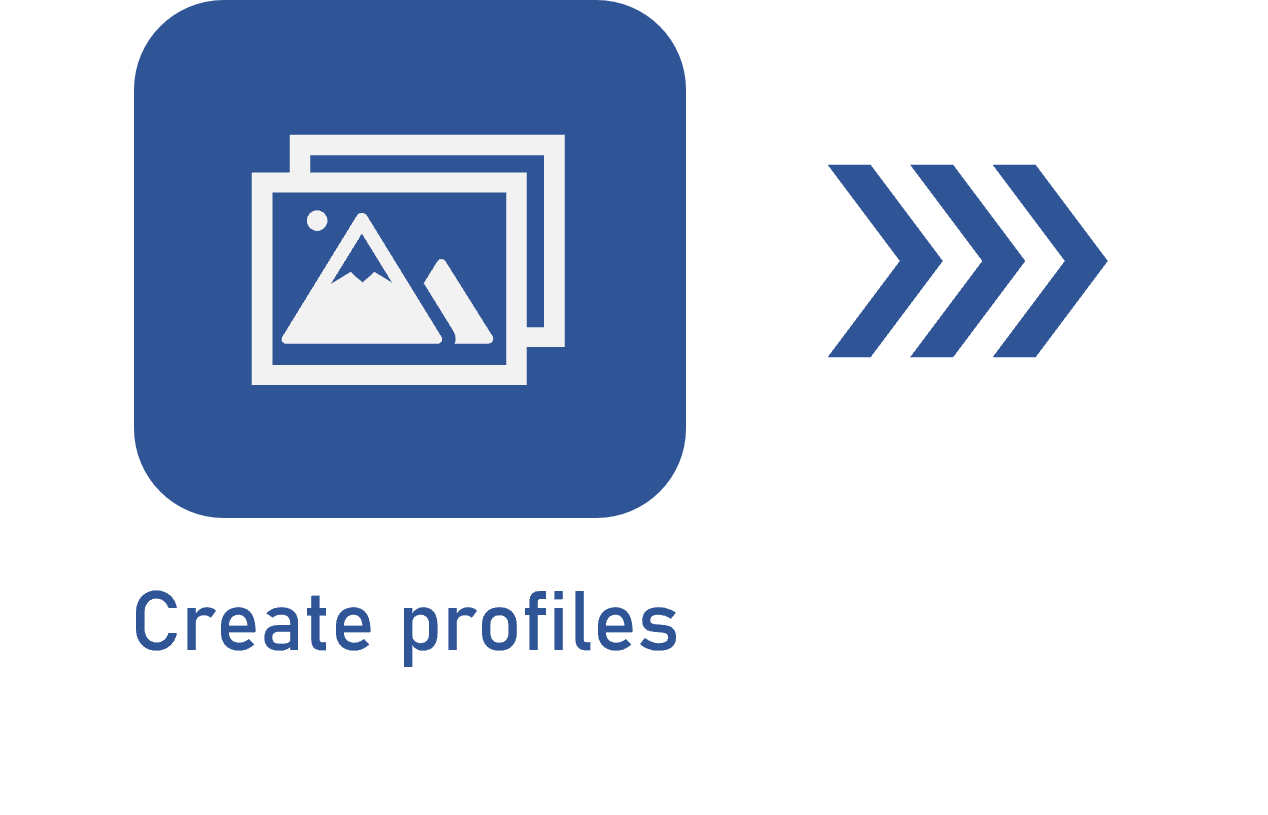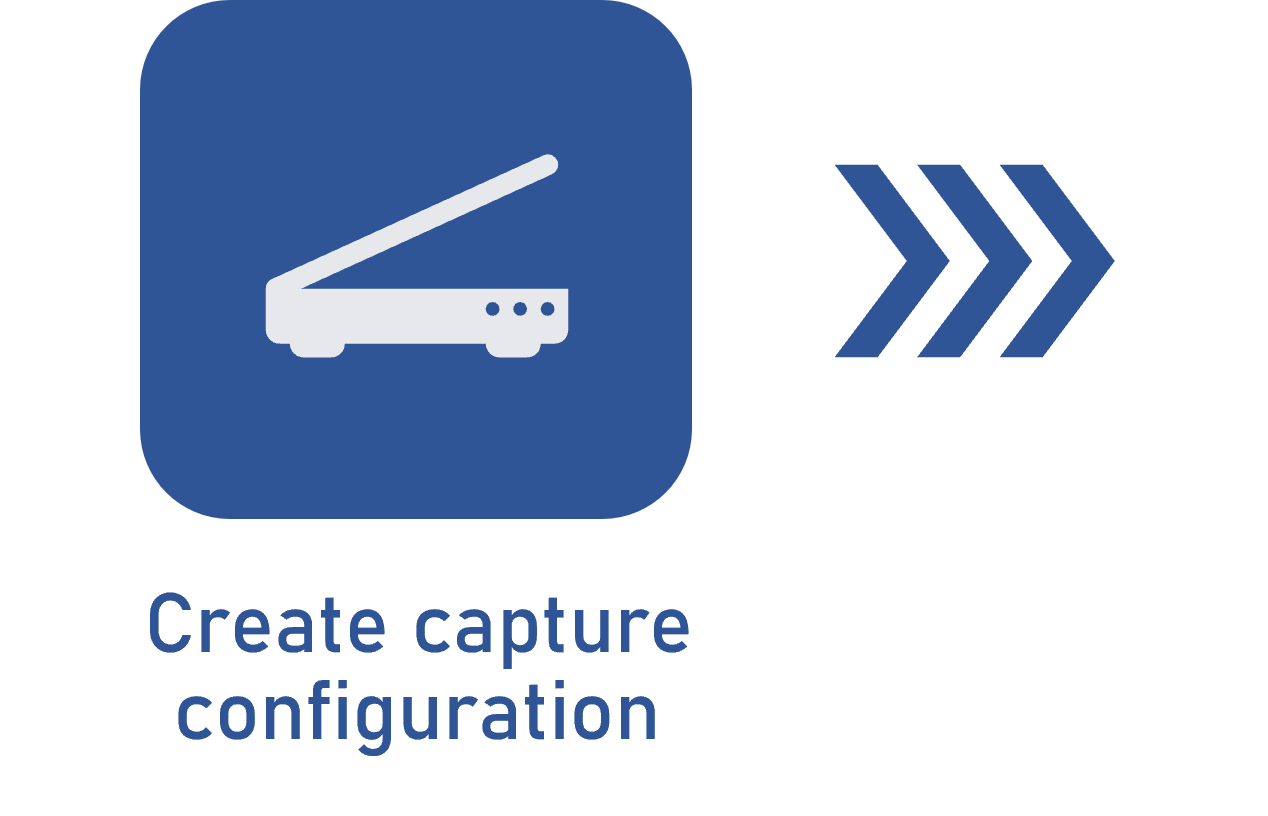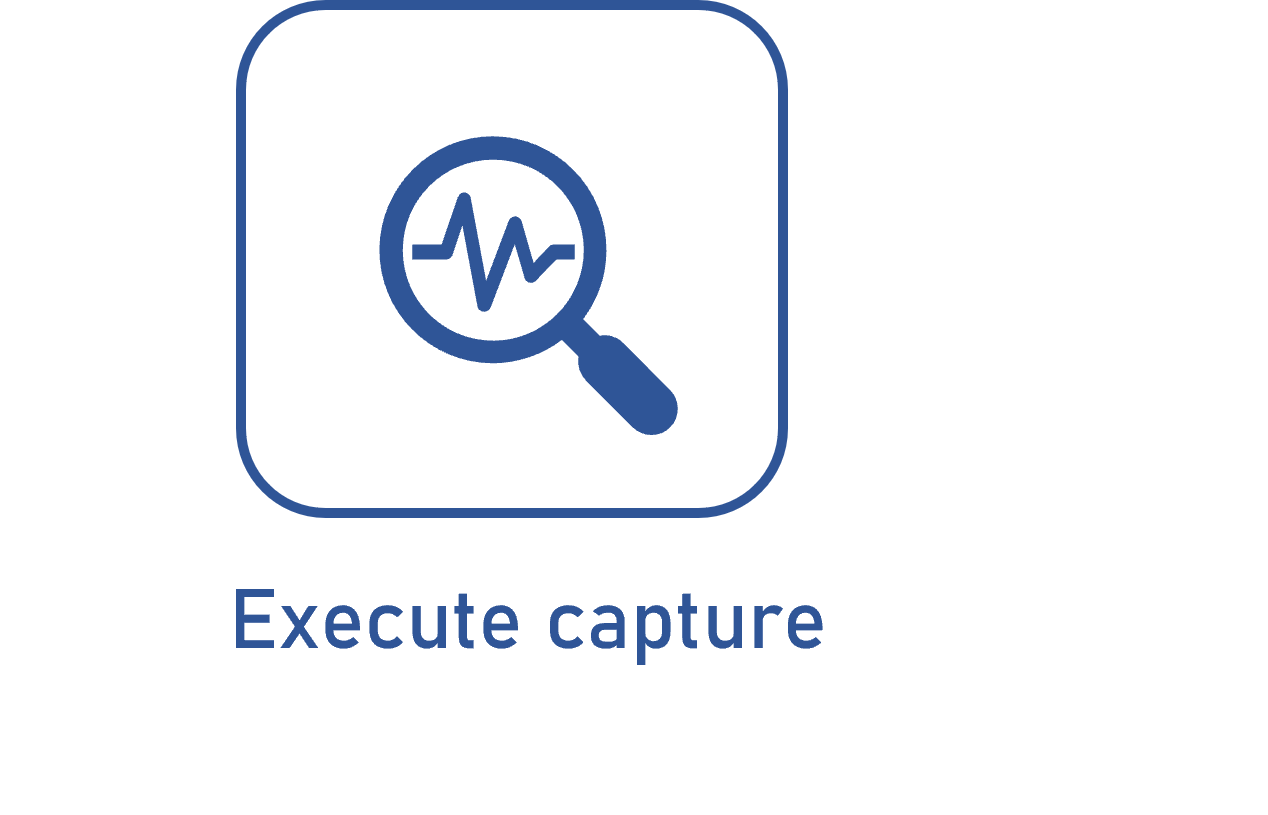Creating the capture configuration
Prerequisites
- Access to the File > Capture configuration (CAP005) menu.
- Previously recorded capture configuration type.
- Team previously created in SoftExpert Document.
- Document category previously created in SoftExpert Document.
- Previously created scanning profile.
- Previously created recognition profile.
Introduction
The capture configuration allows establishing the configurations that will be applied when executing captures in the system.
These configurations consist of the responsible team for capturing, steps through which the capture will pass, types of documents and batches that will be captured, definition of output files generated from the capture, etc.
Capture configurations are later associated with capture batches.
In this article, we will record a capture configuration used to gather information from invoices received by the organization during its purchase processes. For our example, we will create the "Invoice" configuration.
Creating a capture configuration
1. Access the File > Capture configuration (CAP005) menu.
2. Click on the  button.
button.
3. Choose the capture configuration type that will be used and click on the  button.
button.
4. Fill out the necessary data as displayed in the video below:
Additional information
• Teams available for selection must have been previously configured in SoftExpert Document.
• After creating the capture batch, the Document type field can no longer be edited.
• When the file is captured via hot folder or e-mail monitoring, the Break multipage file option will be applied.
• The Document separation step is only available for selection if the batch type is "Multiple documents". If the capture configuration document type is "Any type" or "XML", this step will be checked by the system and it cannot be cleared.
• The Quality control, Recognition, and Validation steps will not be available for selection if the document type is "Any type".
• The Recognition, Validation, and Typing steps will only be available for selection after saving the record for the first time.
• For further information on the configuration of the Security tab, refer to the respective article.
Conclusion
Once the general data of the capture configuration is filled out, it is necessary to configure its details.