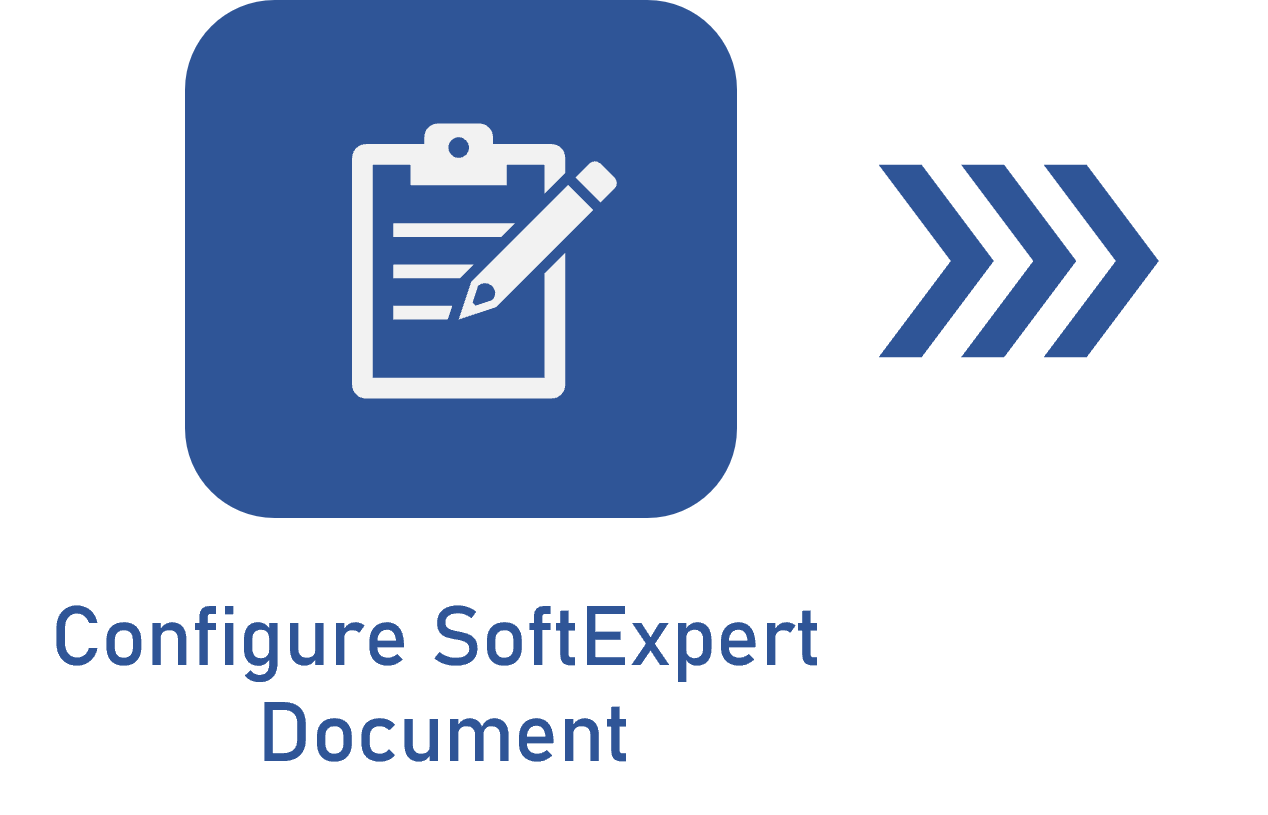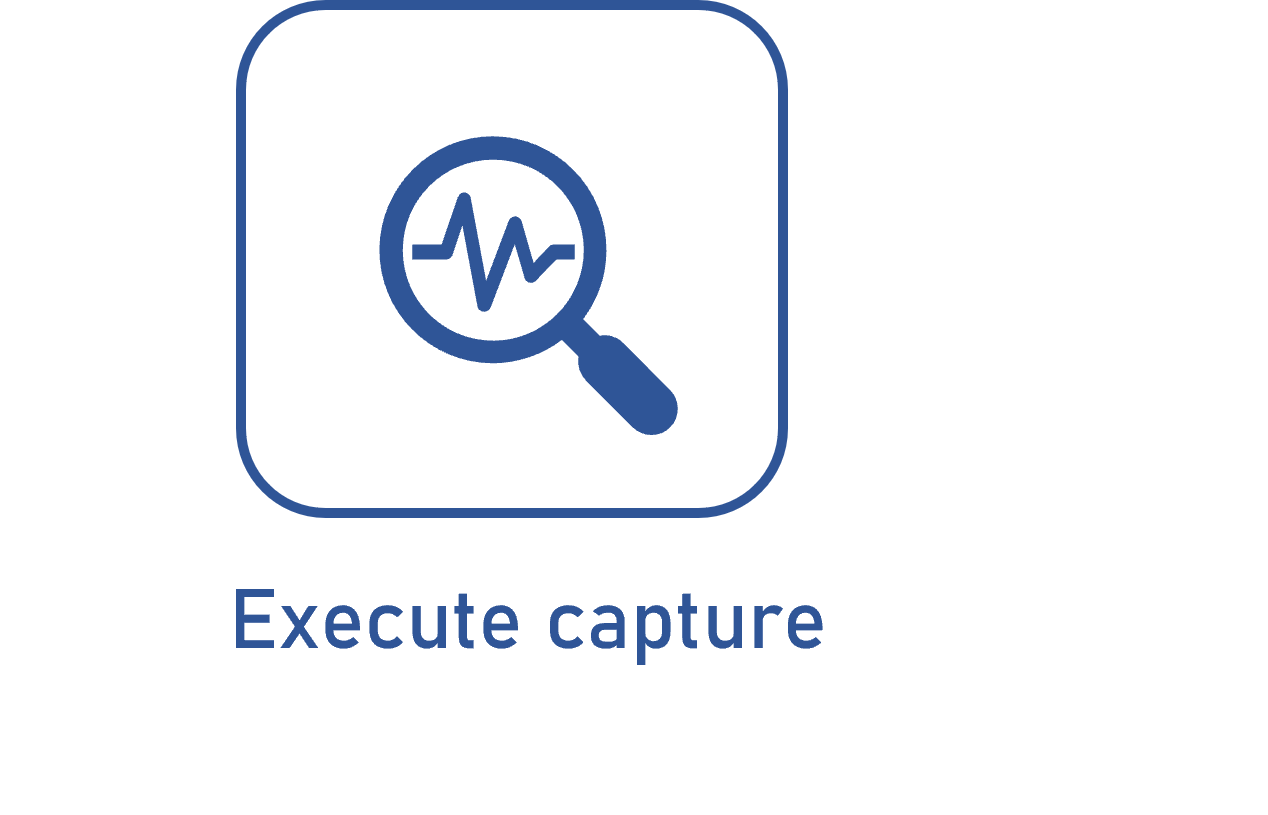Configuring the SoftExpert Document general parameters
Prerequisites
- Access to the SoftExpert Document > Configuration > General parameters (DC035) menu.
Introduction
To finish the capture process successfully, some configurations must be set in the SoftExpert Document general parameters.
See how to perform these configurations:
Configuring the SoftExpert Document general parameters
1. Access the SoftExpert Document > Configuration > General parameters (DC035) menu.
2. In the navigation panel, select the Capture tab.
3. In the Indexing field, define the indexing frequency. To do so, enter, in minutes, the time period in which the server will be executed to index the batches.
4. In the Recognition field, define the recognition frequency. To do so, enter, in minutes, the time period in which the server will be executed to extract the index values as editable text.
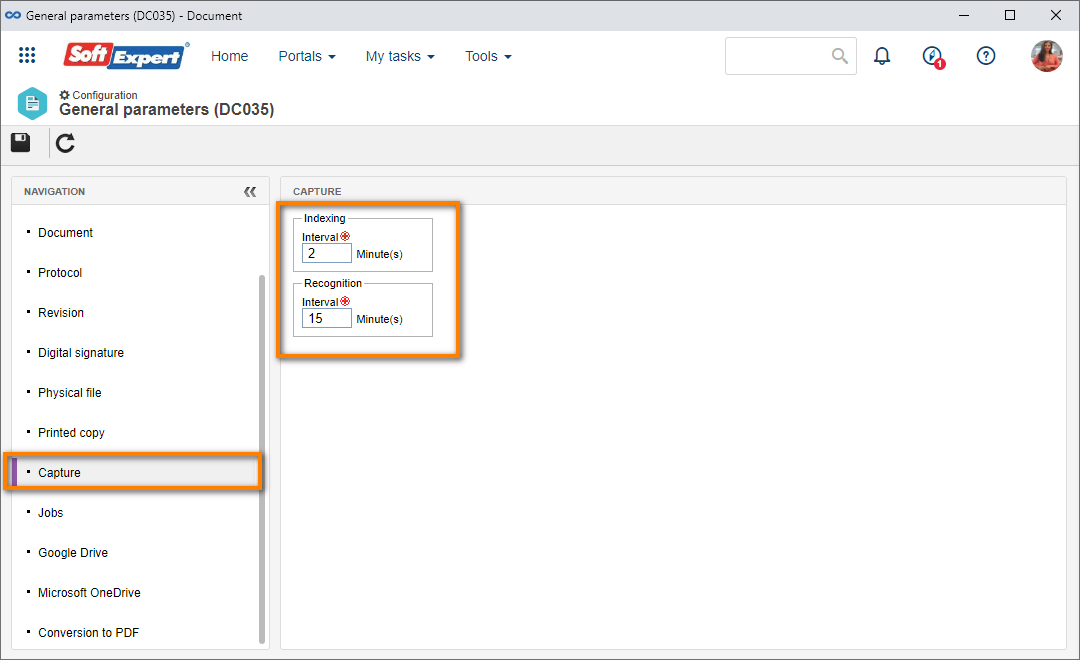
5. Then, select the Jobs tab.
6. Check the Enable SE Capture service redirection field.
7. Enter the Server that will be used for the redirection and click on the button next to the field to test the connection to the entered server.
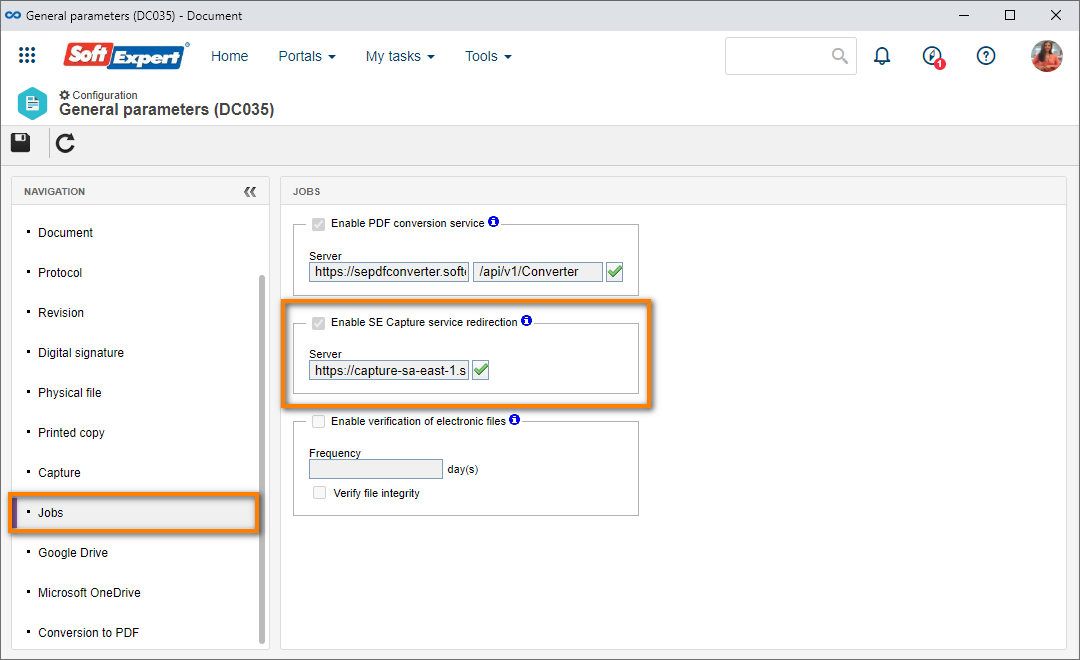
8. Click on the  button.
button.
The processes of the Capture component can only be executed on Microsoft Windows servers. On Linux servers, it is necessary to enable a redirection by checking the Enable SE Capture service redirection option.
Conclusion
Thus, the SoftExpert Document general parameters are duly adjusted. The next step is to configure the document category.