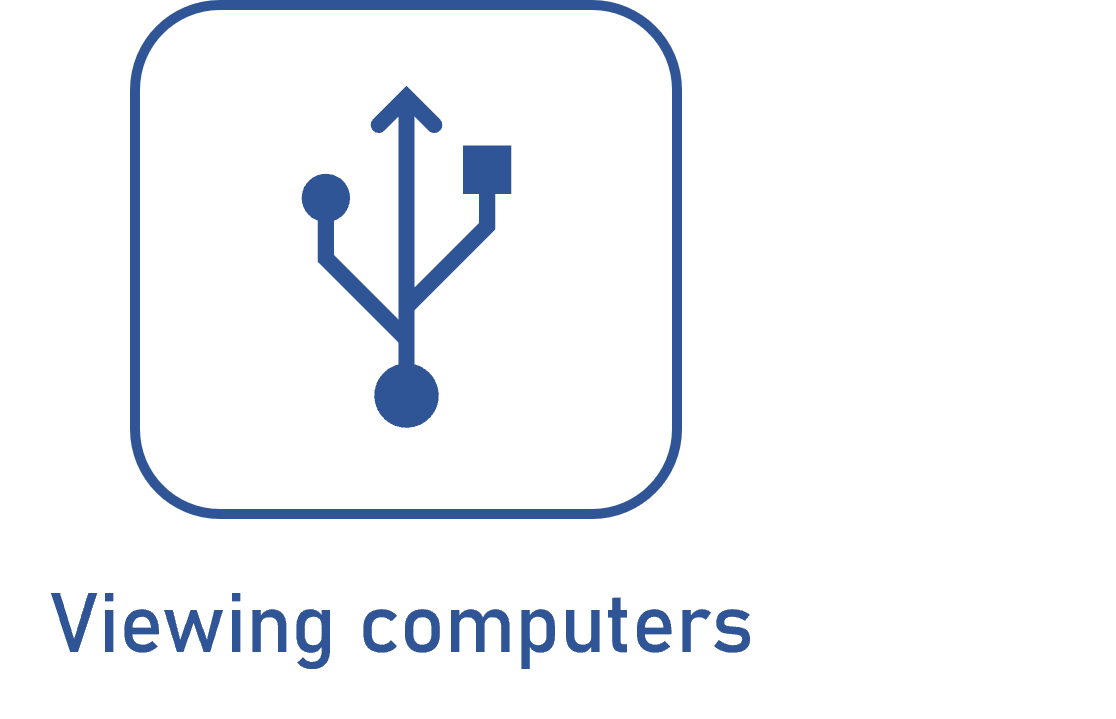Managing computers
Prerequisites
- Properly imported computers.
- Access to the Management > Asset definition (AS016) menu.
- User as part of the team responsible for the asset, defined in the asset type associated with the import profile.
Introduction
The system creates an asset record for each imported computer. On the data screen of these assets, the Devices tab is available. This tab displays all the computer's data inputted in the import file, with accurate details organized in organic tables.
Data is separated by import date, which allows for comparing it with previous imports, thus helping the team responsible for the organization's computers with the management process.
This article will illustrate the management of one of the computers imported in the previous flow step.
Managing computers
1. Access the Management > Asset definition (AS016) menu.
2. Search for one of the computers imported earlier.
3. Select it and click on the  button.
button.
4. On the screen that will open, click on the Devices tab.
5. All import data will be displayed. Analyze it.
6. Expand the Inventory data field and choose the date of the other import to compare the data.
7. Click on the Compare button to compare two data screens side by side.
It is possible to compare the revision and the inventory of two different assets or of the same asset.
8. On the screen that will open, enter the assets, the revision, and the inventory date of the assets you want to compare.
9. Close the screen and repeat the procedure for other imported computers to manage them.

Conclusion
In addition to managing computers from the Devices tab of the data screen, it is also possible to view computers.