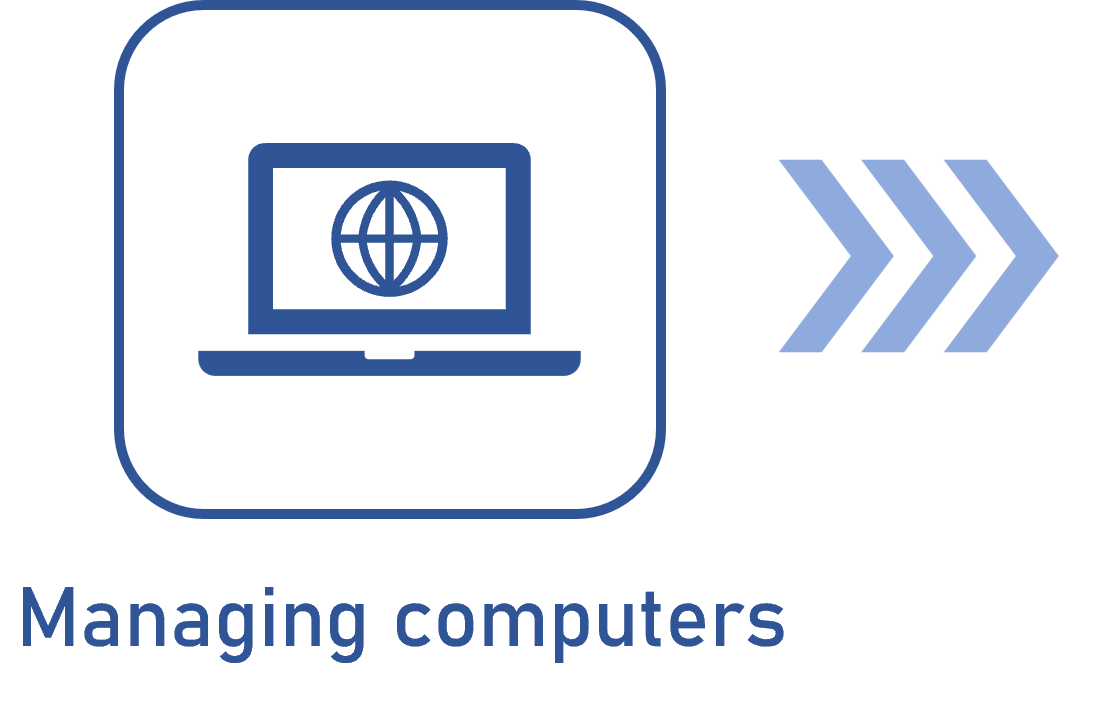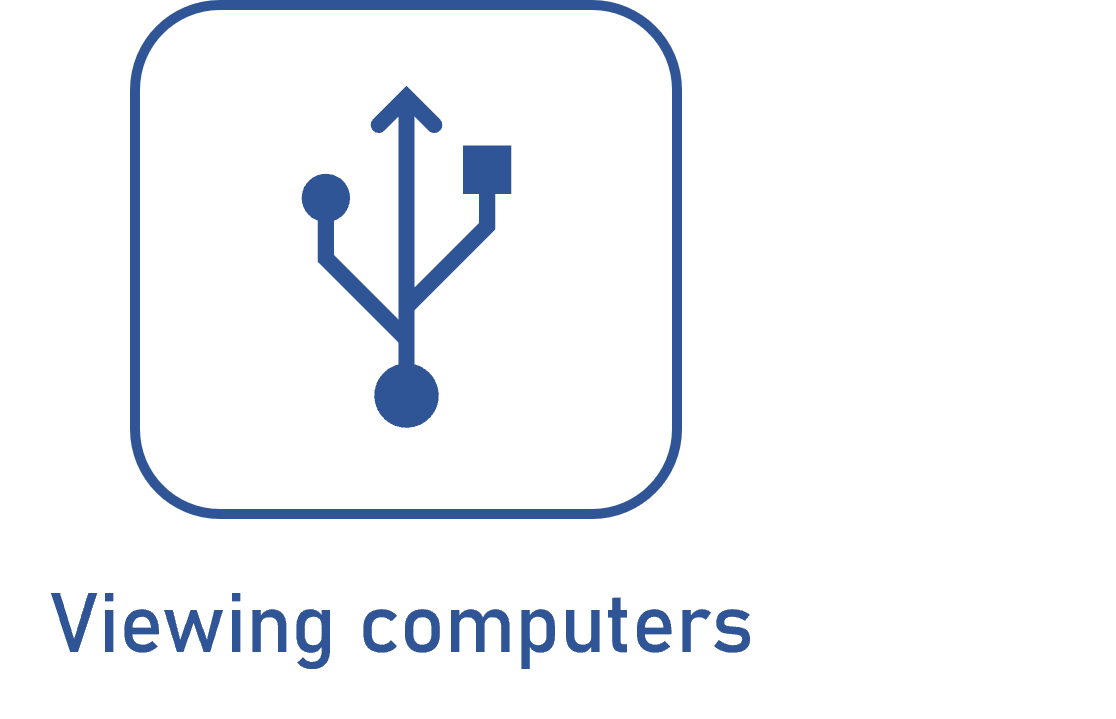Importing computers
Prerequisites
- Previously configured import profile for computers.
- Access to the Management > Asset definition (AS016) menu.
Introduction
Computer import keeps detailed records of all the computers belonging to an organization.
Through regular import, the responsible team can control all new computers and update those being used, with accurate data, such as installed software, computer user, IP address, operating system, last inventory date, and more.
To this end, whenever computers are imported, the system creates a record for the new ones and updates those already registered.
To make computer management even easier, in addition to manual import, the system allows for import via automatic scheduling. In this case, the process is a bit different. Click here for more information.
In this article, to illustrate, desktop computers will be manually imported using the import profile created in the previous step of the flow.
Importing computers
Watch the video below to learn how to import computers quickly:
Conclusion
As soon as the computers are successfully imported into the system, it will be possible to manage each one's data. To do so, access the Managing computers article.