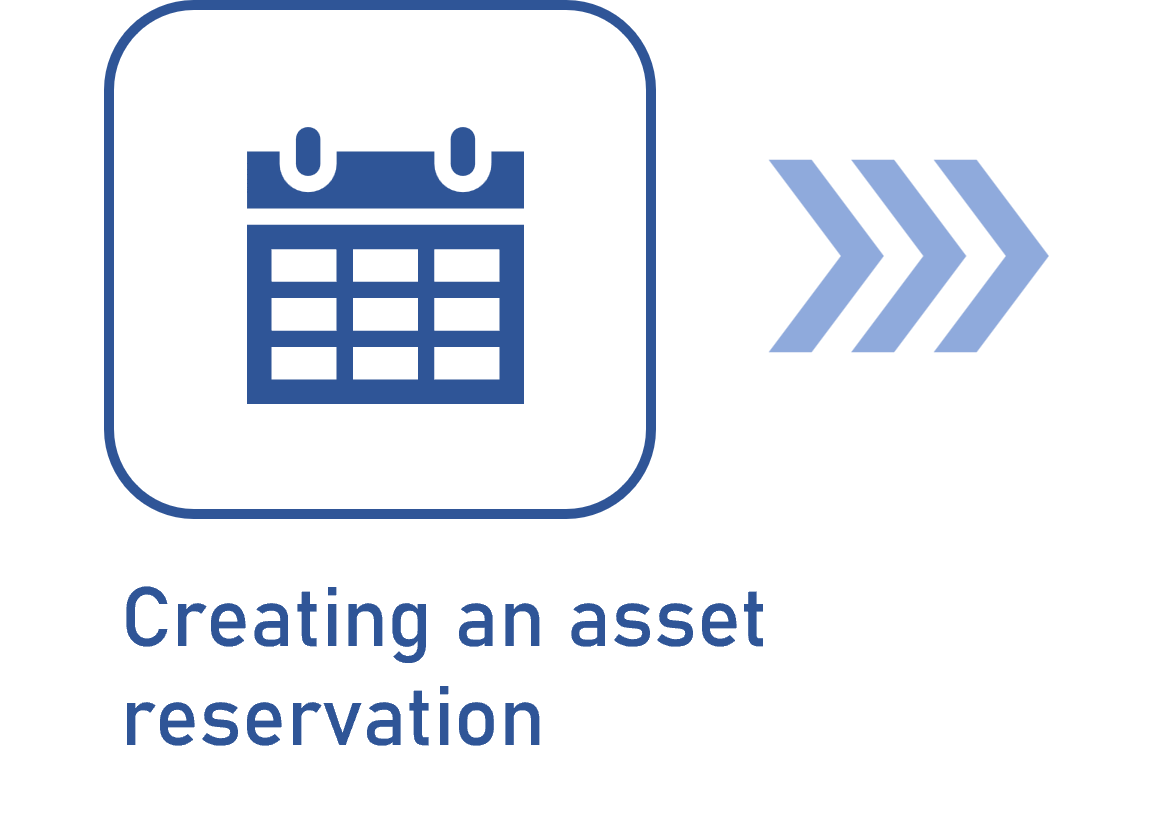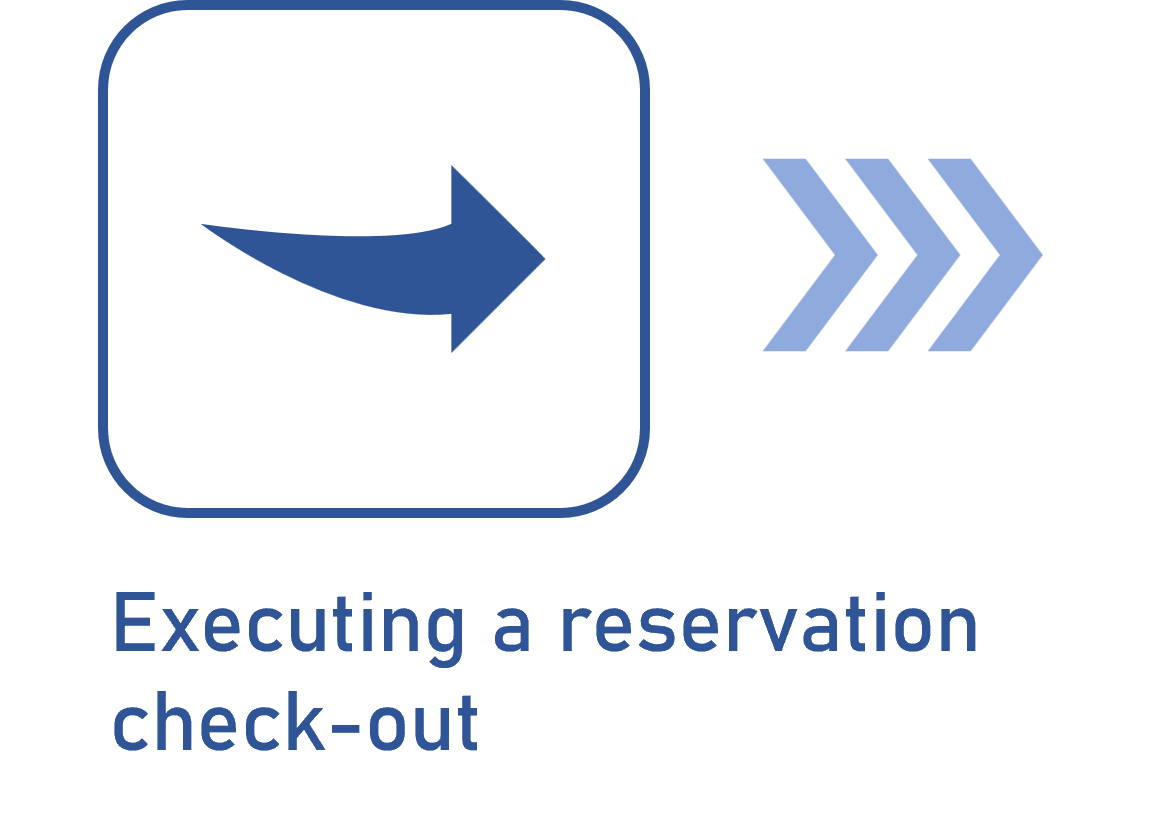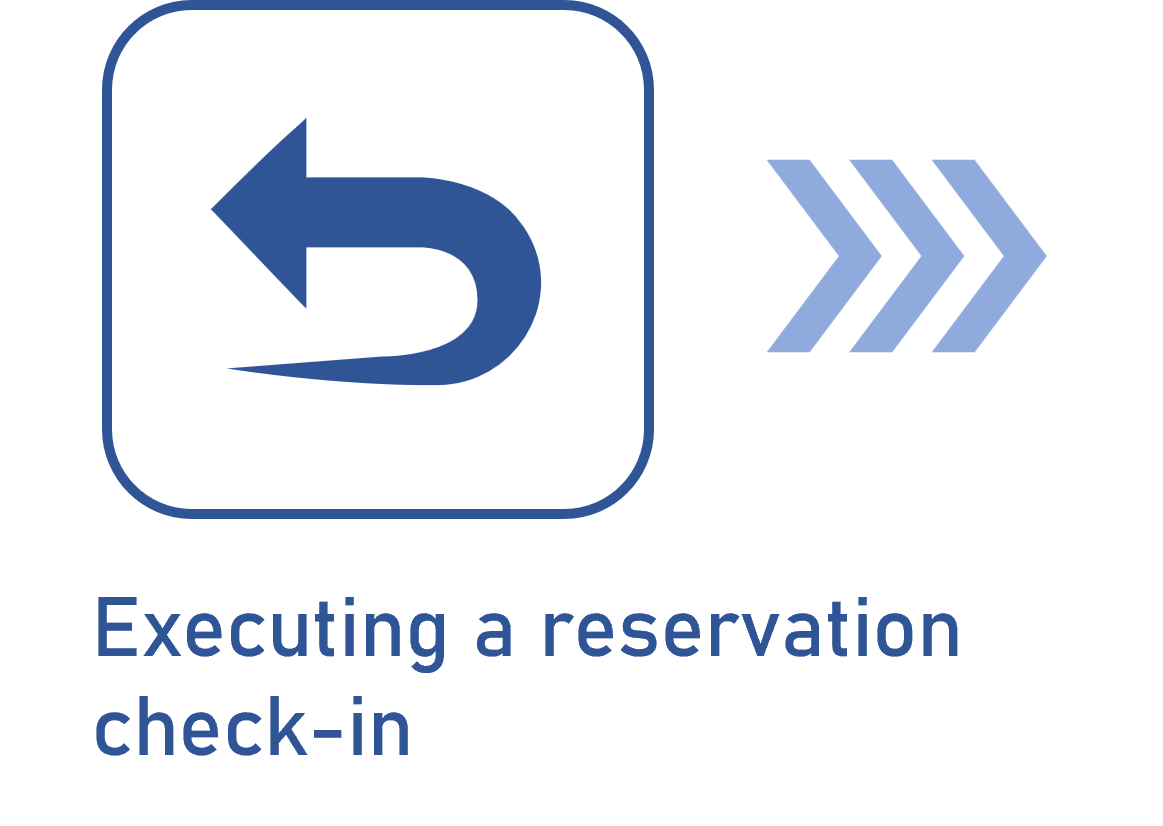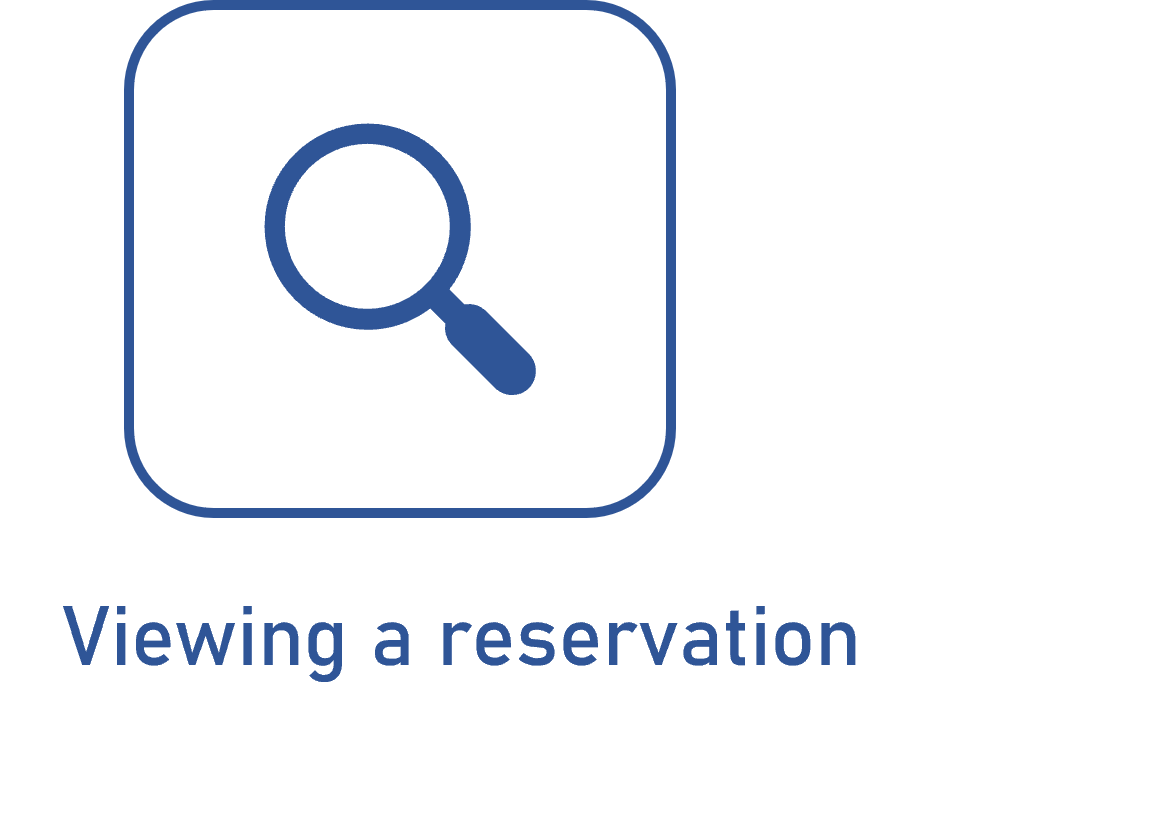Creating an event configuration
Prerequisites
- Previously created configuration type.
- Access to the File > Event configuration (AS006) menu.
Introduction
When it comes to the assets of the system, there are three events that can be controlled: usage, maintenance, and calibration.
Said events are controlled by specific teams through reservation. That is, in order for someone to use or perform the maintenance and calibration of an asset, the team responsible for that event makes a reservation for the user.
For this to occur correctly, each event type must have its configurations set in accordance with the specificities of the assets.
In this article, as an example, a usage event configuration, shown in the GIF at the end of the steps, will be created to compose the main flow.
Creating an event configuration
1. Access the File > Event configuration (AS006) menu.
2. Expand the  button and click on the event type to which the configuration will be applied: usage, maintenance, or calibration.
button and click on the event type to which the configuration will be applied: usage, maintenance, or calibration.
3. Then, select a configuration type to classify the event configuration.
4. On the screen that will open, enter an ID # and a name for the configuration.
5. In the General tab, fill in the following fields in accordance with the event type to which the configuration being added is applied:
| Configuration type | Edit the configuration type selected earlier, if necessary. |
| Responsible team | Predefine the team that will be responsible for controlling the reservation of the event to which the configuration applies. |
| Downtime record |
Disable asset when it is checked out for maintenance (preventive maintenance): The downtime record of the asset will be created when it is checked out for preventive maintenance. Disable asset when it is checked out for maintenance (corrective maintenance): The downtime record of the asset will be created when it is checked out for corrective maintenance. Disable asset when it is checked out for calibration: The downtime record of the asset will be created when it is checked out for calibration. |
| Comments | Use this field to record important information about the event configuration. |
6. In the Cost tab, parameterize the following options:
| Check-out for usage | Select this option to associate the costs related to the check-out event, which must be filled out in the asset reservation to-do task later on. |
| Check-in from usage | Select this option to associate the costs related to the check-in event, which must be filled out in the asset reservation to-do task later on. |
7. In the Attribute tab, add attributes to complement the event information. These attributes must filled out in the asset reservation to-do task later on.

Conclusion
With the event configuration properly created, it is time to associate it with the asset. An event configuration can only be associated with events of the same type. That is, a calibration event configuration, for example, can only be associated in the "Calibration event" section that is checked in the asset.