Adding an attribute of the SE Suite object type
Prerequisite
- Access to the Configuration > Attribute menu.
Introduction
This step will teach you to create and configure an attribute of the "SE Suite object" type. At the end of this process, it will be ready to be associated with the type/category of a SoftExpert Suite object.
Attributes of this type allow the user to create an attribute using a specific SoftExpert Suite object as data type, such as: user, organizational unit, indicator, audit, kanban task, document, item, asset, supply, waste, projects, risk, and control.
Adding an attribute of the SE Suite object type
See below how to add an attribute of the SE Suite object type:
1. Access the Configuration > Attribute menu on the desired component.
2. Click on the  button.
button.
3. On the screen that will be opened, enter an ID # and a name.
4. In the General tab, fill out the following fields:
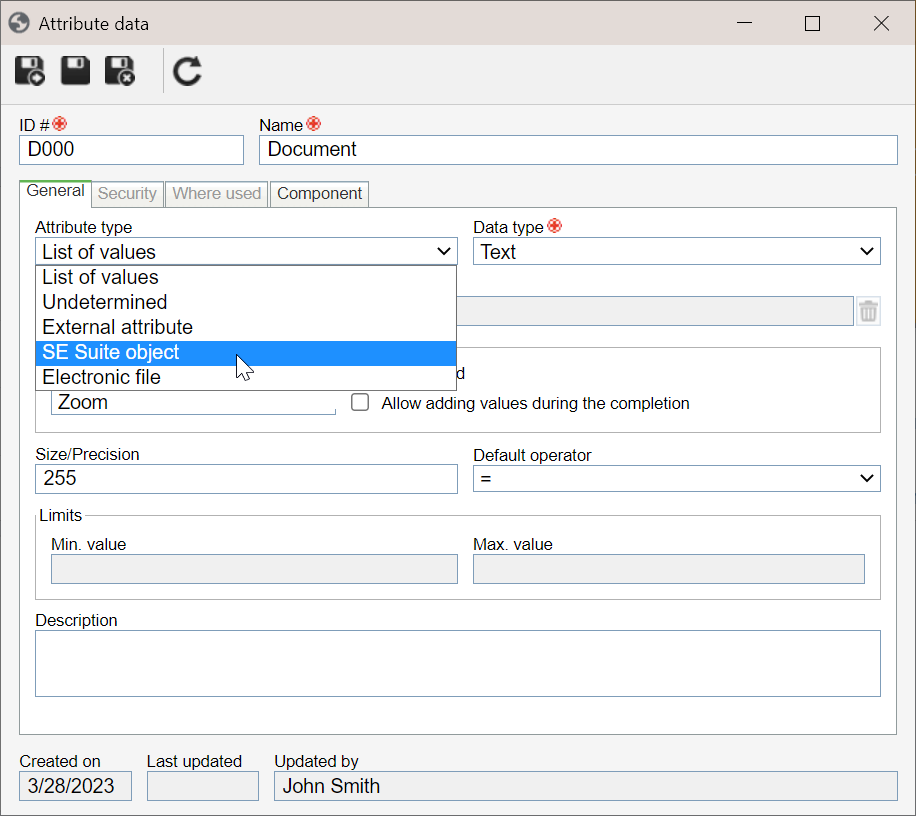
a. In the Attribute type field, select "SE Suite object".
b. In the Data type field, select the data type that corresponds to the object.
c. The Default operator type is displayed filled out by the system, but it is possible to edit it. It is used to define the default operator to be selected in the system when using this attribute on a search filter.
d. The other fields in the General tab do not need to be filled out, as they do not correspond to this attribute type.
e. In the Description field, it is possible to enter comments related to the attribute.
5. Once done, click on  to save.
to save.
Conclusion
Upon saving the attribute record, it will be possible to associate it with the types and categories of system objects.