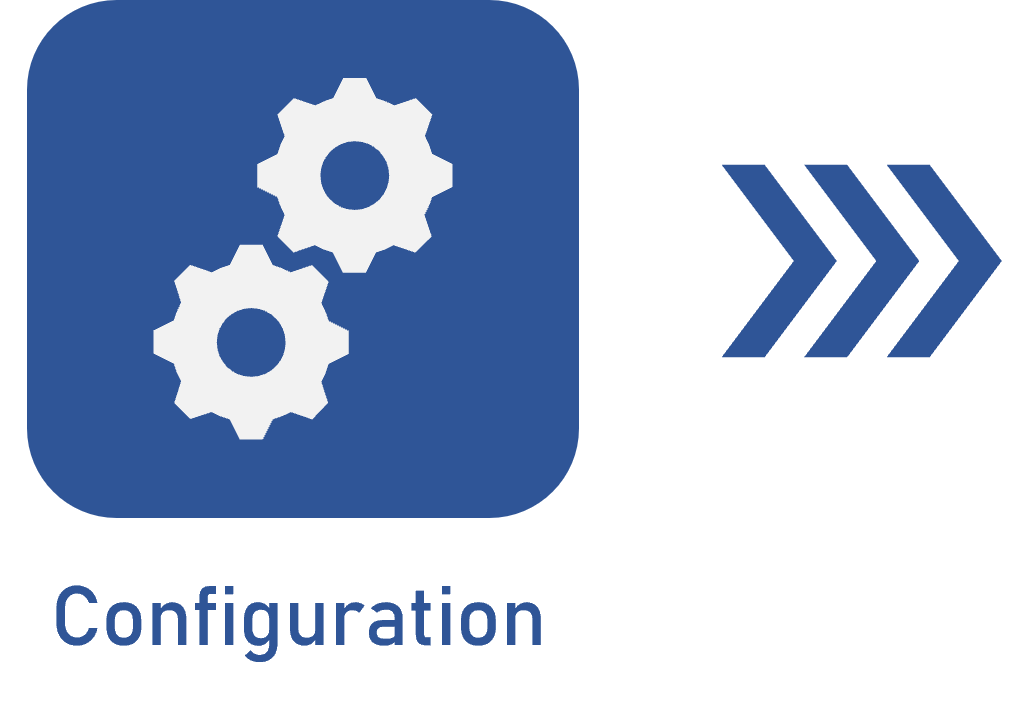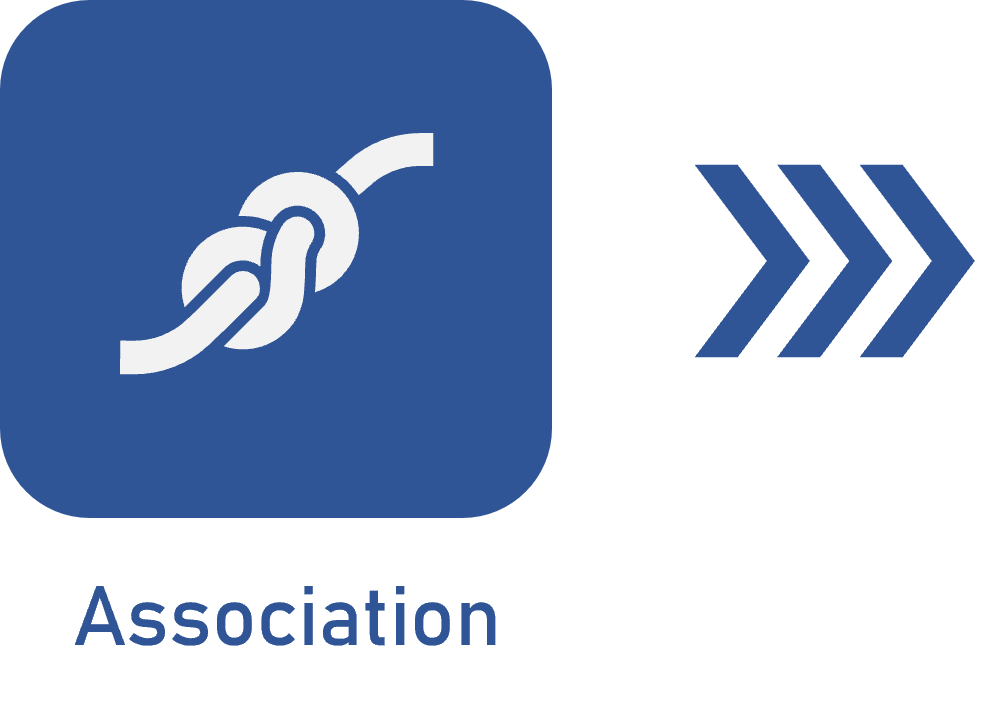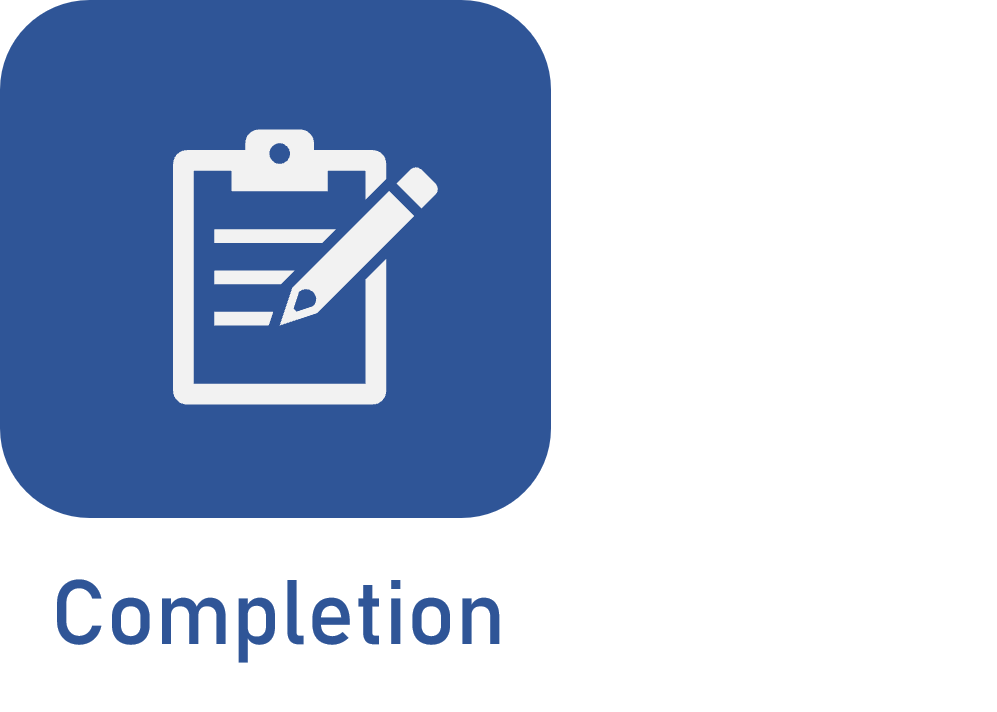Filling out an attribute
Prerequisite
- Permission to access and edit the object with the attribute to be filled out.
Introduction
After configuring the attribute and associating it with the type or category, upon creating a record or a new revision, the attribute will be displayed on the data screen and its value may be filled out.
This article will display the differences that occur when filling out different attribute types.
Filling out an attribute in the object
The video below displays the completion of an attribute on a document from SoftExpert Document. This feature is the same for all SoftExpert Suite objects.
1. On the object data screen on edit mode, access the Attribute tab in the General data.
2. All attributes associated with the type/category will be displayed.
If the attribute is blocked in the type/category, it will not be available for editing.
If the attribute was checked as required, it is mandatory to fill it out; otherwise, it will not be possible to save the record.
3. Click on the attribute field you wish to fill out. The completion may vary according to the attribute type:
List of values / External attribute
Click on the attribute field to display the values available for completion. If a default value has been set for it, the field will already be filled out; it will be possible to edit it as long as it is not blocked.
If it is configured with the "zoom" selection mode, it is possible to use the advanced search to find the value by its name.
If the attribute has lower level attributes associated with the upper level attribute, selecting an option will change the values available in the lower level attribute. For example: If the "Responsible department" attribute was configured and the "Marketing" value is selected, the values defined for the "Department members" lower level attribute will be those linked to this option in the upper level attribute, that is, the members of the marketing team.
Indeterminate attribute
Indeterminate attributes allow entering the attribute value according to the rules configured for the data type. For example: if the data type is "Time", enter the time in the "HH:MM" format, such as "08:00".
If the data type is Text and it has a regular expression or a simple mask, the entered value must follow a default format. For example: for a "License plate" attribute with a regular expression for the plate number, the format will be of 3 letters and 4 numbers, such as XYZ-0123.
Electronic file
To fill out the attribute with an attachment, click on the Select file option.
Then, drag the desired file for the attribute field or click on Select to search for the desired file in the directory of the internal files on your computer.
SE Suite object
For this attribute, select the SE Suite object defined for the attribute. For example: if the attribute was created with the "Responsible party" title and the "User" data type, the values available will be the internal users of the system.
Conclusion
Once done, when viewing a record, it will be possible to filter by attributes associated with it and by specific values.