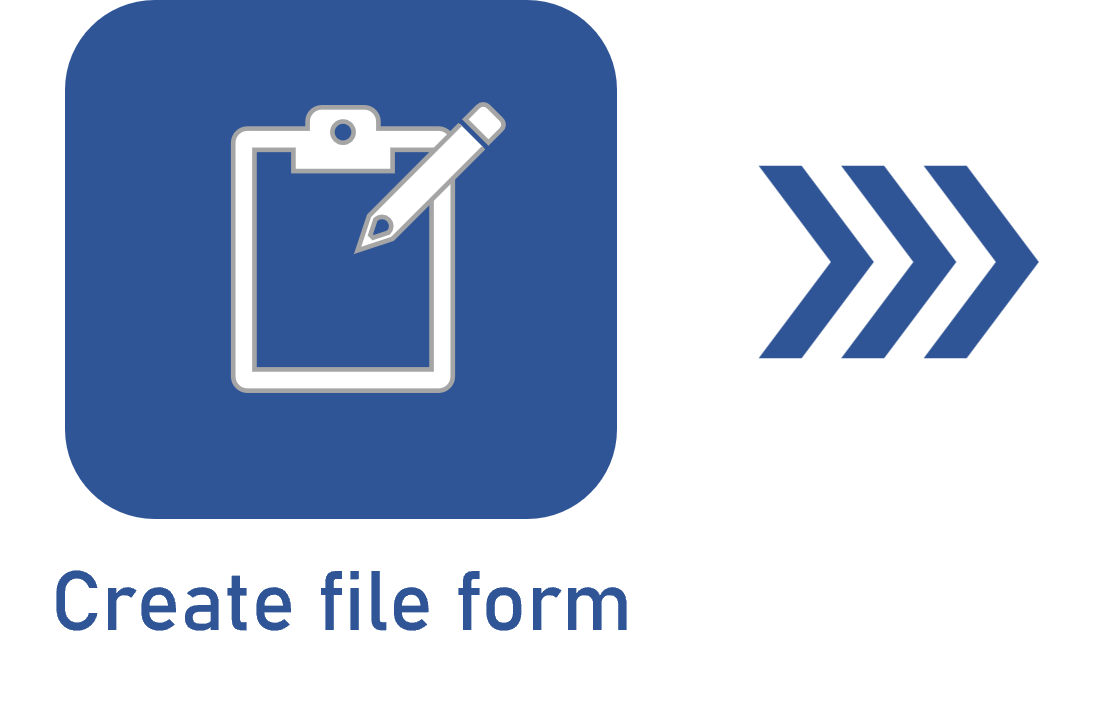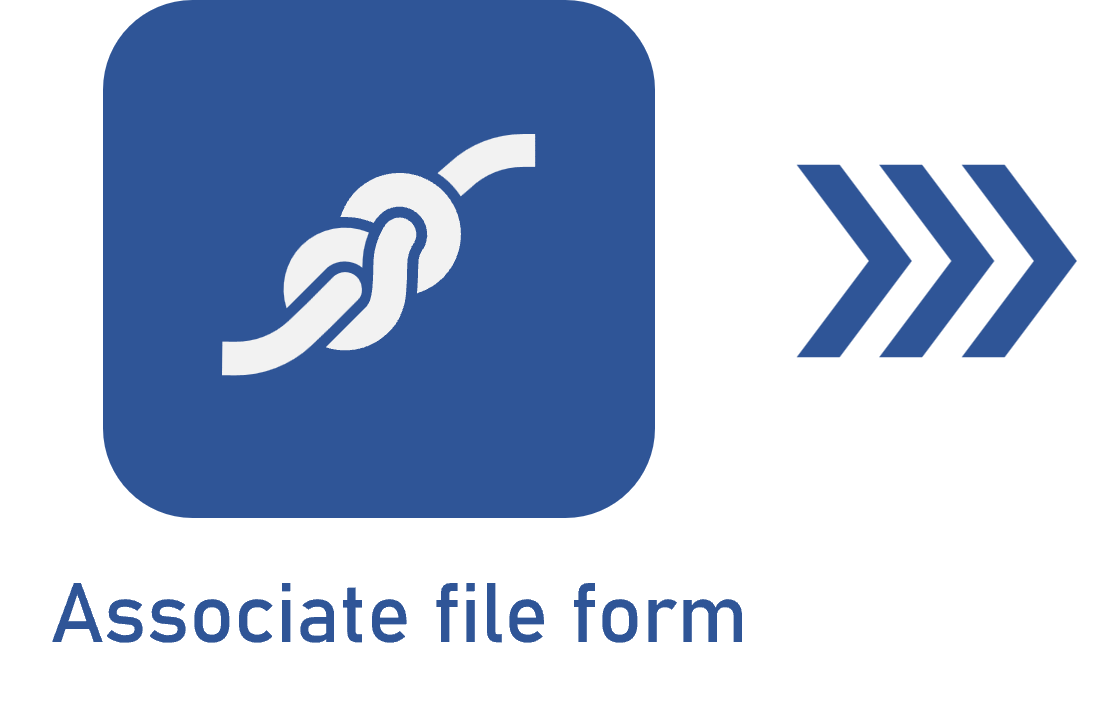Viewing a file form
Prerequisites
- Access to the View > Activity (AP008) menu in the APQP/PPAP component.
- Access to the View > Process (PM023) menu in the Process component.
- File form associated with an APQP/PPAP or a Process.
Introduction
After following the configuration, creation, and association flow, the file form can finally be viewed.
However, it will be viewed in different ways depending on the selected component.
See below the steps to view the file form:
Viewing a file form in APQP/PPAP
1. Access the View > Activity (AP008) menu.
2. In the Search filters, enter the desired file form and click on Search.
3. After selecting the desired record, expand the  button and click on Activity data.
button and click on Activity data.
4. On the screen that will be opened, on the side toolbar, click on the  button to view the file form data or the
button to view the file form data or the  button to view the electronic file of the file form.
button to view the electronic file of the file form.
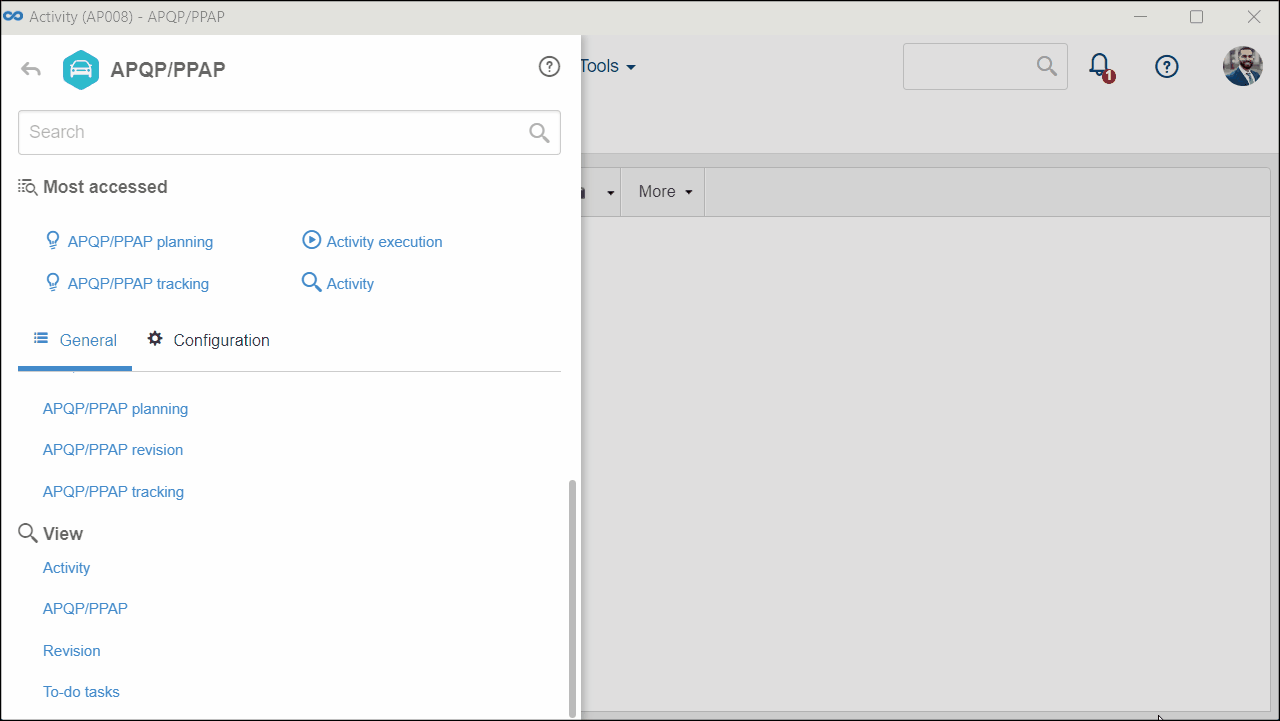
Viewing a file form in SoftExpert Process
1. Access the View > Process (PM023) menu.
2. On the toolbar, click on the  button.
button.
3. On the flowchart screen, select the activity with which the form was associated.
4. Click on the Data button on the process designer button bar.
5. On the screen that will be opened, expand the Configuration button and click on File form.
6. On the File form section, click on the  button to view the file form data.
button to view the file form data.
7. Click on the  button to view the electronic file of the file form.
button to view the electronic file of the file form.
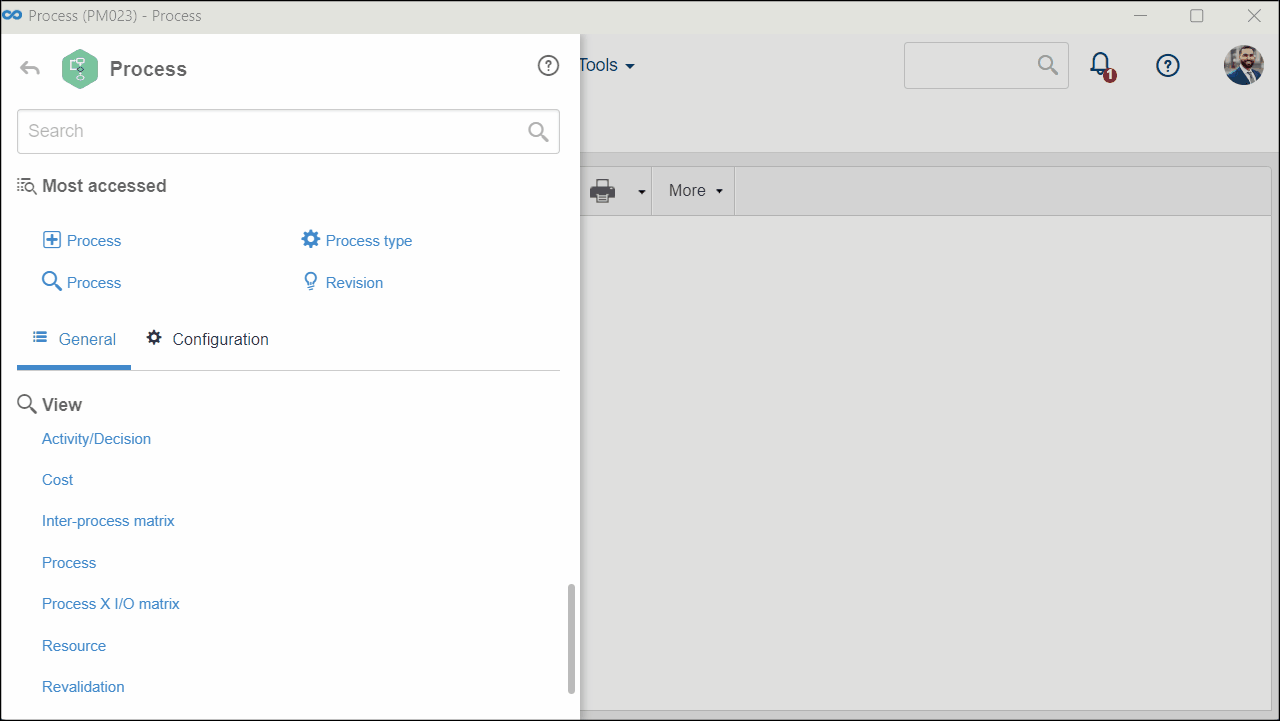
Conclusion
All done! You have viewed the file form data. Thus, the flow to use this feature, with the steps to create, associate, and view a file form, has finished.
You can now use the file forms to ensure better management of processes and organizational processes!