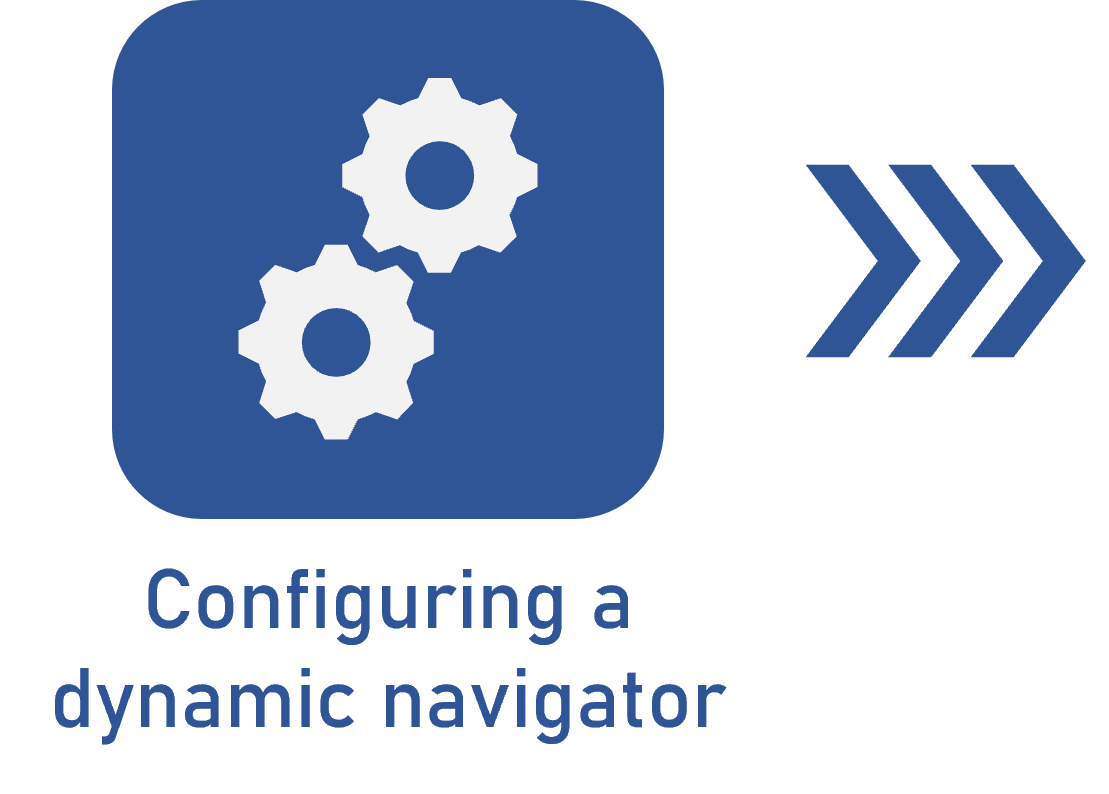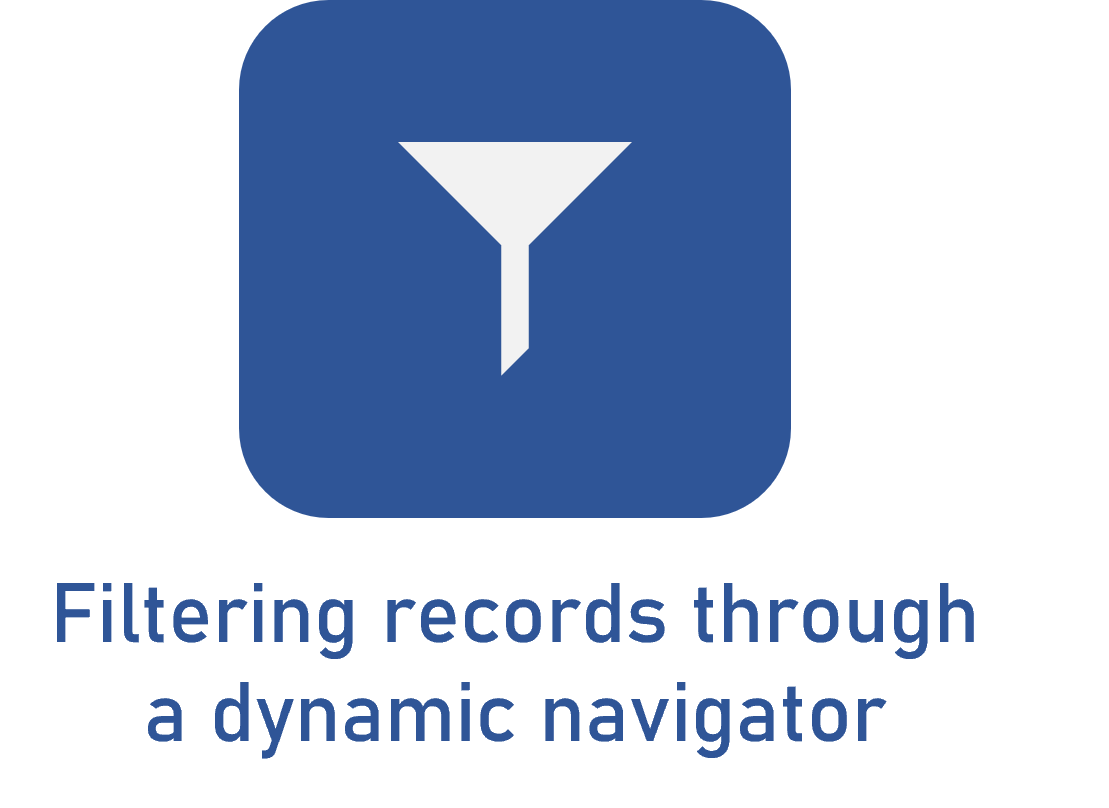Translating a dynamic navigator
Prerequisites
- Access to the Configuration > Dynamic navigator menu.
- Previously created dynamic navigator.
Introduction
The translation feature allows translating the name of the dynamic navigators created in the system.
See how to translate a dynamic navigator in the example below:
Translating a dynamic navigator
1. Access the Configuration > Dynamic navigator menu.
2. From the button bar, click on the More > Translation button.
3. On the screen that will be opened, select the language into which the navigator will be translated.
4. Expand the screen to list all dynamic navigators available for translation.
5. Now, use the search field to find the desired dynamic navigator.
6. In the Translation field, enter the name of the dynamic navigator in the selected language.
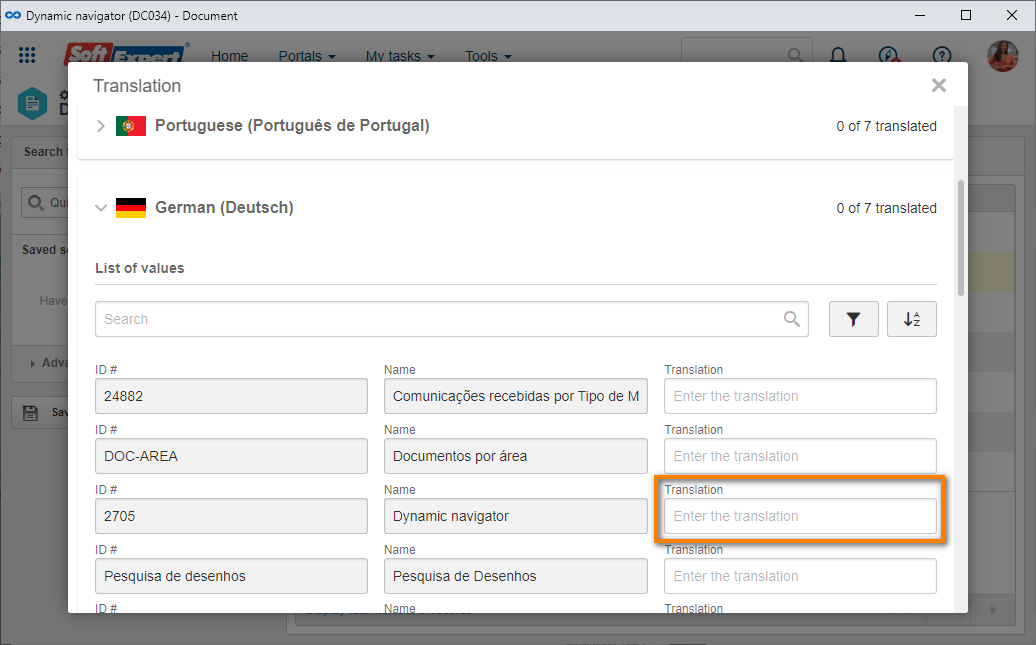
7. Once it is translated, click on the Save button.
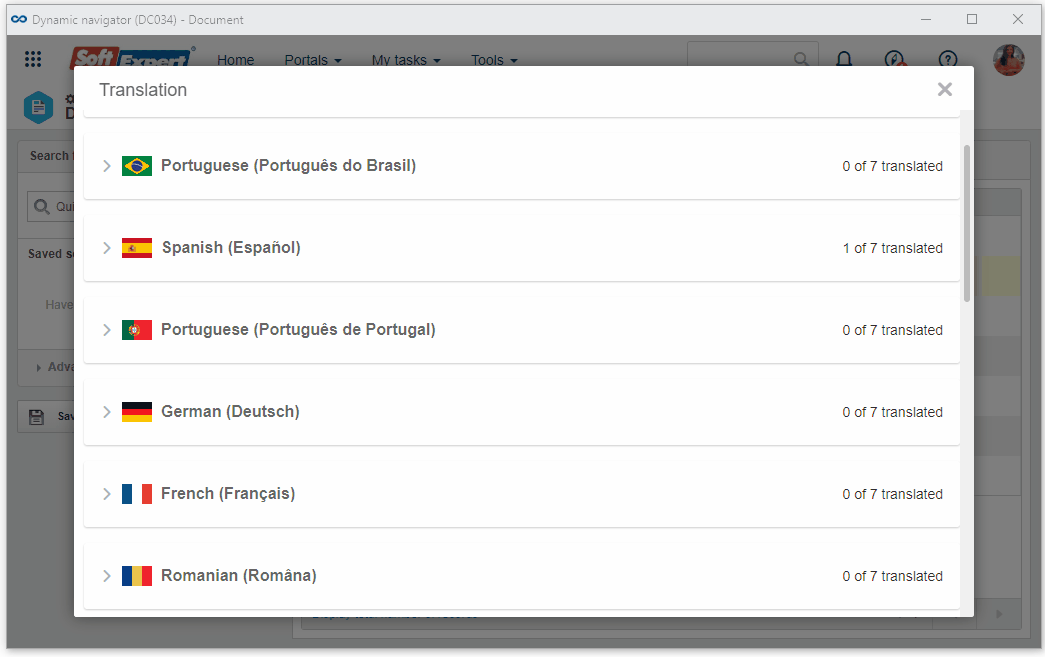
Additional information
On the Translation screen, the following buttons will also be available:
 |
The options that allow displaying all navigators, translated navigators only, or untranslated navigators only are available in this button. |
 |
This button allows sorting the list of dynamic navigators in ascending or descending order. |
Conclusion
Thus, if the system is accessed in a language in which a translation is available, the dynamic navigator name will be displayed as translated in the list of records.