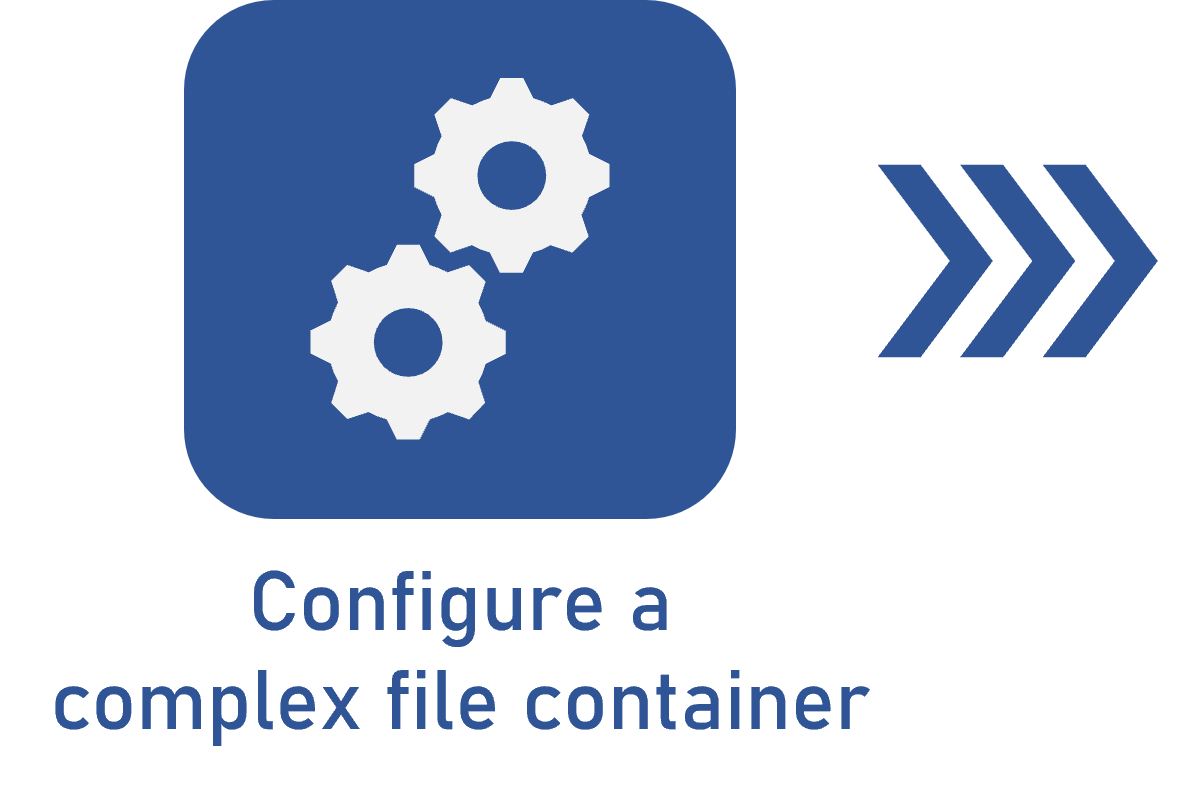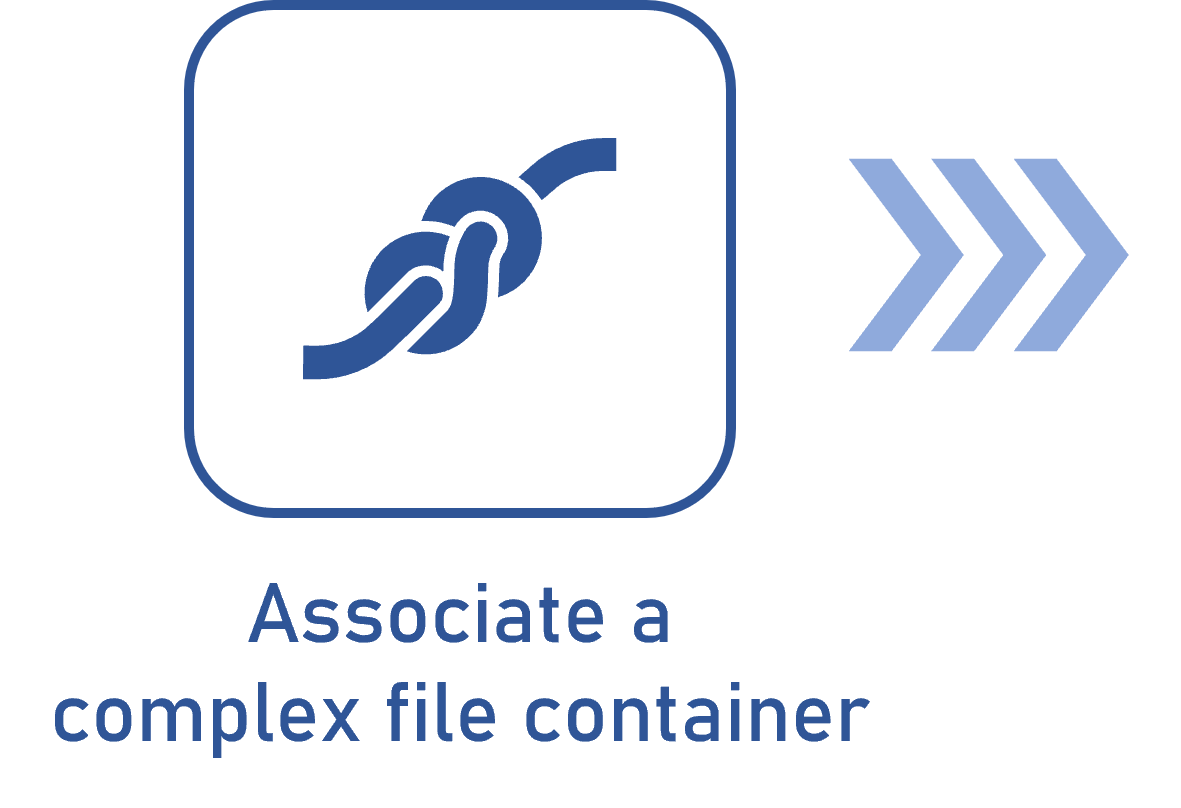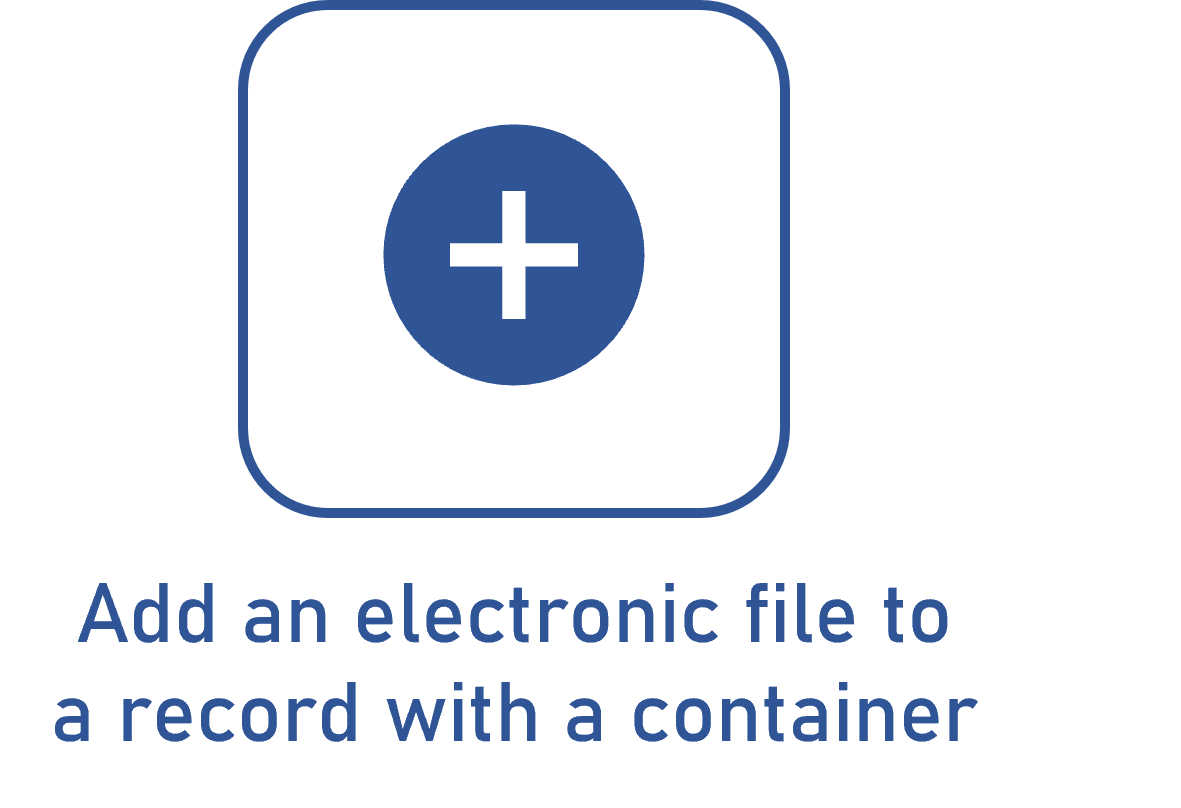Configuring an AutoCAD connector with publishing in SoftExpert Document
Prerequisites
- Access to the Customer > Complex file container menu.
- Created complex file container.
- Created document category.
Introduction
Connectors assist in the storage of AutoCAD files in the system. For example, when a service provider needs to store the wiring projects of its customers in AutoCAD, this demand is met using complex file container connectors.
Adding an AutoCAD container
1. Access the Configuration > Customer > Complex file container (CT006) menu.
2. Select a complex file container.
3. Click on the Edit button.
4. In the General tab, check the Use connector option.
5. In the Connector field, select AutoCAD.
6. Check Publish drawings as document in SE Document.
7. In the Category field, enter the category in which the documents referring to the delivered drawings will be generated.
8. To finish, click on the Save button.
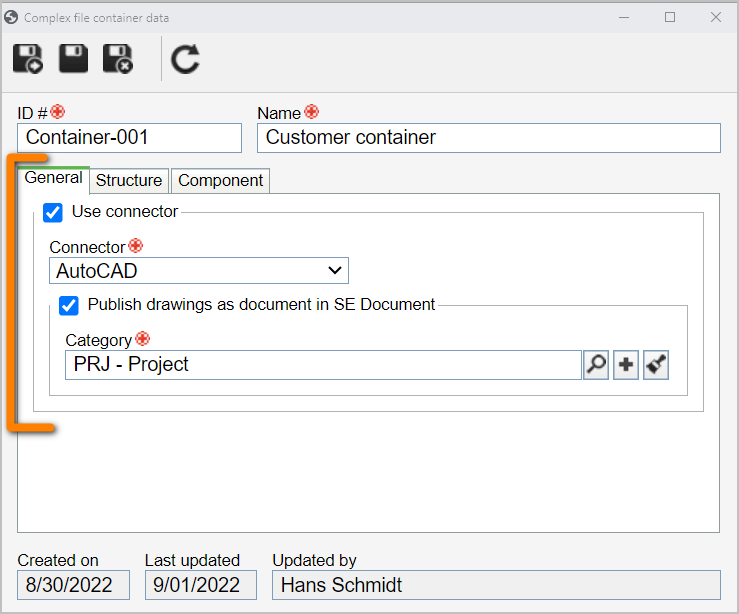
The files will be viewed through the VectorDraw FileConverter application. For more information on the versions of the connectors, refer to the System Requirements technical documentation.
Conclusion
By configuring the container with the AutoCAD connector option, you will be able to attach in SoftExpert Document the files created in AutoCAD.