SoftExpert Meeting views
Prerequisites
- Access to the View > Meeting (MM005) menu.
- Previously created meeting.
Introduction
After a meeting is recorded or scheduled, its information can be viewed.
See how to do that below:
Viewing a meeting
1. Access the View > Meeting (MM005) menu.
2. Type the name of the meeting in the Quick search field, or use the Advanced filters to locate the meeting.

3. Once done, click on the SEARCH button.
4. Select the desired meeting and click on the  button to view its data.
button to view its data.

Viewing actions and plans
1. Access the View > Actions and plans (MM016) menu.
2. Type the name of the meeting in the Quick search field, or use the advanced filters to locate the meeting.
3. Once done, click on the Search button.
4. Select the desired meeting and click on the  button to view its data.
button to view its data.
Viewing tasks
This feature allows for viewing the tasks available for your user, in accordance with the meetings in which you are involved.
1. Access the View > To-do tasks (MM008) menu.
2. In the Task type section, click on Select task type.
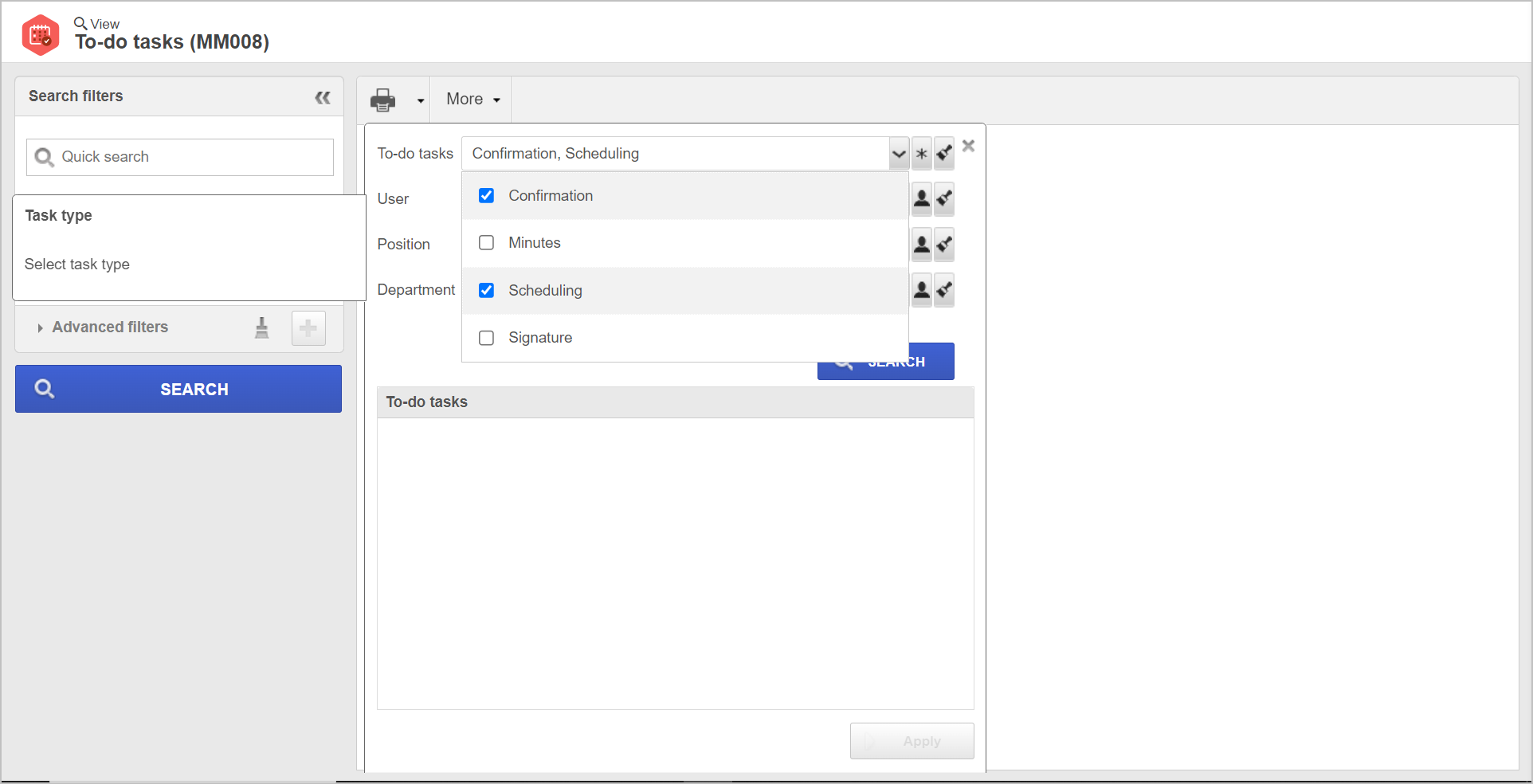
3. In the To-do tasks field, select the task types you want to view.
4. Once done, click on the Search button. The tasks will be displayed right below.
5. Select the desired ones and click on Apply.
Conclusion
Thus, it was possible to view meetings, tasks, actions, and plans in SoftExpert Meeting.