Revising an evaluation method
Prerequisites
- Access to the Configuration > Priority > Evaluation method menu or the Configuration > Evaluation > Evaluation method menu, depending on the component in which the criterion will be created.
- Created evaluation method with a current revision.
Introduction
After creating an evaluation method and approving its revision, it is recommended to create a new revision if it is necessary to edit the data. It ensures proper control of the changes.
See how to revise evaluation methods:
Revising an evaluation method
1. Access the Configuration > Priority > Evaluation method menu or the Configuration > Evaluation > Evaluation method menu, depending on the component in which the criterion will be created.
2. Search for and select the method that will be revised.
3. Click on the arrow next to the  button and select the Add new revision option. The system will display, in the list of records, the current revision and the new revision being added.
button and select the Add new revision option. The system will display, in the list of records, the current revision and the new revision being added.
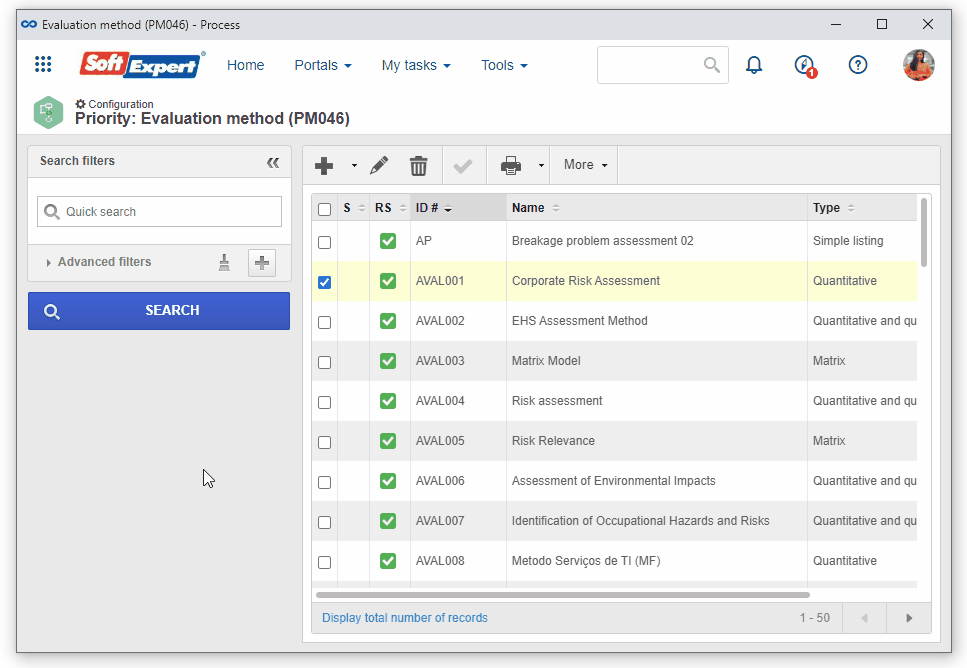
4. Select the new revision and click on the  button.
button.
5. Perform the necessary adjustments and click on the  button. For further details on the fields displayed on the evaluation method data screen, refer to the video in the Configuring a quantitative evaluation method article.
button. For further details on the fields displayed on the evaluation method data screen, refer to the video in the Configuring a quantitative evaluation method article.
6. Select the new revision again, click on the  button, and confirm the operation.
button, and confirm the operation.
• The new revision is created under the "Revision in progress" status and it can be identified in the list of records through the  icon.
icon.
• After closing the revision, the system will add a number to the Revision field on the Evaluation method data screen. Moreover, the From/to tab will be displayed, comparing the result options from the previous revision with the current revision.
Conclusion
Thus, the evaluation method has been successfully revised.