SoftExpert Asset general parameters
Prerequisite
- Access to the Configuration > General parameters (AS063) menu.
Introduction
The General parameters menu allows for setting the default configurations of the component, applicable to all records created in the system. These configurations can aid in and facilitate the use of the available resources.
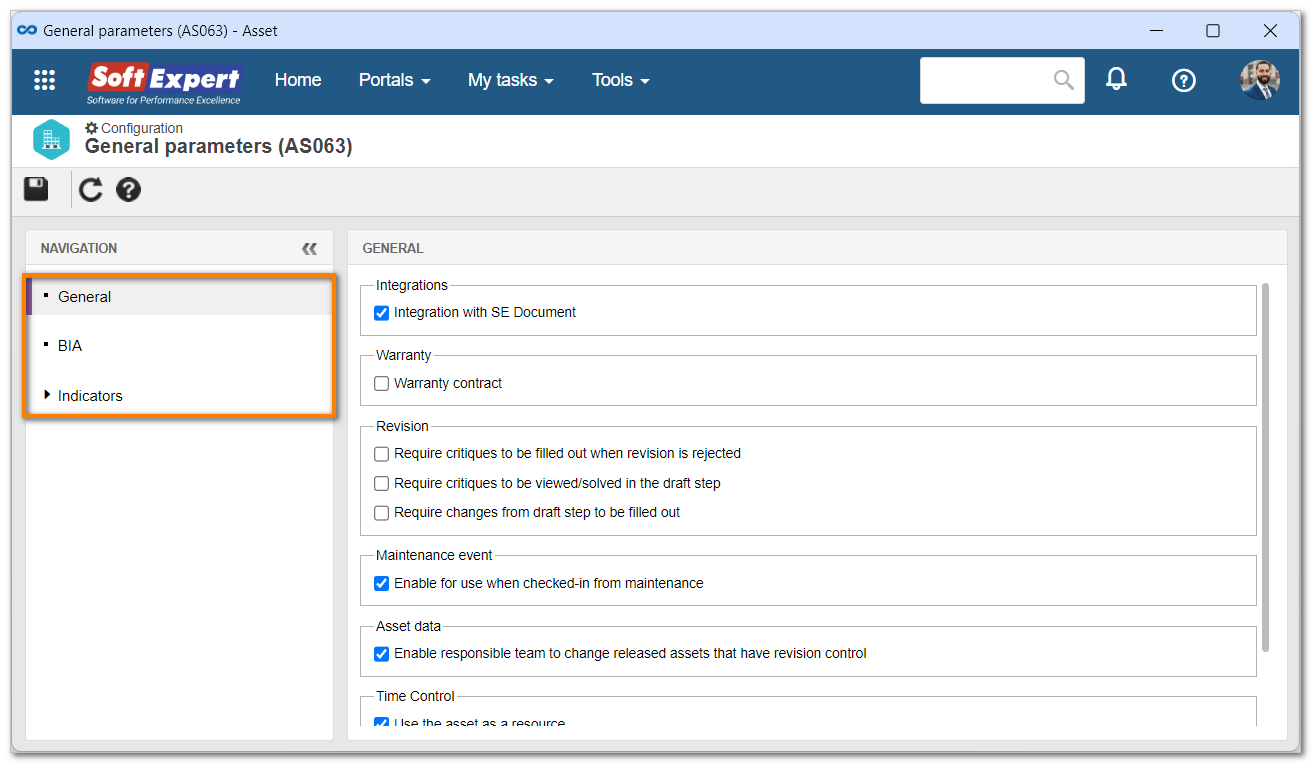
See how to configure the general parameters of SoftExpert Asset:
SoftExpert Asset general parameters
1. Access the Configuration > General parameters (AS063) menu.
2. Parameterize the desired resources. The following sections are available:
General
Integrations | ||
| Parameter | Checked | Unchecked |
| Integration with SE Document | In the Procedure field, located on the data screen of the verification, calibration, and maintenance activities of the assets, it will be possible to associate documents from SoftExpert Document. | Only documents created through the File > Procedure menu will be available for selection in the Procedure field. |
Warranty | ||
| Parameter | Checked | Unchecked |
| Warranty contract | In the Details tab of the data screen of the assets, in the Warranty contract field, it will be possible to select a document from SoftExpert Document, of the "Contract" type, whose expiration date will be the validity of the asset. | There will be no integration with SoftExpert Document. In this case, the purchase date and the warranty time will be entered by the user, and the system will calculate the expiration date of the warranty. |
Revision | ||
| Parameter | Checked | Unchecked |
| Require critiques to be filled out when revision is rejected | When a revision is sent back to the draft step, the reviewer, approver, or releaser must necessarily enter critiques in the Critique tab of the revision data screen or of the revision execution screen. | The revision can be sent back to the previous step, without the need for entering critiques. |
| Require critiques to be viewed/solved in the draft step | The drafter will be required to enter a solution for the critiques made by the reviewer, approver, or releaser, when a certain revision returns to the draft step. | It will not be mandatory to enter a solution for the critiques. |
| Require changes from draft step to be filled out | In the revision draft step, the drafter must necessarily enter the location of the document and the change in the Change tab of the revision data. This parameter is not valid for the first cycle of an asset being issued. | The revision draft step can be sent to the next step without changes being entered. |
Maintenance event | ||
| Parameter | Checked | Unchecked |
| Enable for use when checked-in from maintenance | When the asset returns from an event, the reservation data screen will display options that allow for determining whether the asset is enabled for usage or not. | It will not be possible to enable the asset for usage as soon as it returns from the event. A calibration event must be performed. |
Asset data | ||
| Parameter | Checked | Unchecked |
| Enable responsible team to change released assets that have revision control | Assets that were revised and are released can be edited by members of the responsible team without going through another revision. | Only assets under revision can be edited. |
Time control | ||
| Parameter | Checked | Unchecked |
| Use the asset as a resource | Establishes that, by default, all assets added into the system will also be considered resources in the SoftExpert Time control component. | Registered assets will not be considered as resources. To be considered as such, it will be necessary to add a resource of the "Asset" type and associate with it the desired asset. |
BIA
Select the BIA evaluation method that will be applied to the risks of the assets. This resource aims at analyzing the risks of an asset or the impact it causes on the business.
Indicators
Select one of the following options to define how the indicators will be calculated:
Calculation formula | |
| Options | |
| Consider 7 days a week, 24 hours a day (24/7) | The system will calculate the indicators considering the 7 days of the week and the 24 hours of the day. |
| Calculate based on system default calendar | The system will use its default calendar to calculate the indicators, which is defined in the Administration component. |
| Calculate based on calendar associated with asset | The system will use the calendar associated with the asset record to calculate the indicators. If there are no calendars associated with the asset, the system's default calendar will be used. |
Open the tab of the desired indicator and configure its chart in accordance with the parameters described below:
MTTR / MTBF / MTTF / Availability / Performance / Quality / Downtime | |
| Fields | |
| Start | Displays "0" as value, indicating the start of the range of the indicator chart. |
| End of first / second / last range | Enter the final value of the range. |
| First / second / last range color | Select the color that will represent the range in the chart. |
| Buttons | |
| View chart | Click on this button to view how the indicator will be displayed graphically. |
| Replicate changes | Click on this button to immediately apply range value and color edits to the asset types. |
3. After performing all the desired parameterizations, click on the  toolbar button.
toolbar button.
Conclusion
The parameterizations will be applied to all system records!