Deleting SoftExpert Action Plan records
Prerequisites
- Access to the Management > Deletion (PL008) menu.
- Permission to delete configured in the record or category security.
Introduction
Through the Deletion menu, it is possible to permanently delete action plans and isolated actions from the system, regardless of their current status or whether they are linked to tasks.
Deleting records
1. Access the Management > Deletion (PL008) menu.
2. Click on the SEARCH button on the filter bar.
- If the Allow only responsible user for action plan/action to delete records option is enabled in the general parameters, the logged user can delete the records under their responsibility. If the user is a member of the team responsible for a certain record, it will only be displayed in the menu if the user has the "List" permission in the security.
- If the general parameter is not enabled, the system will display to the user the records with the "List" permission in their security and in the category to which they belong.
3. In the list of records, select the desired record and click on the  button.
button.
4. Confirm the system message.
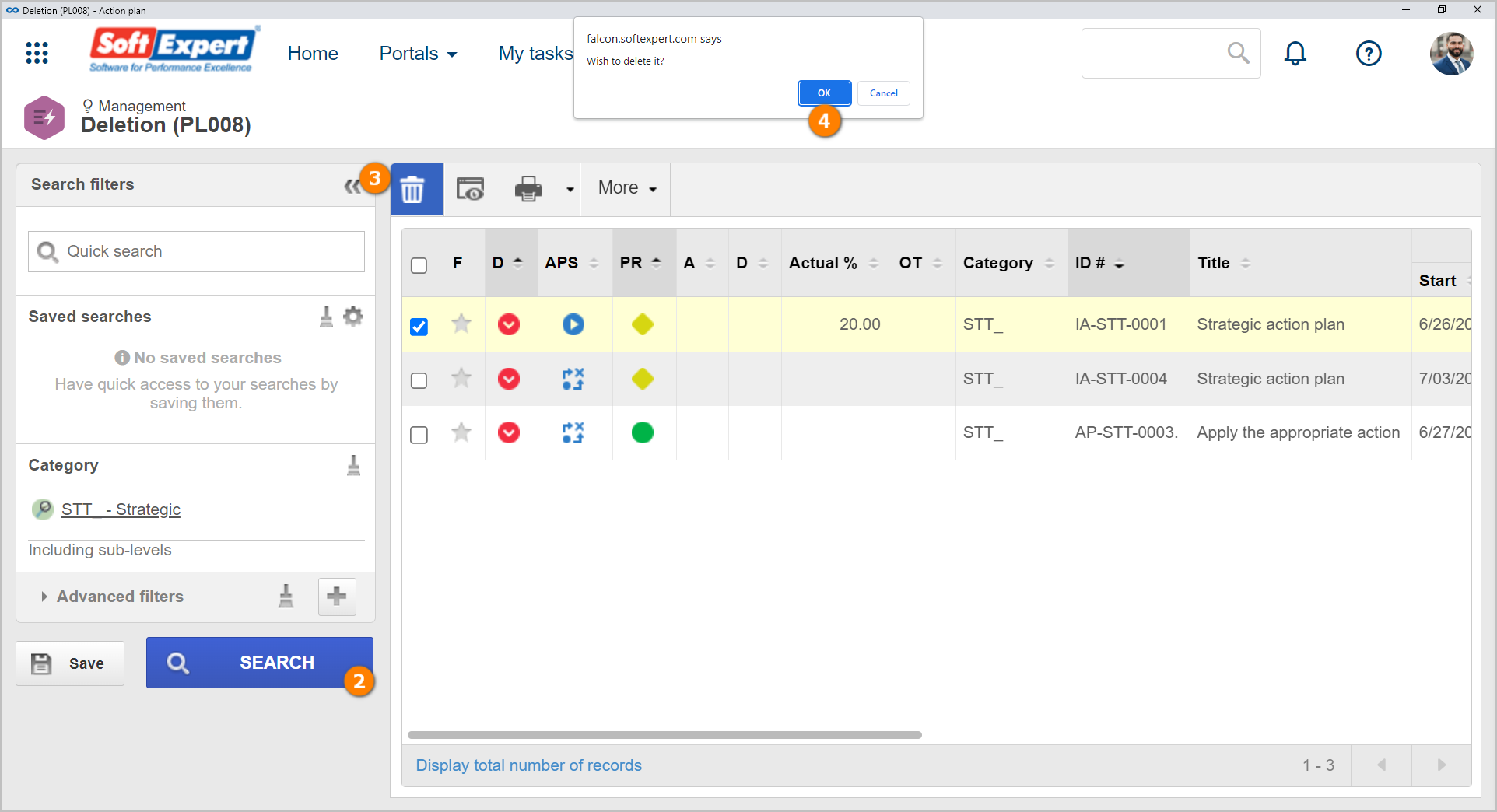
5. On the screen that will open, enter an explanation for the deletion.
6. Then, click on the  button.
button.
Conclusion
Thus, the record will be permanently deleted from the system.