SoftExpert Workflow widgets
Prerequisites
- Access to the Portals menu.
- “Edit” permission enabled for the portal.
Introduction
SoftExpert Workflow has widgets that allow the user to perform certain operations more easily.
To this end, it is necessary to create a portal and associate the available widgets.
Below, see the widgets of the component and how to access them:
Accessing the widgets
To add a widget after creating a portal, click on Edit portal and then on Element. Next, navigate to the Workflow component and click on it to view the available widgets.

Start workflows
When configuring this widget in a portal, enter its title and specify its object (All, Incident, or Problem). In the Orientation by: section, check the Process model option to define that the workflows will be based on process models, or the Workflow type option to define that the workflows will be based on workflow types. In the View by section, indicate whether only workflows authorized to start or only workflows selected by the user will be displayed.
This list may display all workflows, only favorite workflows, recently started workflows, and most started workflows.
The workflow list will vary according to the user accessing the portal. To start a workflow, simply select it. Then, a pop-up window will open for the user to enter the title. After entering it, click on Start to start the workflow.
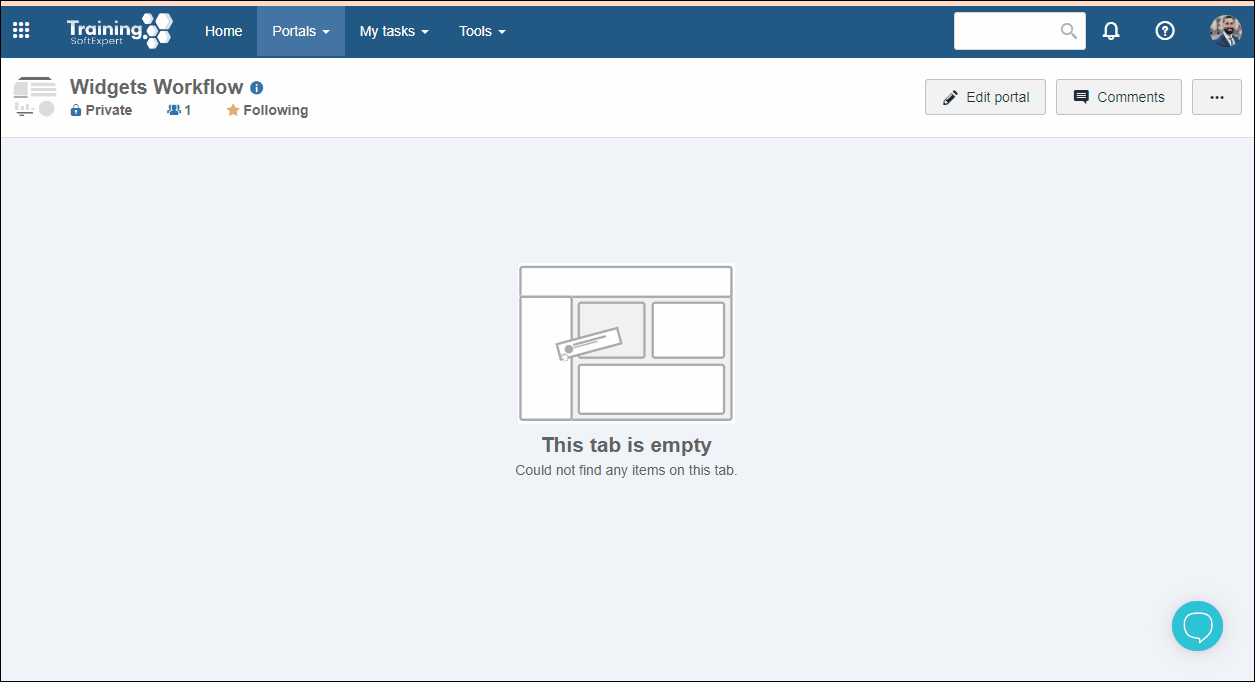
Activity tracking
When you configure this widget in a portal, the process tasks will be listed. This widget can only be accessed through the External user portal (CM030). The records will be viewed in a card or in a list. Additionally, it is also possible to filter the tasks by ID #, Title, Deadline, Status, Executor, End, etc.
In the Execution tab, after selecting a task, click on Run to start it or on View to access its data. In the Tracking tab, it is only possible to view the data of the selected task.
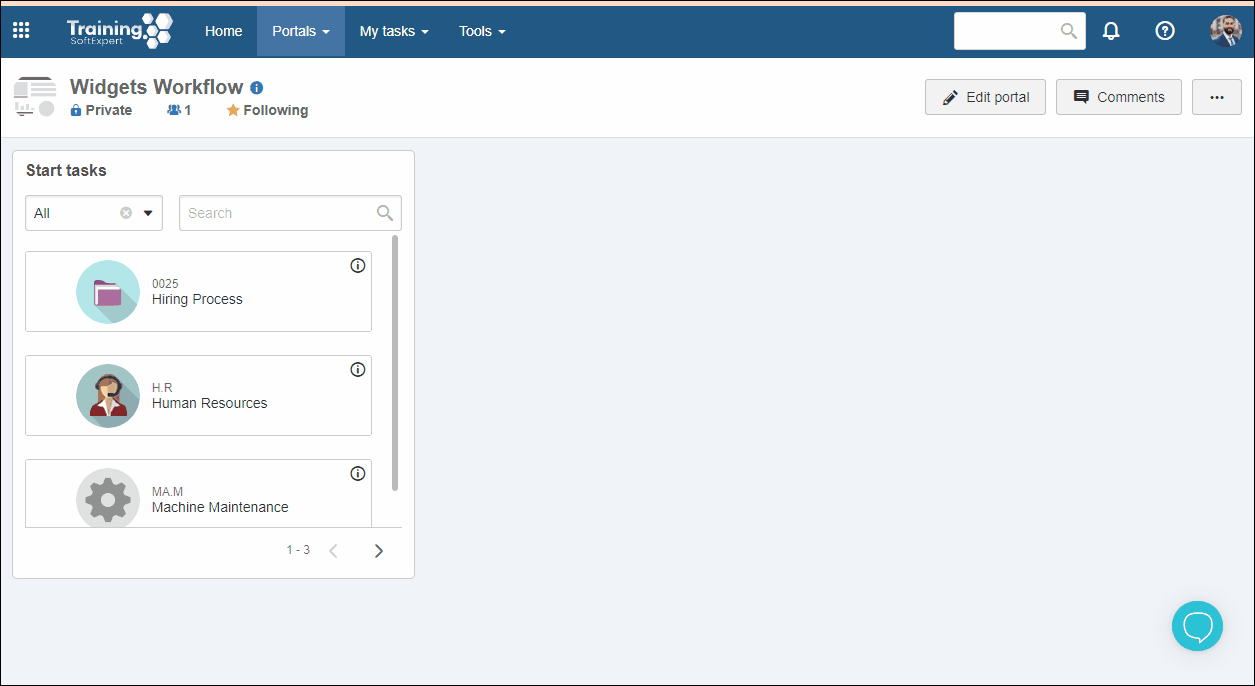
Workflow start
Displays a chart with the names of users who have started workflows.
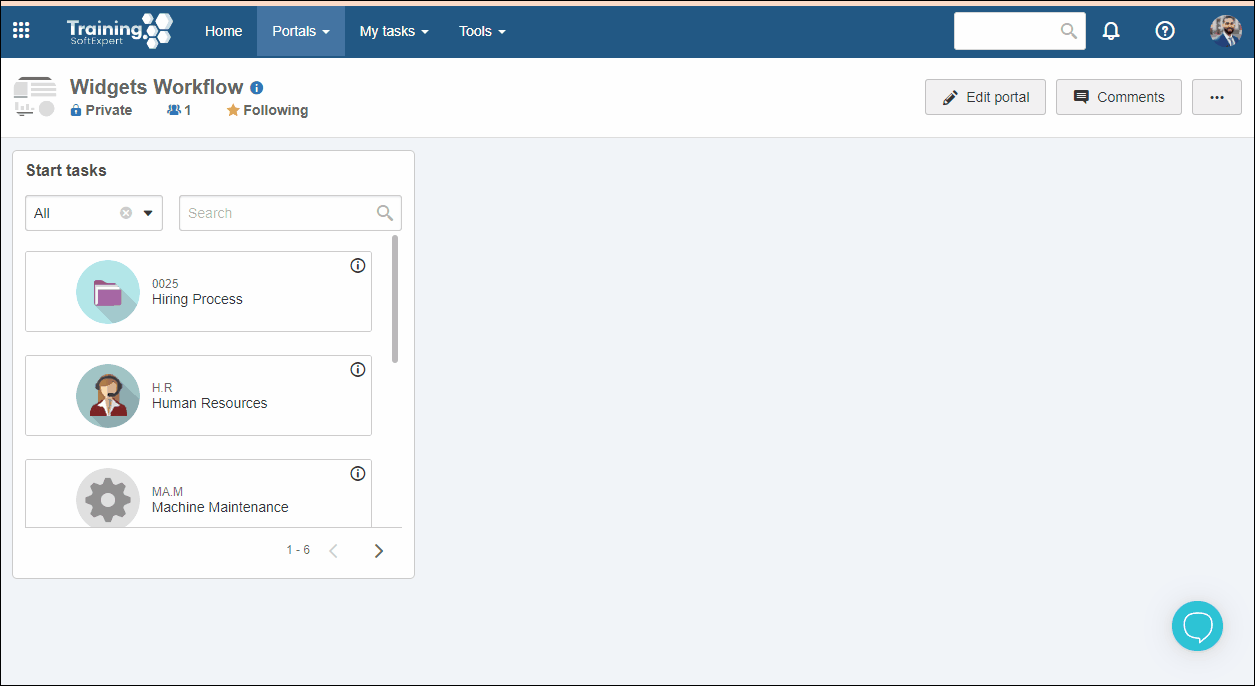
Workflows in progress
Displays a chart that presents the workflows in progress based on status (on time or past due).
For further details on editing analyses through charts, refer to the Chart configuration article.
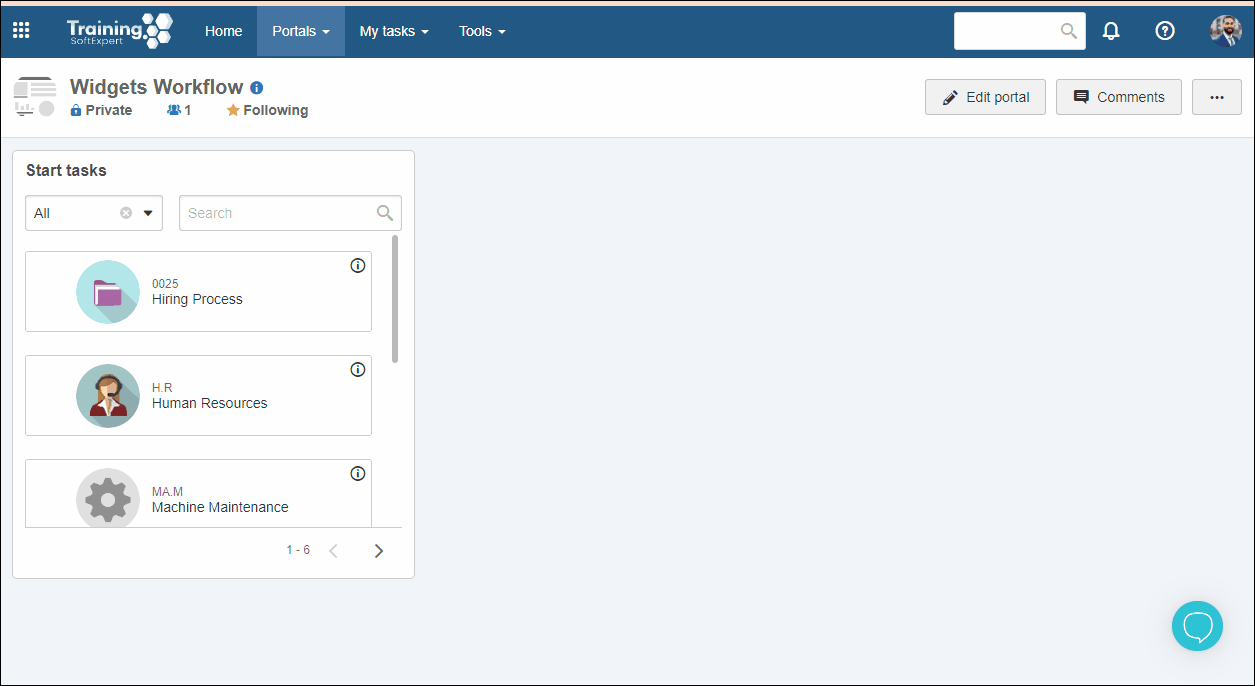
Closed workflows
Displays a chart that presents the closed workflows based on status (on time or past due).
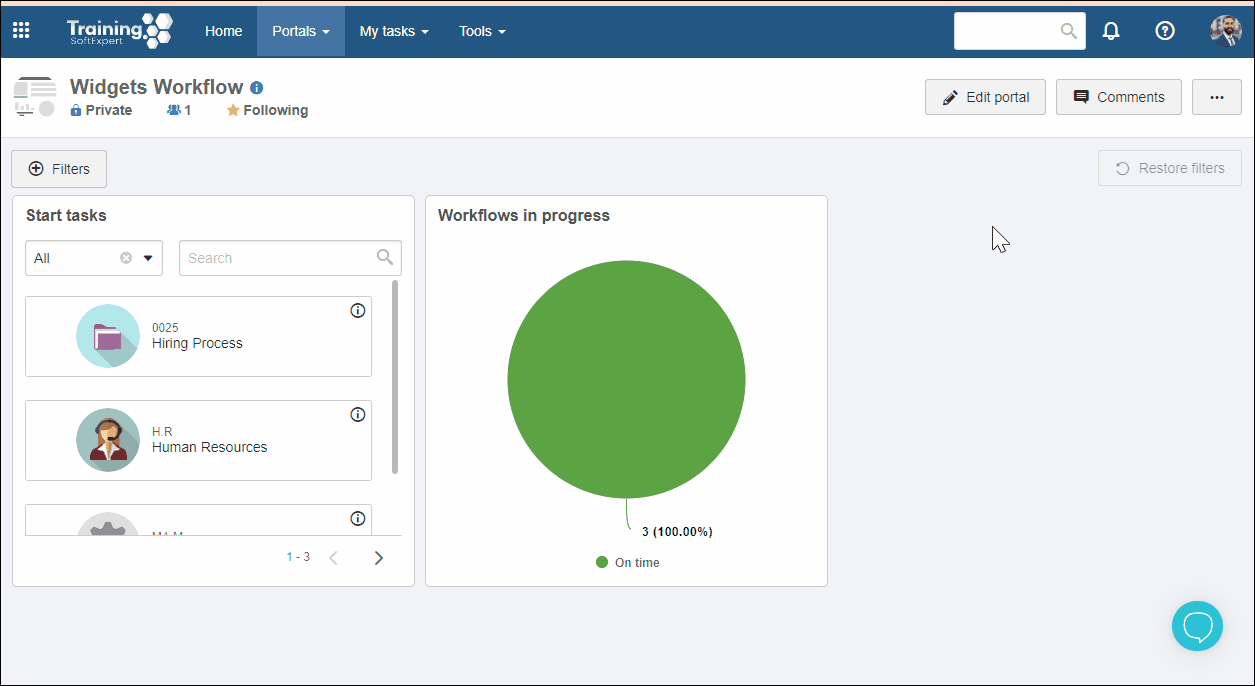
Workflows closed per month
Displays a chart with the workflows closed per month.

Workflows started per month
Displays a chart with the workflows started per month.

Process
Displays a chart that presents started workflows by process model.
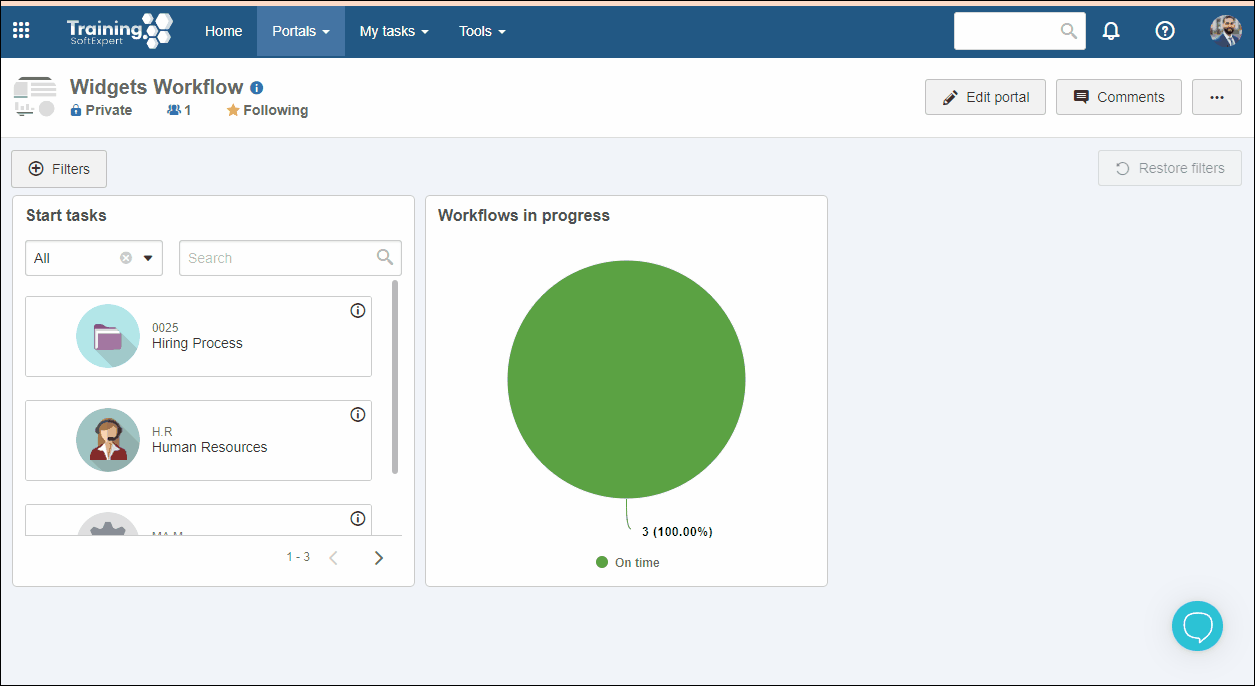
Workflow type
Displays a chart that presents started workflows by workflow type.
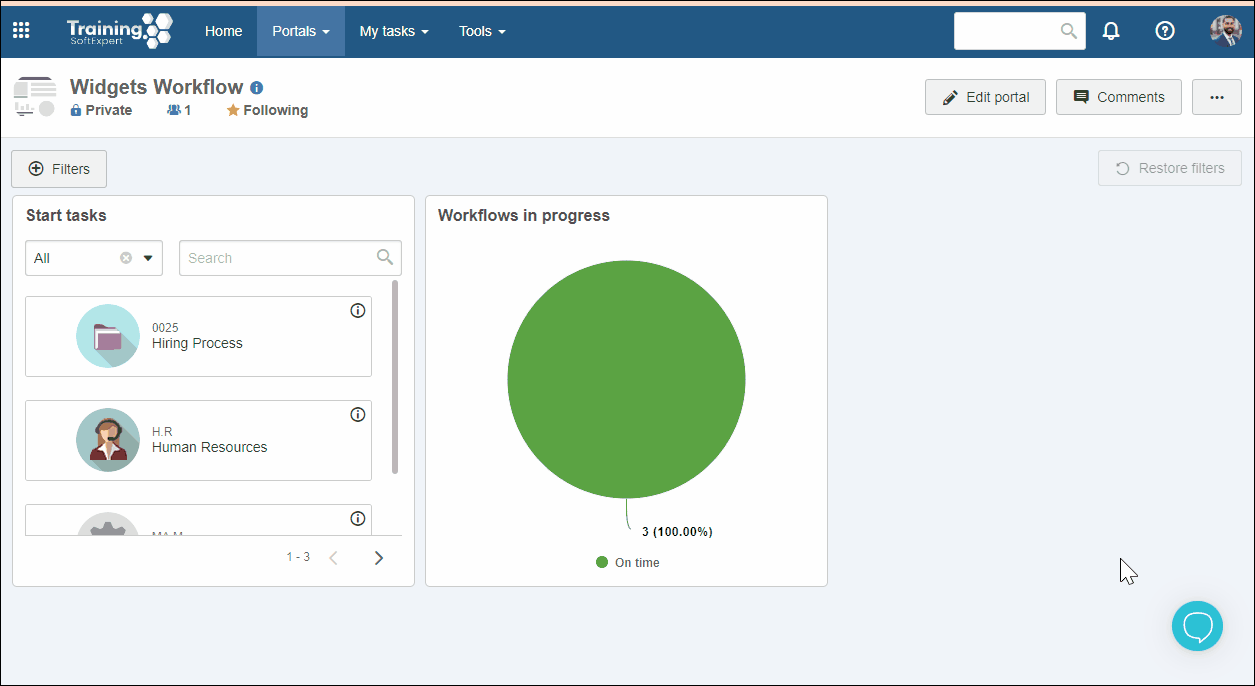
Status
Displays a chart that presents the workflows based on their status: closed, in progress, cancelled, or postponed.
For further details on editing analyses, refer to the Chart configuration article.
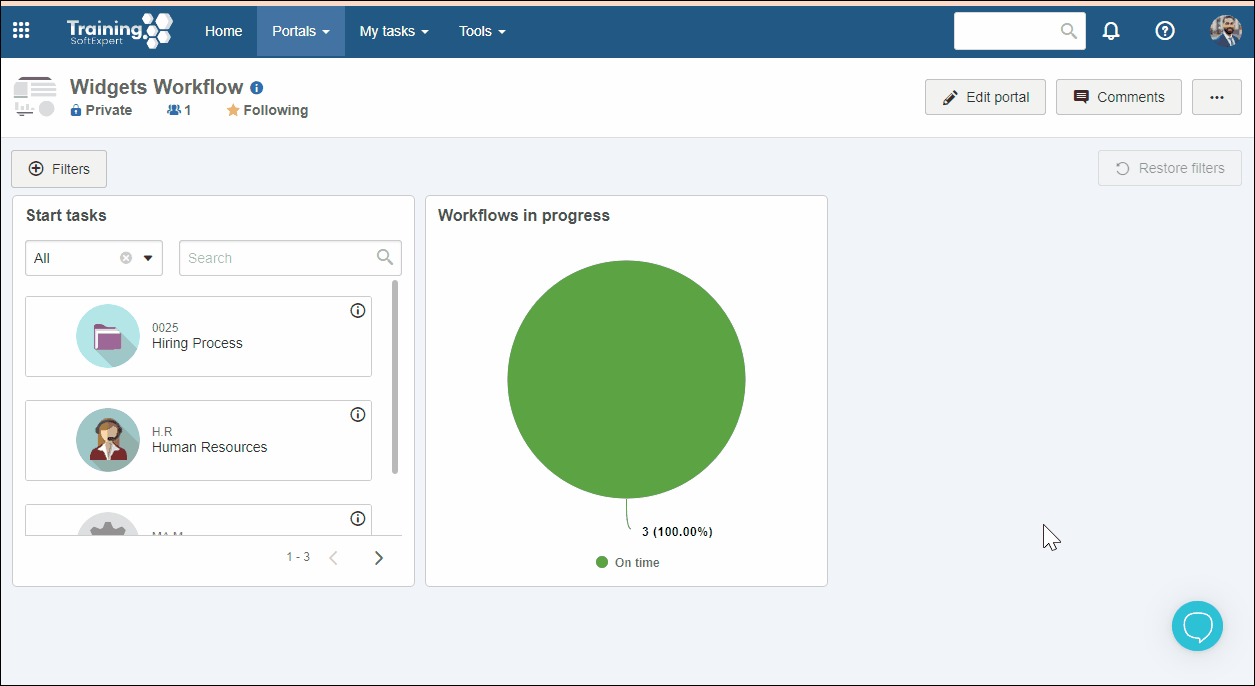
Status of workflows in progress
Displays a chart with the workflows that are in progress.

Status of closed workflows
Displays a chart with the workflows that have been closed.

SLA triggers
Displays a chart that presents the workflows based on SLA trigger.

SLA level
Displays a chart that presents the workflows based on SLA level.

Priority
Displays a chart that presents the workflows based on priority.
